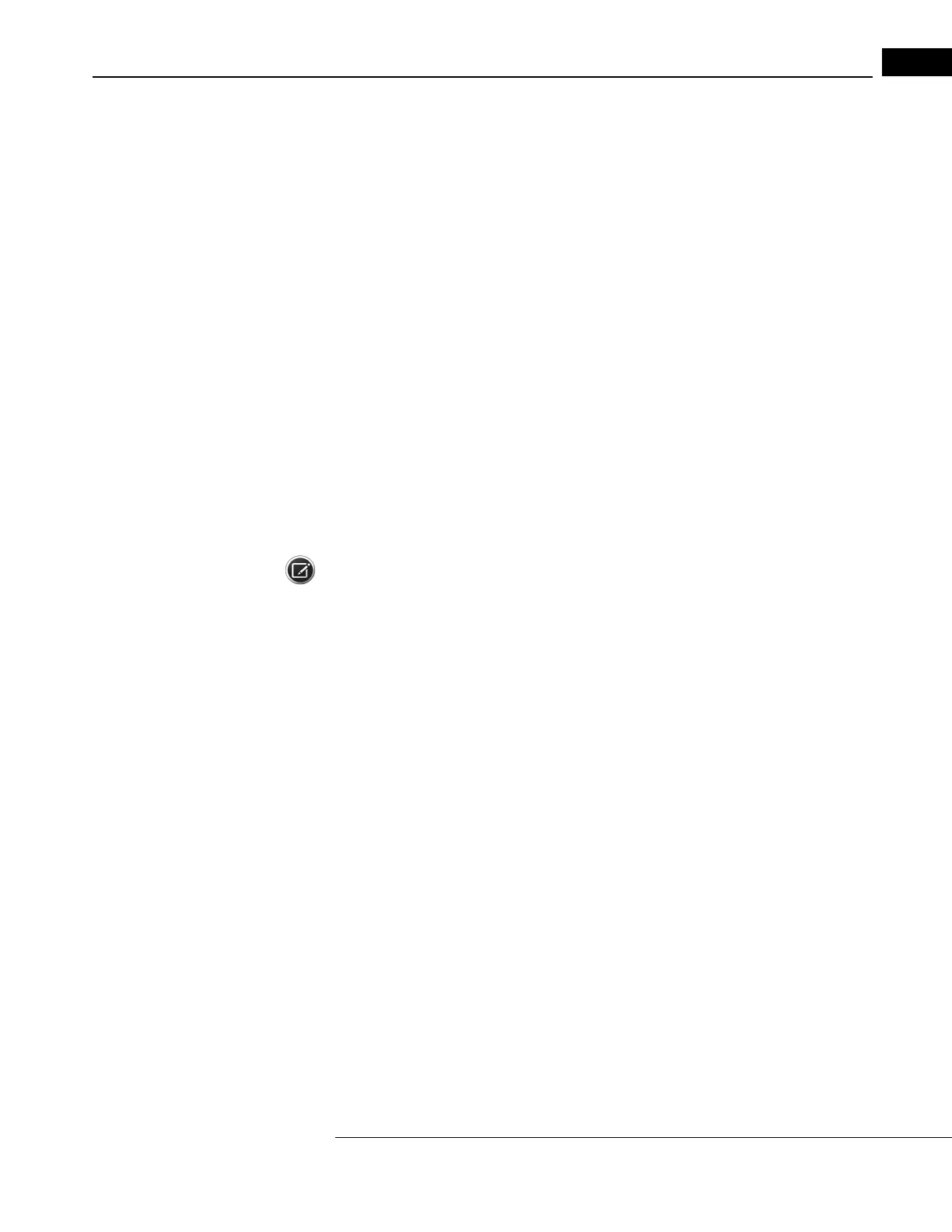Humphrey Field Analyzer II-
i
series User Manual 2660021145640 A
EasyConnect RCT 1.0
G-43
Troubleshooting
Here are some common problems encountered while using the RCT, followed by possible solutions.
Not all HFAs on the local network are visible in the list of configurable instruments
• Select the
BACK button and try again. Instruments may be slow to respond or the network may
be too busy.
• Ensure that the “Allow Remote Configuration” check
box has been selected in your HFA II-
i
(see
“Enable the RCT and Name HFA II-i Instruments,” on page G-3).
• Check to ensure that HFA is physically connected to the
network. Check for loose network cable
connections or other sources of network problems.
The RCT was not able to configure the selected HFA
• Network Reliability Problems: This situation may indicat
e reliability problems with your
network. Once an HFA is visible in the RCT selection window, it should be possible to configure
it. Check for loose network cable connections or other sources of network problems.
HFA has been transferring exams successfully but
subsequently fails
• Run the RCT again to refresh your configuration.
The RCT configured HFA successfully
, but Test Connection failed
Note: Some situations (for example, see HFA-NET Pro Enabled below) will cause the Test Connection
to return a “failed” message even though the HFA is properly configured and is capable of
transferring files to the server. It is often worthwhile to attempt to export an image file from the HFA
to determine if the configuration has indeed succeeded before moving on to the additional
troubleshooting steps below.
• Windows File Sharing Setting: For the HF
A to be able to transfer files to the shared folder, the
Use simple file sharing (Recommended) check box in Windows XP must NOT be selected. To
access this setting, go to
My Computer > Tools > Folder Options…
and select the View tab.
