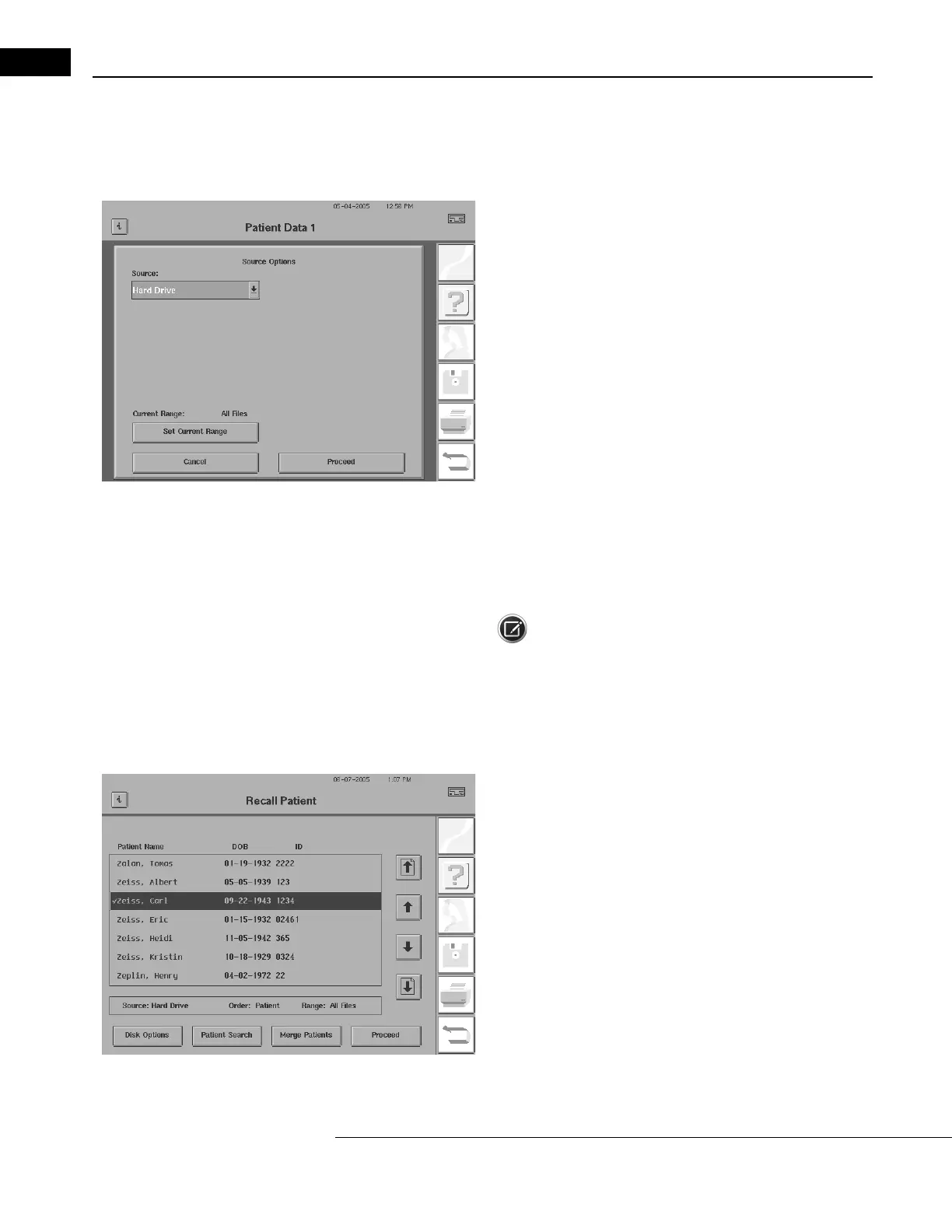Setting-Up Tests
Humphrey Field Analyzer II-
i
series User Manual 2660021145640 A
3-14
Recalling Patient Data
When patients return for follow-up testing
, you save time and ensure consistency by recalling
previously entered patient data from stored files.
1From the Patient Data 1 screen, choose RECALL PATIENT DATA to
automatically transfer patient information from the hard drive or a
USB storage device to the patient data screen.
If you have licensed HFA-NET Pro or DICOM Gateway (1.0 or 2.0), you
can tr
ansfer patient information from a work list. See “Importing Work
Lists from Non-DICOM EMR/PMS Systems and DICOM Systems using
DICOM Gateway 1.0,” on page 14-45, or “Importing Work Lists from
DICOM Systems using DICOM Gateway 2.0,” on page 14-48. If you
have purchased and registered DICOM Gateway 2.0, you can also
transfer patient information from a DICOM Archive. See “Recall
Patients, View, or Print Tests from a DICOM Archive (DICOM Gateway
2.0 only),” on page 14-54.
2Select the Source from HARD DRIVE, a USB storage device, WORK
LIST (HFA-NET Pro or DICOM Gateway only), or DICOM ARCHIVE
(DICOM Gateway 2.0 only). Choose PROCEED.
Note: When recalling patients, the last source of patient data
is r
emembered by the HFA.
3For the Hard Drive Source, the keyboard appears. Type a few letters
of the name you wish to find. Press ENTER.
4Choose the patient file you want to retrieve. Use scroll arrow
buttons, if necessary, to locate the file (see arrow illustrations below).
Press PROCEED.
If you see two files that belong to the same patient and you wish to
combine them, you may use the MERGE PATIENTS button. See “Merg-
ing Patient Files,” on page 10-12 for details.
