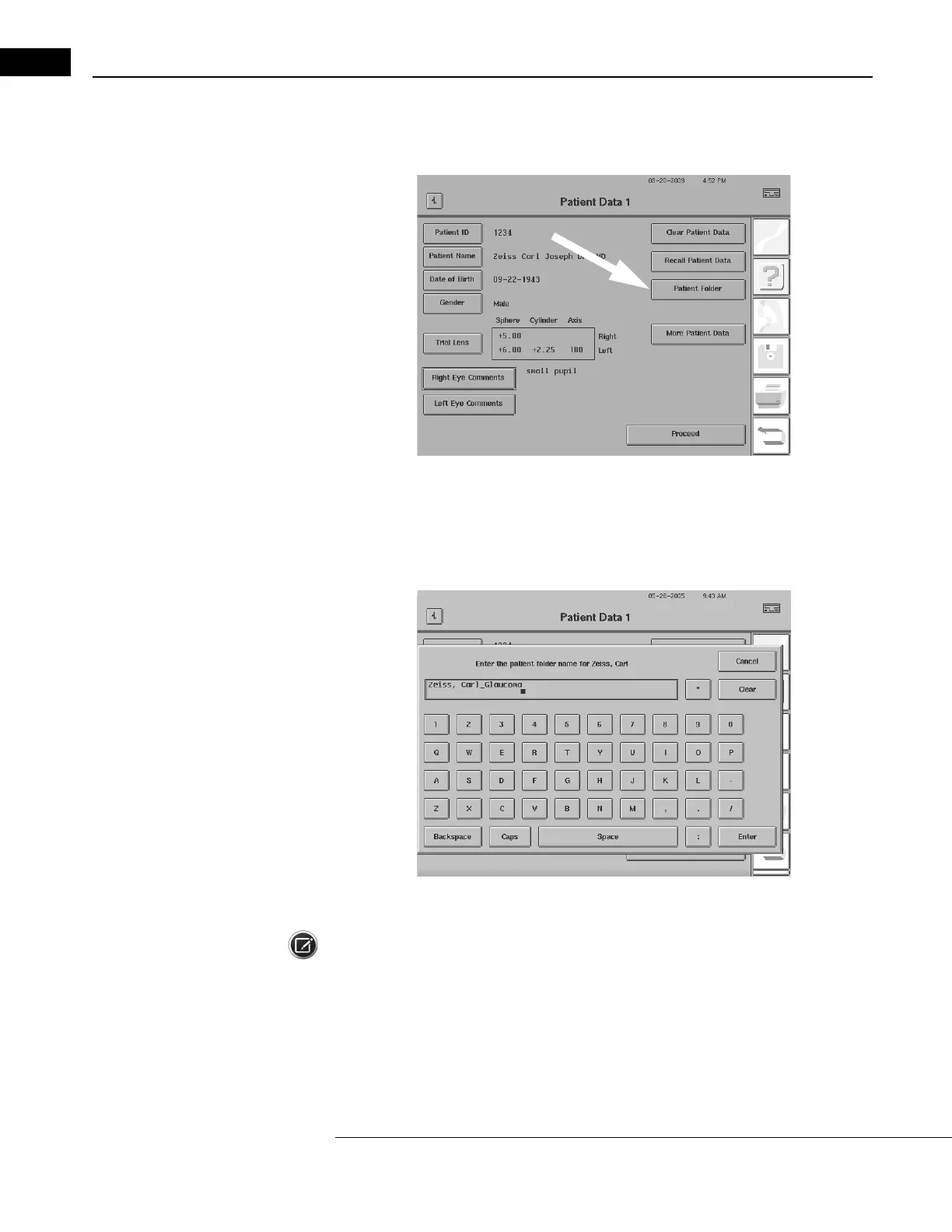Networking
Humphrey Field Analyzer II-
i
series User Manual 2660021145640 A
14-26
Manually Creating a Patient Folder with the Patient Folder Button
1 From the Patient Data 1 screen of a selected patient, select PATIENT FOLDER (Figure 14.27).
Figure 14.27 Patient Data 1 Screen
2 A pop-up keyboard will appear to allow you to enter the name for that patient’s folder (Figure
14.28). All future tests for this patient will be stored
to this folder. Press ENTER to complete
your entry. You will be returned to the Patient Data 1 screen
.
Figure 14.28 Entering the Name of a Patient Folder
Note: Patient folders created from the Patient Data 1 screen override automatic folder creation and
remain the specified folder for the patient unless changed later in the Patient Data 1 screen or via
the Specify Patient Folders function. Furthermore, if patient folders are created in the Patient Data 1
screen or with the Specify Patient Folders function, you will
not
be prompted for a patient folder
when the Prompt for Patient Folder setting is enabled (see “Using the Prompt for Patient Folder
Setting,” on page 14-29).
