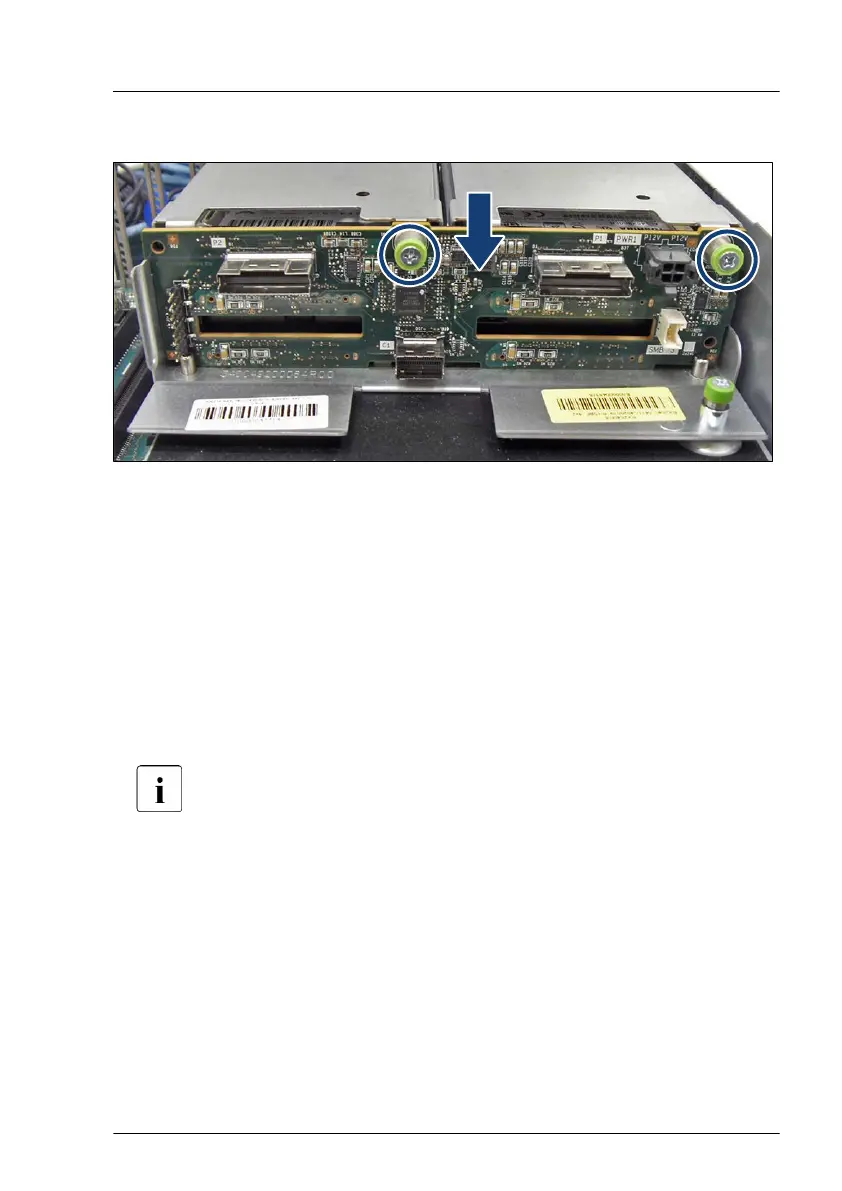Installing the rear 4x 2.5-inch HDD backplane
Figure 122: Installing the rear 4x 2.5-inch HDD backplane
▶
Position the rear HDD backplane.
▶
Fasten the screw (see circle).
▶
Connect the cables to the rear HDD backplane, see Figure 1
15 or
Figure 1
16.
Concluding steps
▶
Insert all HDD/SSD modules, see "Installing a 2.5-inch HDD/SSD module"
on page 167.
Ensure that you install the HDD/SSD module in the bay it was located
before the HDD backplane replacement.
▶
Insert all dummy modules, see "Installing a 2.5-inch HDD/SSD dummy
module" on page
170
.
▶
"Reassembling" on page 60.
▶
"Connecting the power cord" on page 65.
▶
"Switching on the server" on page 69.
▶
If applicable, "Installing the front cover with lock" on page 69.
Hard disk drive (HDD) / solid state disk (SSD)
RX2540 M6 Upgrade and Maintenance Manual 223
