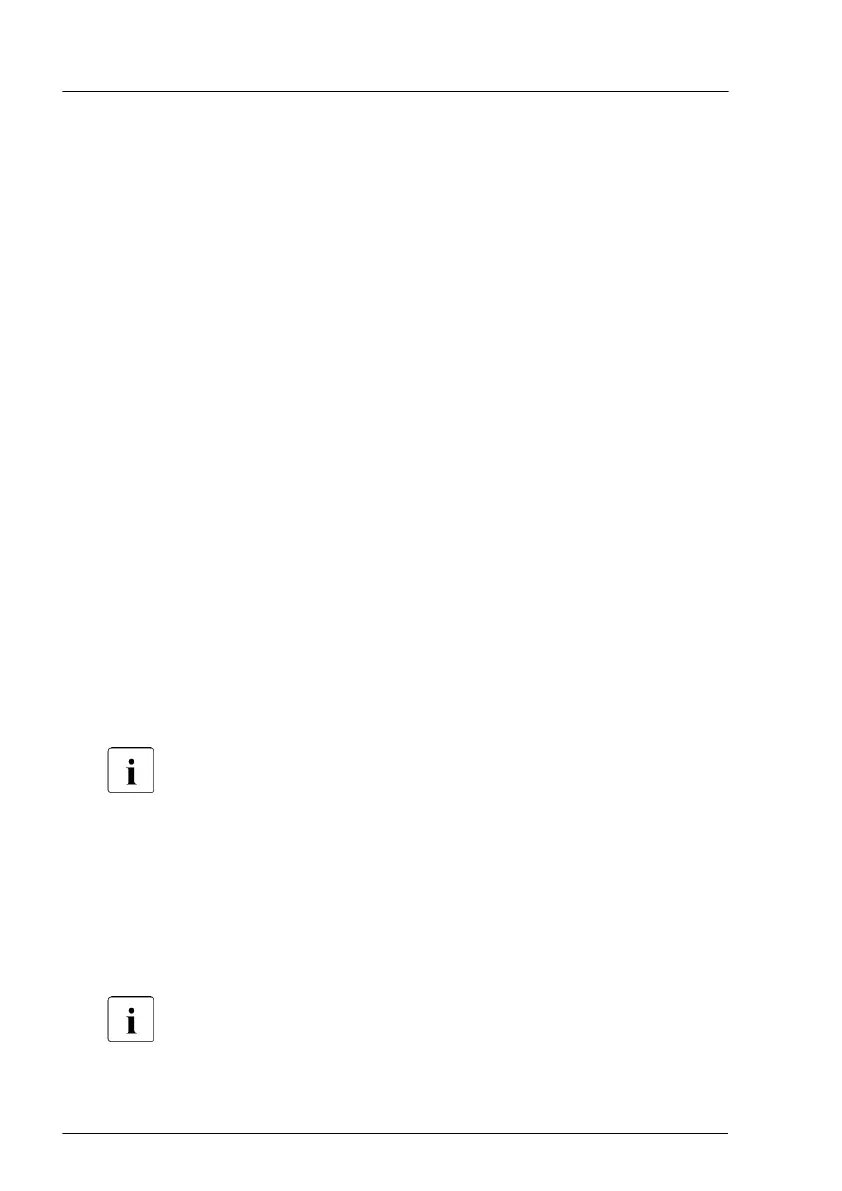▶
Remove the TPM, see "Removing the TPM" on page 486
.
Installing the new system board
▶
Check the settings on the new system board, see "Onboard settings" on
page 567.
▶
Hold the system board on the two touch points and insert it at a slight angle.
Slide the connectors into the I/O panel.
▶
Lower the system board carefully into the chassis.
▶
Adjust the system board. If necessary adjust the position of the system
board with a gentle twisting motion (orange circles in Figure 365 show the
centering bolts).
▶
Fasten the system board with nine screws, see Figure 365.
▶
Fasten the system board with two hexagon standoffs, see Figure 364.
▶
Fasten the system board with the two specifical screws, see Figure 365.
▶
System with air cooling:
▶
Remove the heat sink with the CPU from the defective system board, see
"Removing the heat sink" on page 360.
▶
Remove the protective plastic cover from the CPU socket of the new
system board and fit it onto the socket of the defective system board
which will be sent back to spares.
Returned system boards without this cover probably have to be
scrapped.
▶
Install the heat sink with the CPU on the new system board, see
"Installing the CPU and heat sink" on page
364
.
▶
System with liquid cooling:
▶
Remove the protective plastic cover from the CPU socket of the new
system board and fit it onto the socket of the defective system board
which will be sent back to spares.
Returned system boards without this cover probably have to be
scrapped.
System board and components
528 Upgrade and Maintenance Manual RX2540 M6
