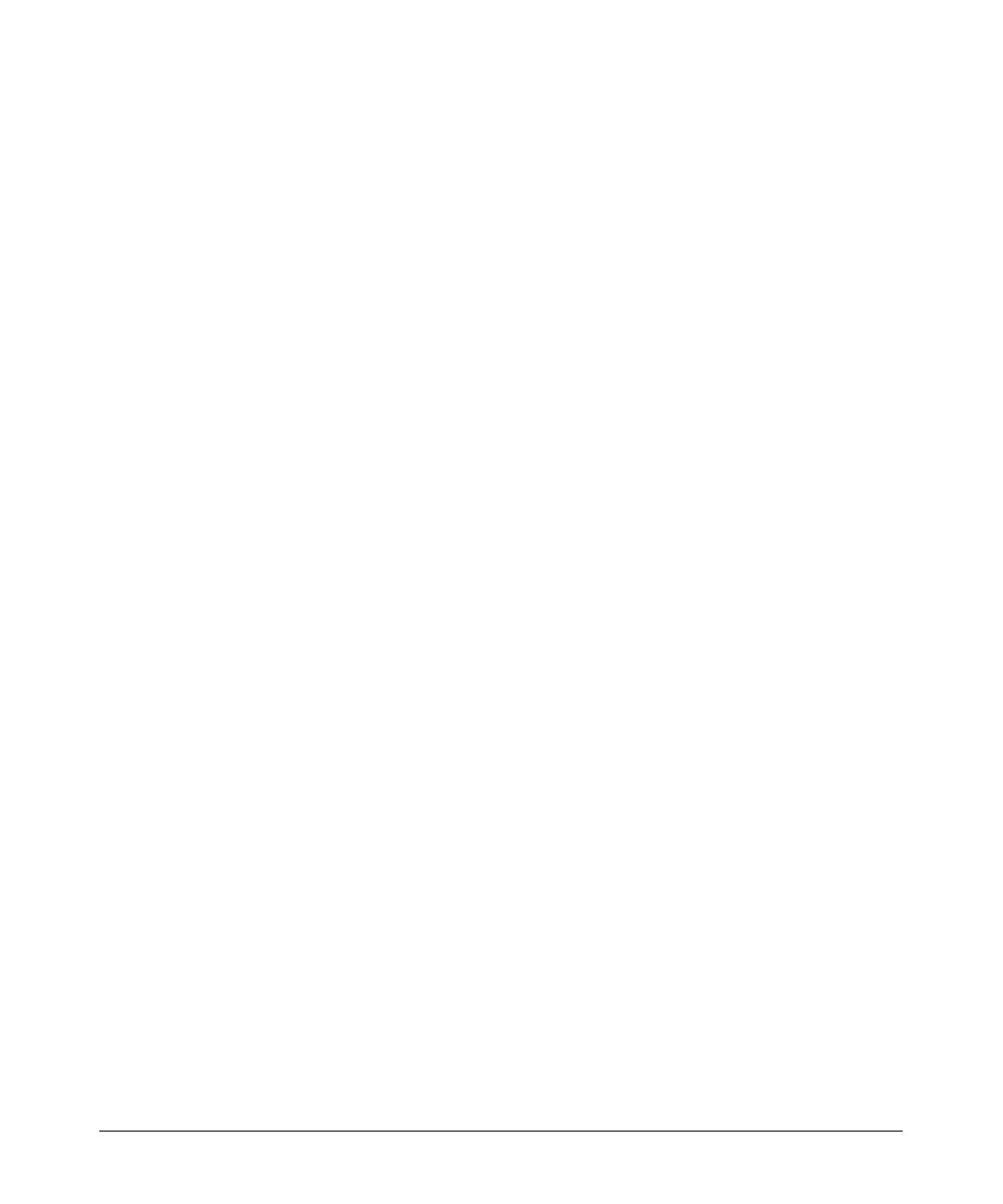1-79
Overview
Managing Configuration Files Using a Text Editor
4. Copy the edited text.
Highlight the edited configuration in the text editor. Copy the highlighted
text either by pressing
Ctrl+C, right-clicking the mouse and clicking Copy,
or clicking Edit > Copy in the window.
5. Save the edited configuration on the router.
On the router you are configuring, enter the enable mode context. Then
enter the following from the enable mode context:
Syntax: copy console flash <destination filename>
ProCurve# copy console flash configuration.txt
Enter text to be saved to “configuration.txt”
Type CTRL+D to finish
Replace <destination filename> with the name you want to give this
file.
When the message Enter text to be saved to “configuration.txt”,
Ty p e C T R L + D to fi n i s h appears, paste the text into the terminal session
window. You may need to right-click the mouse and click Paste to host.
Press
Ctrl+D after the text has been entered.
The text is saved as a file in the location you specified and with the
filename you specified.
6. Erase files that may conflict with the new configuration.
Enter show flash from the enable mode context. If there are files named
startup-config or startup-config.bak, erase them:
ProCurve# erase flash startup-config
Deleted NONVOL:/startup-config
ProCurve# erase flash startup-config.bak
Deleted NONVOL:/startup-config.bak
Do the same for compact flash by entering show cflash and erasing any
startup-config files.
ProCurve# erase cflash startup-config
Deleted CFLASH:/startup-config
ProCurve# erase cflash startup-config.bak
Deleted CFLASH:/startup-config.bak
Erasing the startup-config files will return the router configurations to the
factory defaults.
