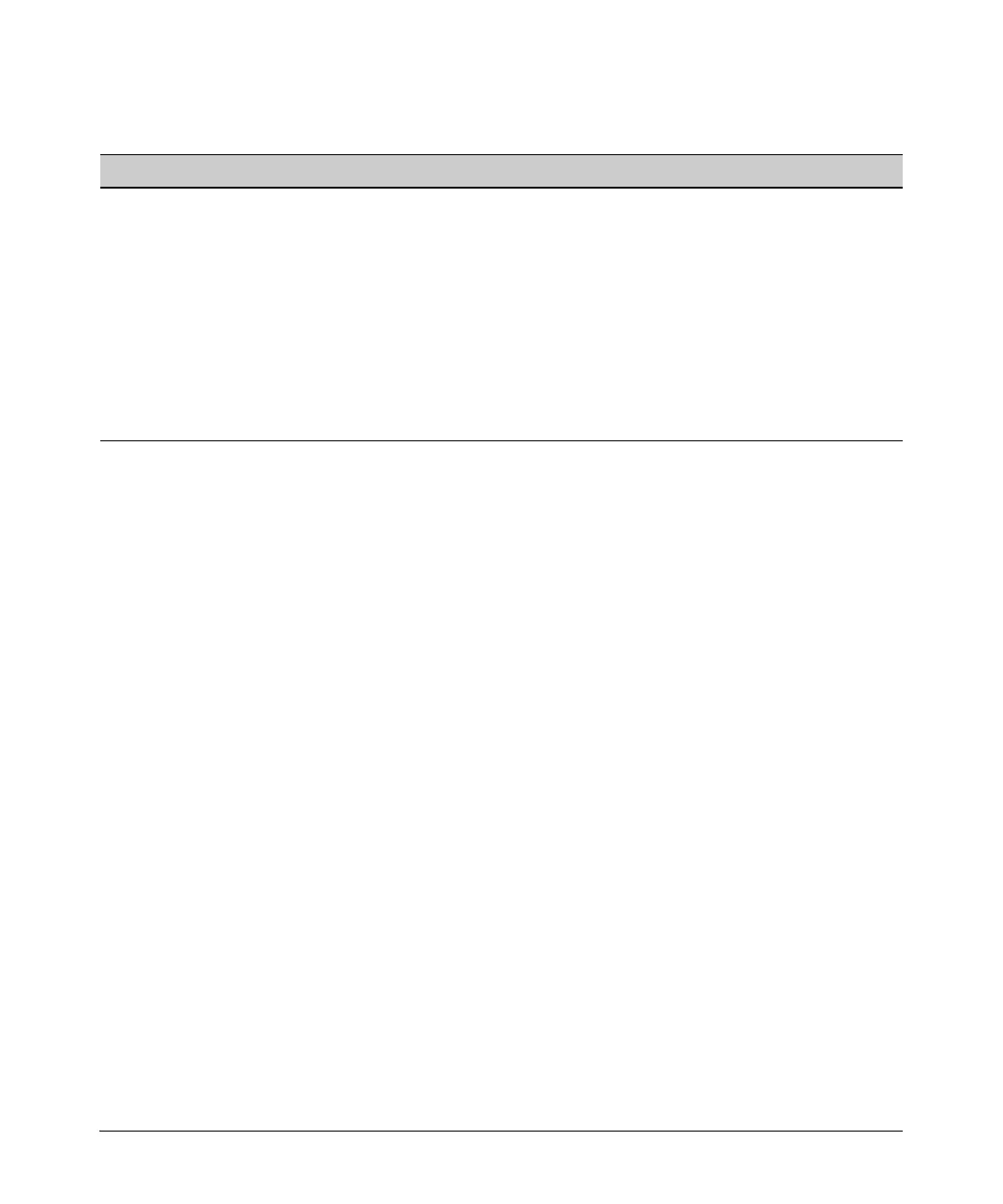4-35
Configuring E1 and T1 Interfaces
Troubleshooting E1 and T1 WAN Connections
Table 4-8. Alarms and Their Possible Causes
Check the Configuration. Review your configuration and ensure that you
have entered the settings that match those used by your public carrier. In
addition to checking the line coding and frame format, check:
■ channels dedicated, or “nailed,” to the interface
■ clock source
■ line protocol, or the Data Link Layer protocol
Resolve any problems, such as incompatible line coding or loss of synchroni-
zation due to conflicting clock sources. If a line protocol is not listed, you must
configure a logical interface (the Data Link Layer), and then you must bind
the E1 or T1 interface to that logical interface.
Check the Hardware. If the configuration of the E1 or T1 interface appears
to be correct, but the E1 or T1 interface is still down, examine the hardware.
Is the cable attached correctly? Is the cable bad? Use a different cable to see
if this makes a difference. Try looping the signal back through the interface to
determine whether the source of the problem is the interface on the ProCurve
Secure Router or the other end of the link.
Yellow Light
If one of the IT staff initiated a loopback test, enter the appropriate command
to cancel it. From the E1 or T1 interface configuration mode context, enter:
E1 Syntax: no loopback remote
T1 Syntax: no loopback remote [line {fdl | inband} | payload]
E1 and T1 Syntax: no loopback network [line | payload]
Alarm Possible Cause Possible Solutions
LOS—loss of
signal
• You may be using a different type of
line coding than that used by the
public carrier.
• The cable connection may be loose.
• The cable may be bad.
• Check all the settings, including the setting for line
coding.
• Check the connections to ensure that the cable is
plugged securely into the E1 or T1 port on one end and
the CSU or wall-jack at the other end.
• Substitute a different cable.
LOF—loss of
frame
• You may be using a different type of
frame format than that used by the
public carrier.
• The cable connection may be loose.
• The cable may be bad.
• Check the setting for frame format.
• Check the connections to ensure that the cable is
plugged securely into the E1 or T1 port on one end and
the CSU or wall-jack at the other end.
• Substitute a different cable.
