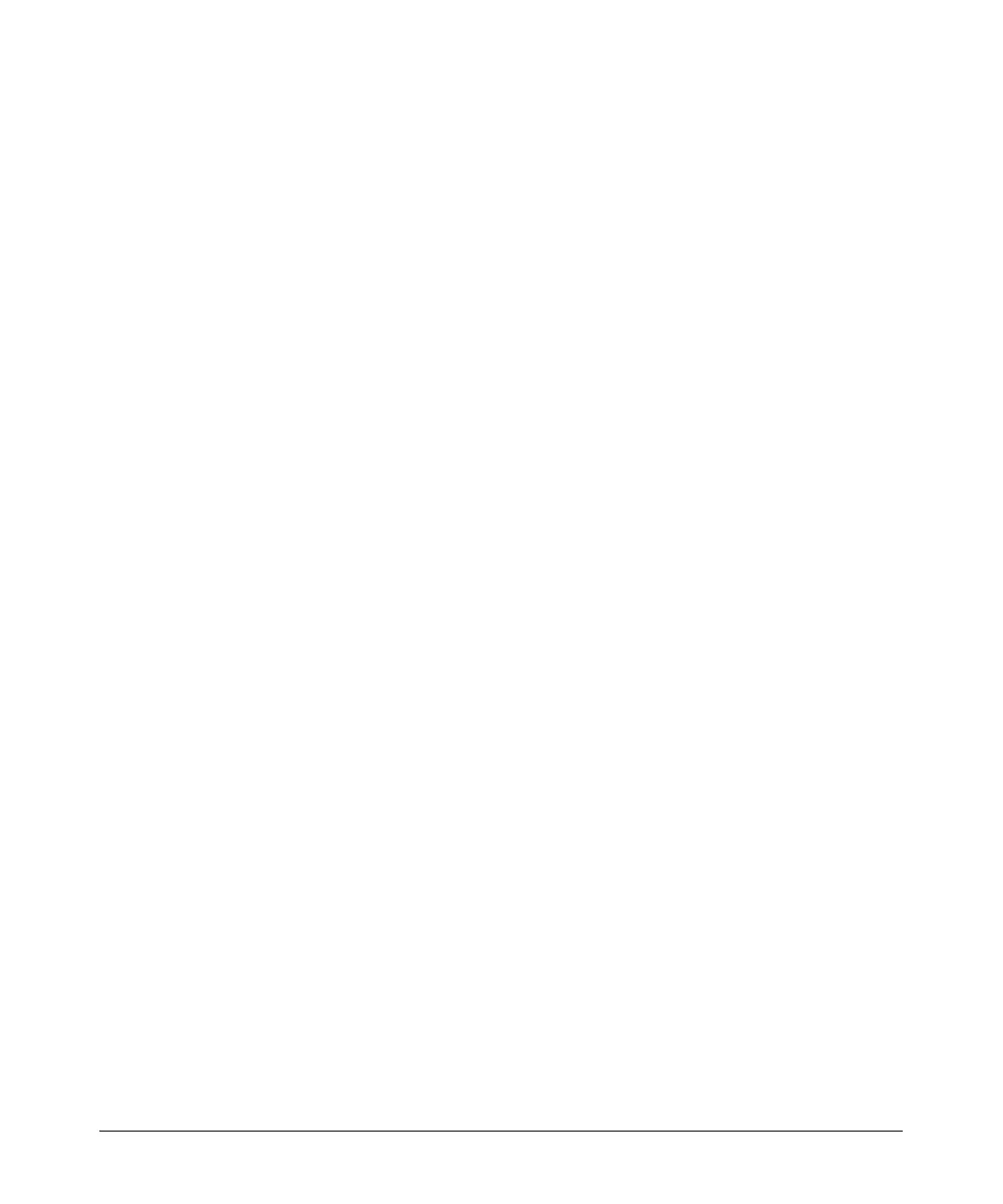14-90
Using the Web Browser Interface for Basic Configuration Tasks
Configuring Demand Routing for a Primary or Backup Connection
7. In the Filter Type field on the Add New Custom Policy Entry screen,
select:
• permit to define traffic that will initiate the dial-up connection
• deny to define traffic that will be ignored
8. In the Protocol field, use the pull-down menu to select traffic based on a
particular protocol.
9. In the Source Data section, define the source IP address and port.
10. In the Destination Data section, define the destination IP address and
port.
11. Click the Apply button to save your changes. The permit or deny state-
ment that you configured is listed on the Add/Modify/Delete Policy Traffic
Selectors screen. Add another traffic selector, if necessary.
Configuring the BRI Interface
The next step is to configure the physical interface for demand routing—the
BRI interface. Complete the following steps:
1. In the navigation bar of the Web browser interface, select Physical
Interfaces. The interfaces for all of the modules installed in the router are
listed on the Physical Interfaces window.
2. The ports on the ISDN module are listed as BRI interfaces. Select the BRI
interface that you want to configure. The Configuration for the BRI
<slot>/<port> window is displayed.
