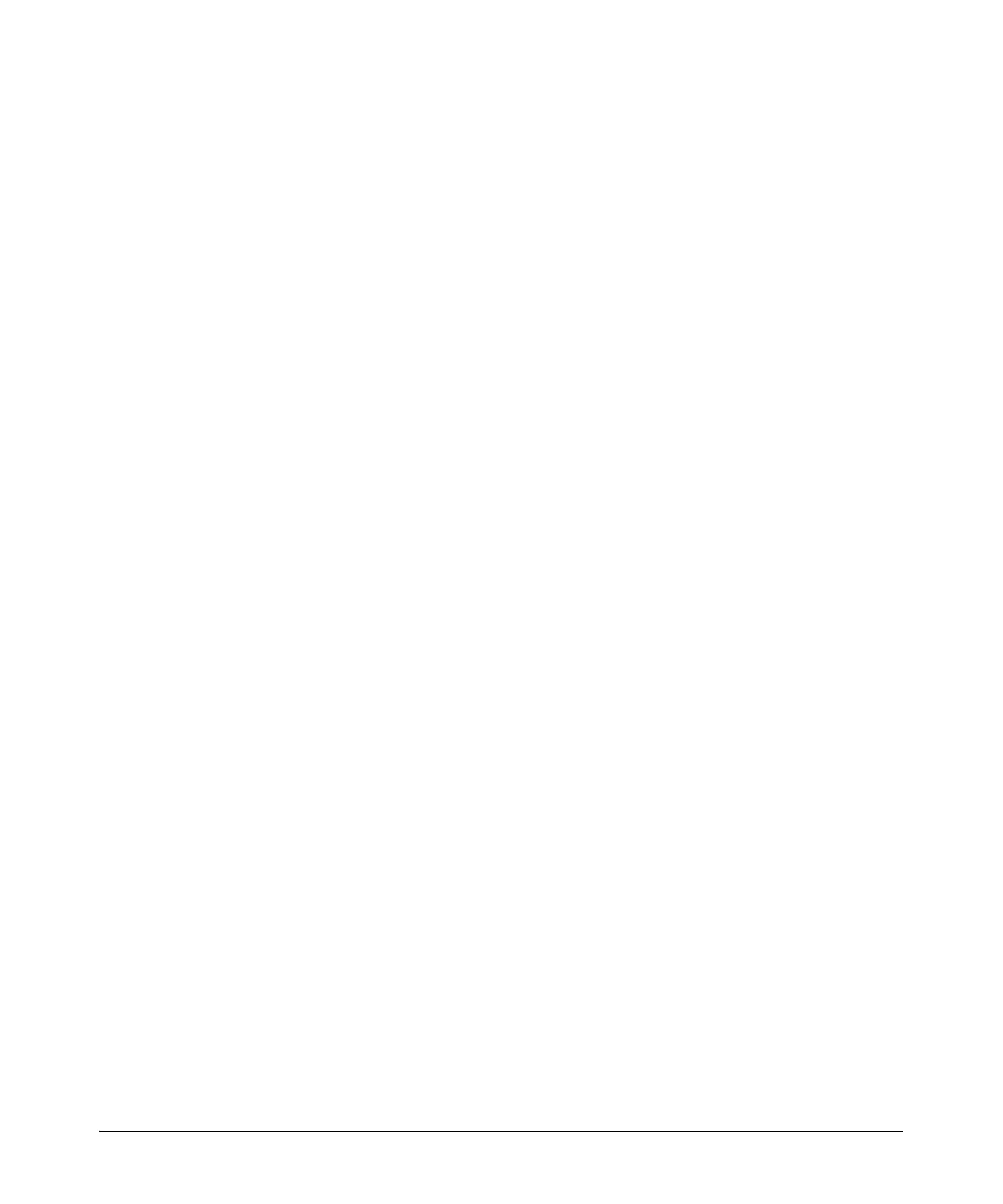2-11
Controlling Management Access to the ProCurve Secure Router
Securing Management Access to the ProCurve Secure Router
Configuring Local User Lists
By default, access to HTTP, SSH, and FTP is controlled through the local user
list. To add a username and password to the local user list, enter the following
command from the global configuration mode:
Syntax: username <username> password <password>
Both the username and password can be an alphanumerical string up to 30
characters in length.
You can add multiple usernames and passwords to the local user list, and these
usernames and passwords can be used for HTTP, HTTPS, SSH, and FTP
access.
Enabling Access to the Web Browser Interface
In addition to configuring a username and password, you must enable the
HTTP or HTTPS server in order to access the Web browser interface. From
the global configuration mode context, enter:
ProCurve(config)# ip http server [<TCP port>]
Include the <TCP port> option only if you want to change the port on which
the server receives HTTP communications.
If you want to use SSL to protect the communications between your PC and
the router, enter:
ProCurve(config)# ip http secure-server [<TCP port>]
Again, include the <TCP port> option only if you want to customize the port
on which the HTTPS server receives and sends communications.
After you configure a username and password for the local user list and enable
the HTTP or HTTPS server, you can access the Web browser interface. Make
sure that your workstation is on a network segment that is connected to the
ProCurve Secure Router. Then, open an Internet browser and enter the IP
address assigned to the Ethernet interface. For example, if the IP address of
the Ethernet interface is 192.168.1.1, enter:
http://192.168.1.1
If you have enabled the HTTP secure server, enter:
https://192.168.1.1
