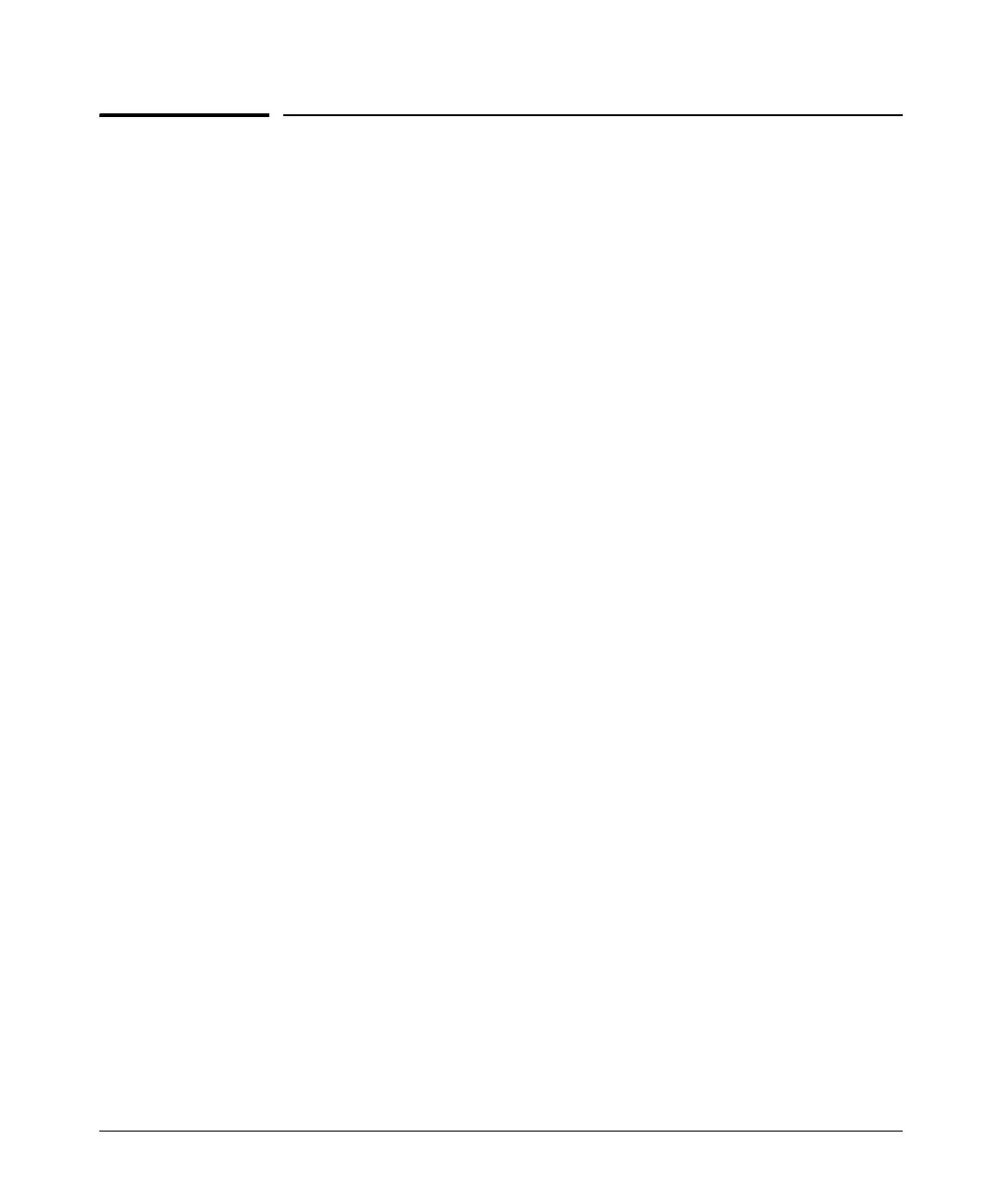14-121
Using the Web Browser Interface for Basic Configuration Tasks
DNS Services
DNS Services
The ProCurve Secure Router automatically acts as a DNS client. You must,
however, specify the address for its DNS server or servers. You can also:
■ add entries to the router’s host table for any local hosts whose addresses
the router should be able to resolve on its own
■ enable DNS proxy so that the router can act as a name server for clients
■ configure dynamic DNS so that an interface with a dynamic address will
automatically update its dynamic DNS service provider when its address
changes
Configuring DNS Support
To configure DNS support in the Web browser interface, you should follow
this process:
1. In the navigation bar, select Hostname/DNS under System.
2. If you have not already done so, you can change the router’s hostname.
Enter a name that is significant for your network in the Host Name field.
3. Enter your network’s domain name in the Domain field.
4. The Enable DNS Lookup box should be checked. If it is not, select it. This
allows the router to act as a DNS client, look up its own requests in the
local host table, and send its own DNS requests to an external server.
