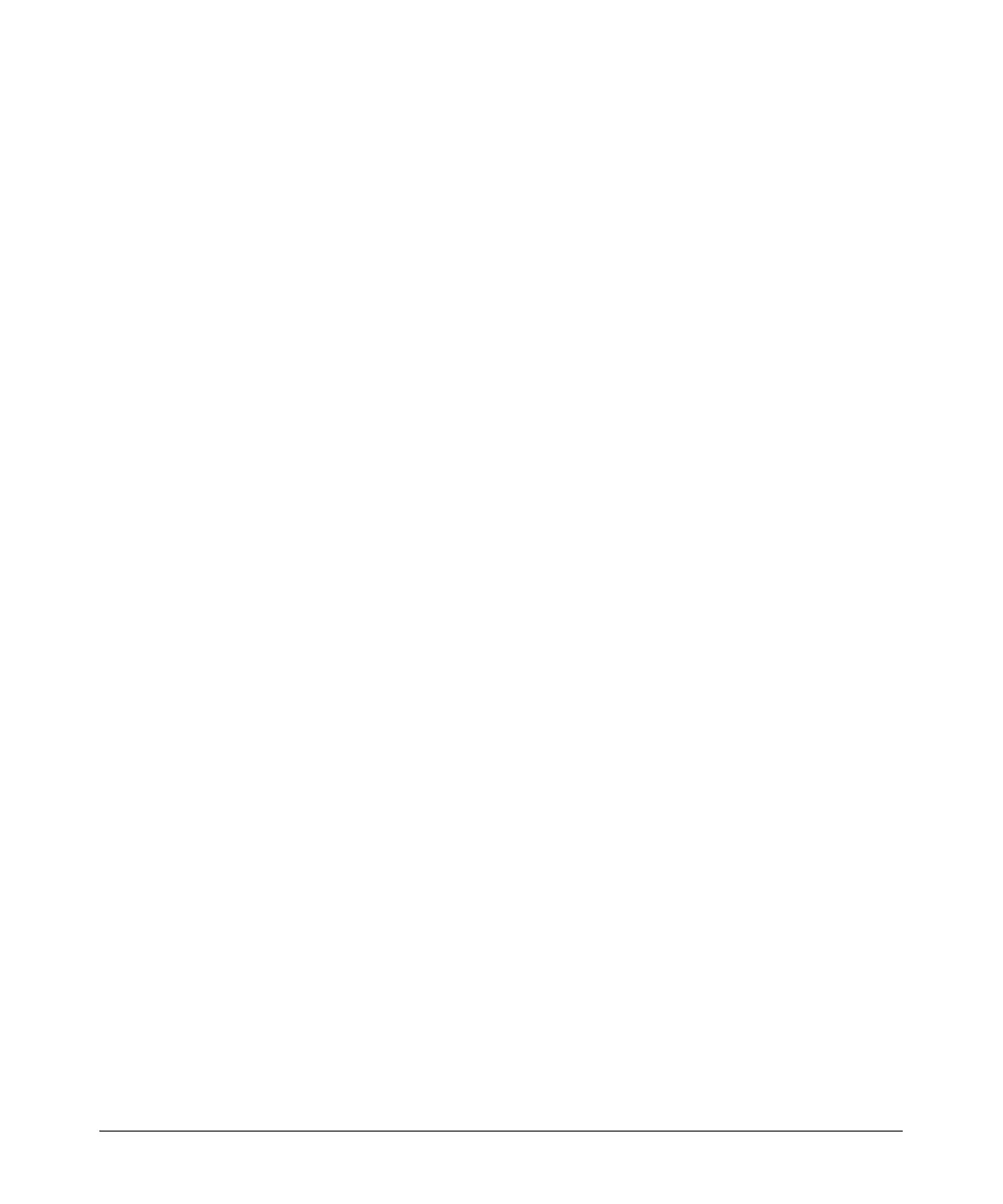2-7
Controlling Management Access to the ProCurve Secure Router
Securing Management Access to the ProCurve Secure Router
Enabling Remote Access to the ProCurve Secure
Router
As mentioned earlier, you can access the ProCurve Secure Router through the
Web browser interface, Telnet session, SSH session, or FTP session. To
establish this access, you must configure at least one interface, such as an
Ethernet interface.
Configuring an Ethernet Interface
This section provides the minimum steps required to configure an Ethernet
interface. (For more detailed information about configuring an Ethernet inter-
face, see
Chapter 3: Configuring Ethernet Interfaces
.)
1. Use a 10Base-T or 100Base-T cable to connect the Ethernet port to a
device (such as a switch) on your LAN.
2. Open your terminal session software and initiate a console session with
the ProCurve Secure Router, using the following parameters:
• Baud Rate = 9600
• Parity = None
• Data Bits = 8
• Stop Bits = 1
• Flow Control = None
3. Press
Enter when you are prompted to start a session with the router. The
router basic mode context prompt appears, as shown below:
ProCurve>
4. Access the enable mode context:
ProCurve> enable
5. Access the global configuration mode context:
ProCurve# configure terminal
6. From the global configuration mode context, enter the Ethernet interface
configuration mode context:
ProCurve(config)# interface ethernet 0/<port>
7. Assign the Ethernet interface an IP address.
Syntax: ip address <A.B.C.D> [<subnet mask> | /<prefix-length>]
For example, if you want to assign the Ethernet interface an IP address
of 192.168.1.1 with a subnet mask of 255.255.255.0, enter
ProCurve(config-eth 0/1)# ip address 192.168.1.1 /24
