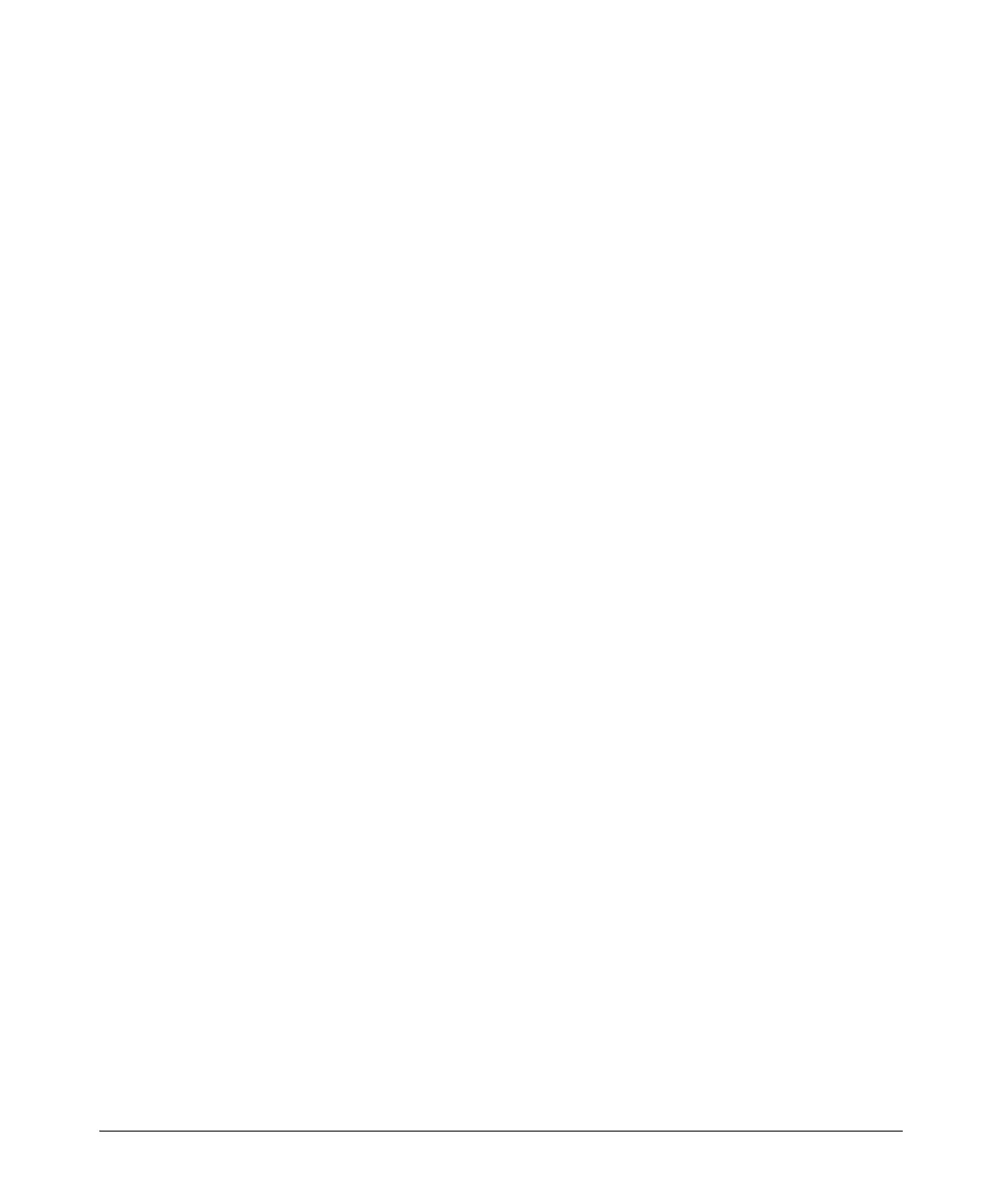1-78
Overview
Managing Configuration Files Using a Text Editor
If you do not want the base router to use the base configuration, you should
save the base configuration as a .cfg or .txt file. From the enable mode
context, enter:
ProCurve# copy flash running-config <destination location> <destination filename>
If you entered write memory and are running the AutoSynch function, the
configuration is saved as the startup-config file on the flash and compact flash
memories. If you have a compact flash card but are not running the AutoSynch
function, this command will save the configuration as startup-config on the
compact flash card. If you do not have a compact flash card in your router,
the file is saved in internal flash as the startup-config file.
Configuration File Transfer Using the Console Port
In order to complete these steps, you must establish a console session with
the ProCurve Secure Router.
1. Create a base configuration.
Use either the router’s factory defaults or another router’s configuration
as a base. This can be the contents of the startup-config file or the current
running-configuration. Display this configuration from the enable mode
context.
Syntax: show file <location> <filename>
ProCurve# show file cflash startup-config
or
ProCurve# show running-config verbose
2. Copy the text.
Use your mouse to highlight the resulting display in the terminal session
window. Copy this text either by pressing
Ctrl+C, right-clicking the mouse
and clicking Copy, or by clicking Edit > Copy in the window.
Paste the copied text into a text editor program such as Notepad.
3. Edit the configuration.
Change the configuration as needed. Adjust IP addresses, hostnames, and
other settings.
