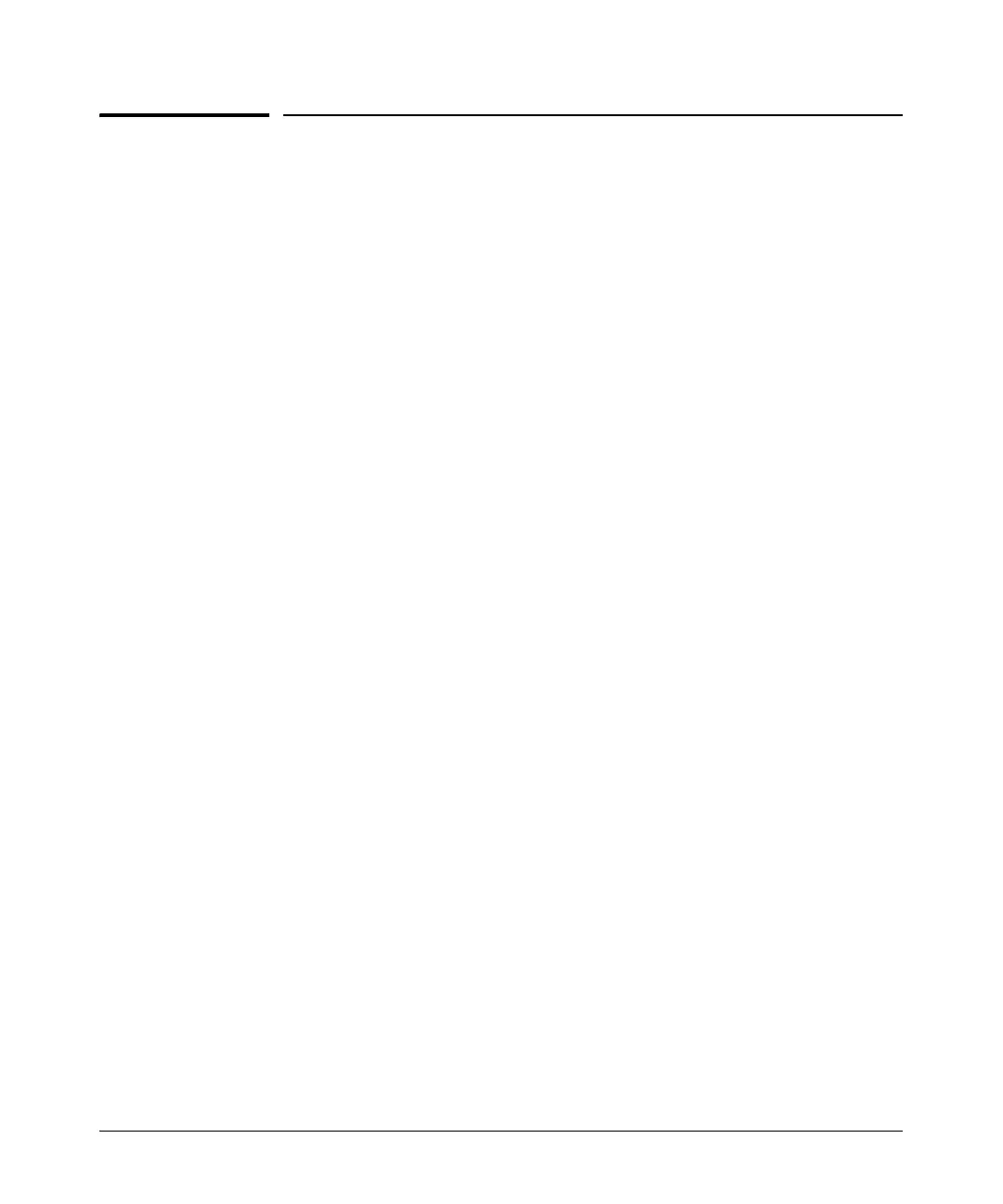14-117
Using the Web Browser Interface for Basic Configuration Tasks
Routing
Routing
The ProCurve Secure Router stores routes in a route table, which it uses to
route traffic from one network to another. Each route includes:
■ destination IP address and subnet mask
■ administrative distance—the reliability of the route
■ metric—the cost of reaching the destination
■ next hop address or forwarding interface
■ type—how the router learned the route
The router automatically adds directly connected networks to its route table.
It must learn routes to all other networks to which it will forward traffic. A
router can learn:
■ static routes, which you add manually
■ dynamic routes, which it discovers using a routing protocol
This section explains how to configure static routing.
Configuring a Static Route
Static routing can be a good solution for your network when your network has:
■ a simple topology and a single router at each site
■ a single destination for traffic—for example, to an ISP
■ only one path for IP traffic
Follow these steps to add a static route:
1. Select Route Table under Router/Bridge in the navigation bar.
2. The Add a Static Route to the Route Table window will display. Enter the
destination network’s IP address and subnet mask in the Destination
Address and Destination Mask fields.
3. Specify how the router will forward packets that arrive for this destination
in the Gateway field:
a. You can configure a next hop address, which is the address of a router
that is one hop closer to the destination than the local router. Select
Address and enter this address.
