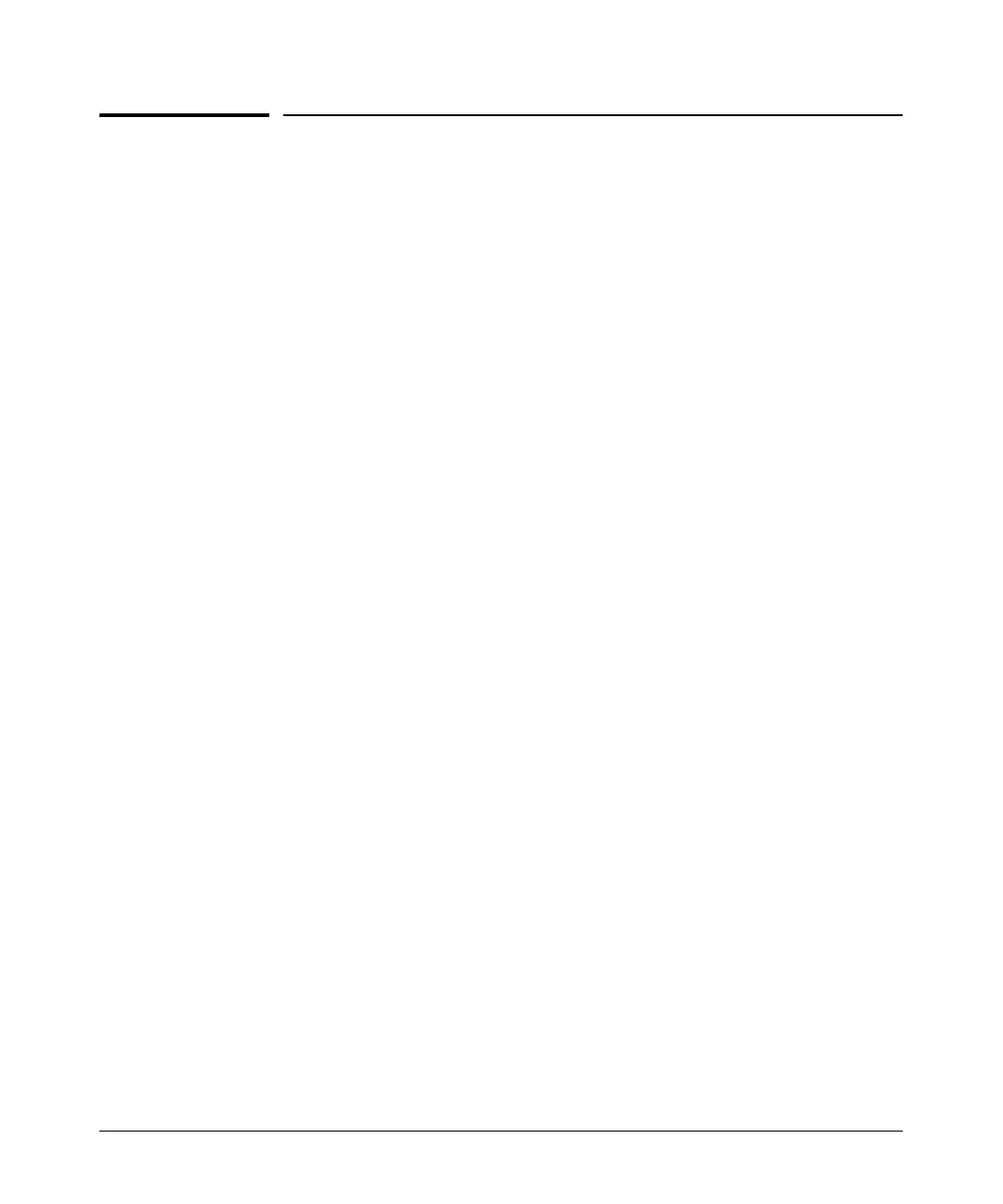5-18
Configuring Serial Interfaces for E1- and T1-Carrier Lines
Troubleshooting a Serial Connection
Troubleshooting a Serial Connection
When you troubleshoot a serial interface, you should isolate the problem to
determine if it is a problem with the Physical Layer or the Data Link Layer.
Follow this standard process for troubleshooting WAN connections:
1. Check the Physical Layer.
a. Check whether the serial interface is up or down.
b. Check the configurations to ensure that you are using the correct
settings.
c. Check the cabling, the connections, and other hardware.
d. Check the CSU/DSU settings and compare these settings against
those used for the serial interface.
2. Check the logical layer.
a. Check to ensure that a Data Link Layer protocol has been defined and
is bound to the serial interface.
b. Check the configurations to ensure that you are using the correct
settings.
This chapter explains how to troubleshoot the Physical Layer. For information
about the Data Link Layer, see Chapter 6: Configuring the Data Link Layer
Protocol for E1, T1, and Serial Interfaces.
Checking the LED for the Serial Module
To determine the status of the serial interface, you can quickly check the LED
for the slot where the serial module is installed. Table 5-1 shows the possible
status of the LED, lists the meaning for this status, and outlines the action you
might take next.
