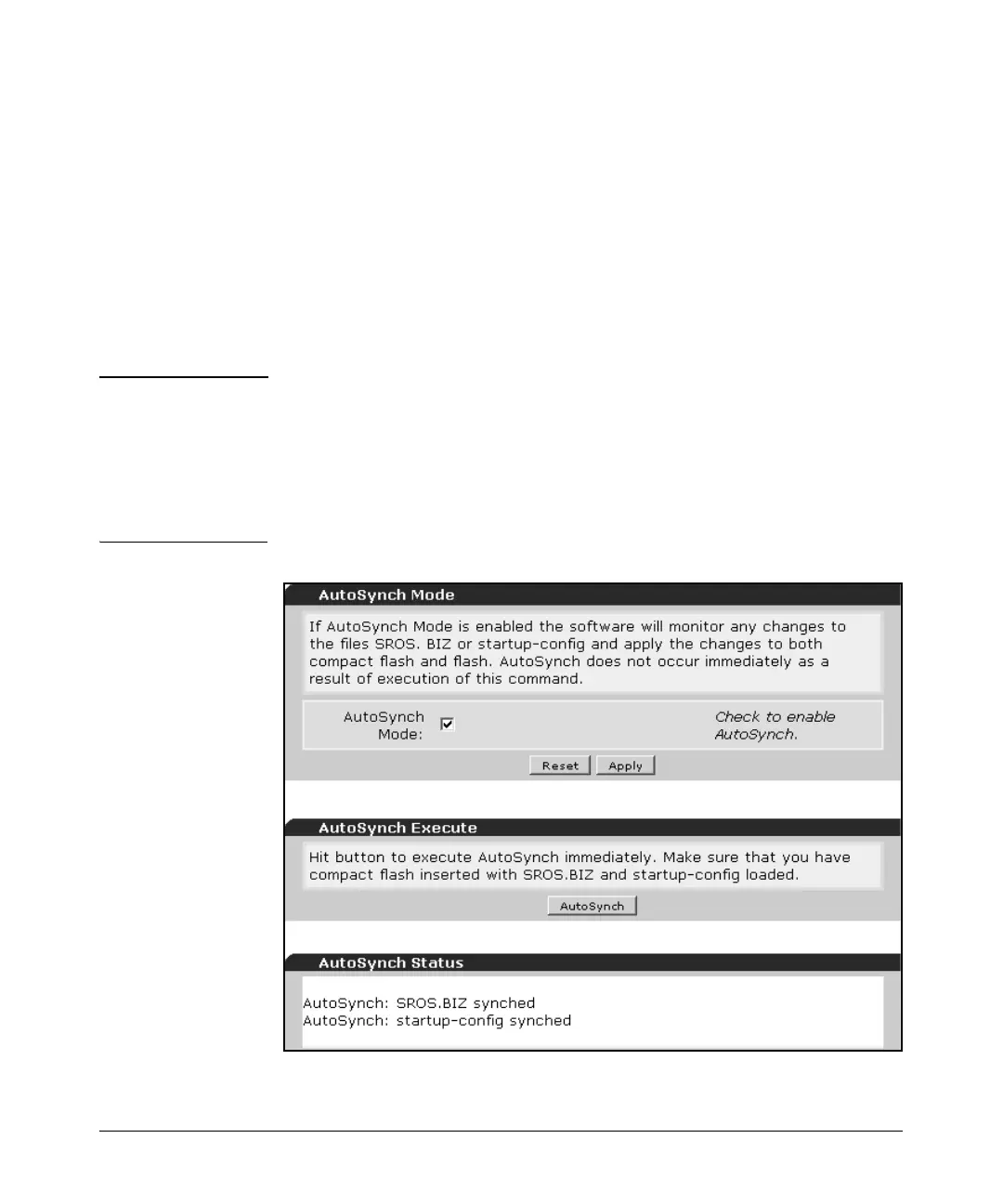14-8
Using the Web Browser Interface for Basic Configuration Tasks
Managing Files, Firmware, Boot Software, and the AutoSynch™ Function
The AutoSynch™ Feature
1. To manage the AutoSynch™ feature in the Web browser interface, click
AutoSynch in the Utilities section of the navigation bar. The AutoSynch
Mode window is displayed. From this window, you can enable the
AutoSynch function, force synchronization, and troubleshoot AutoSynch
operation.
2. To enable the AutoSynch™ technology, click the AutoSynch Mode box.
3. Click Apply. This will signal the AutoSynch™ function to begin
synchronization efforts.
Note The AutoSynch™ function is a feature that allows the router to maintain exact,
up-to-date copies of the boot code and startup-config files on the router’s
internal flash and a mounted compact flash card. The AutoSynch feature is
not available for routers without a mounted compact flash card.
AutoSynch technology will work only if you have a copy of the router’s boot
code file (SROS.BIZ) and a startup-config file on your compact flash card.
Figure 14-2. AutoSynch Window
