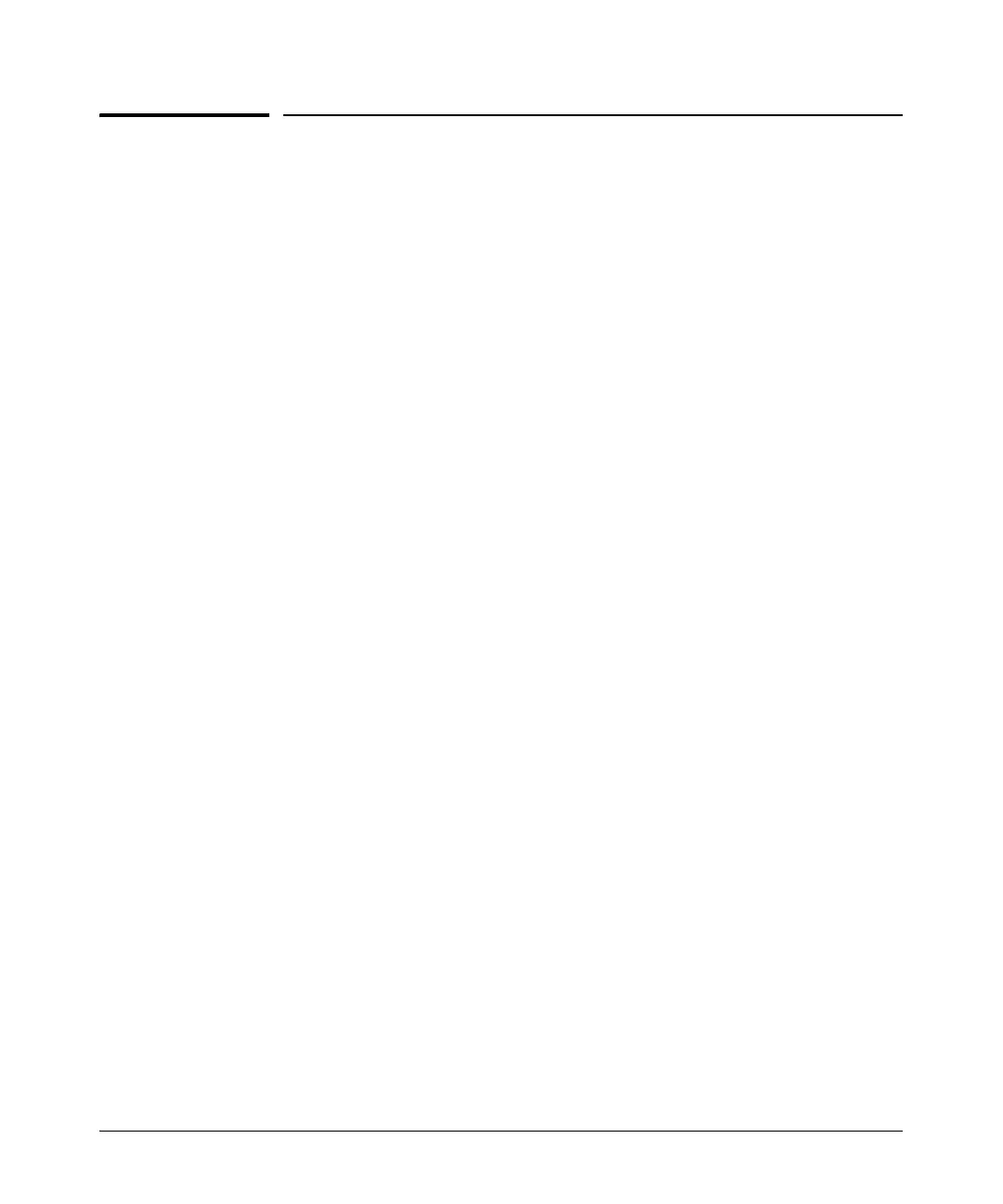14-108
Using the Web Browser Interface for Basic Configuration Tasks
Bridging
Bridging
You can configure the router to act as a remote bridge so that it can:
■ bridge non-IP protocols
■ bridge two sites using addresses on the same subnet
The ProCurve Secure Router automatically implements Rapid Spanning Tree
Protocol (RSTP), or IEEE 802.1w, on all bridged interfaces. Bridges and
switches run RSTP to eliminate loops from the network topology.
Configuring Bridging
You configure a bridge by assigning interfaces to it. These interfaces then act
like bridge ports. They learn the MAC addresses for frames so that they can
properly forward frames received on other bridged interfaces.
To configure bridging, complete the following steps:
1. If you are configuring the router to bridge two remote segments of the
same subnet, you must set the default gateway and disable IP routing
before configuring the bridge:
a. Select Default Gateway under Router/Bridge in the navigation bar.
Enter the IP address for the router’s default gateway. This address
should either be a router interface or a unit that knows how to reach
the router; otherwise, you will lock yourself out of the Web browser
interface. Click Apply.
b. Select Routing under Router/Bridge in the navigation bar. Uncheck
the IP Routing box. Click Apply.
