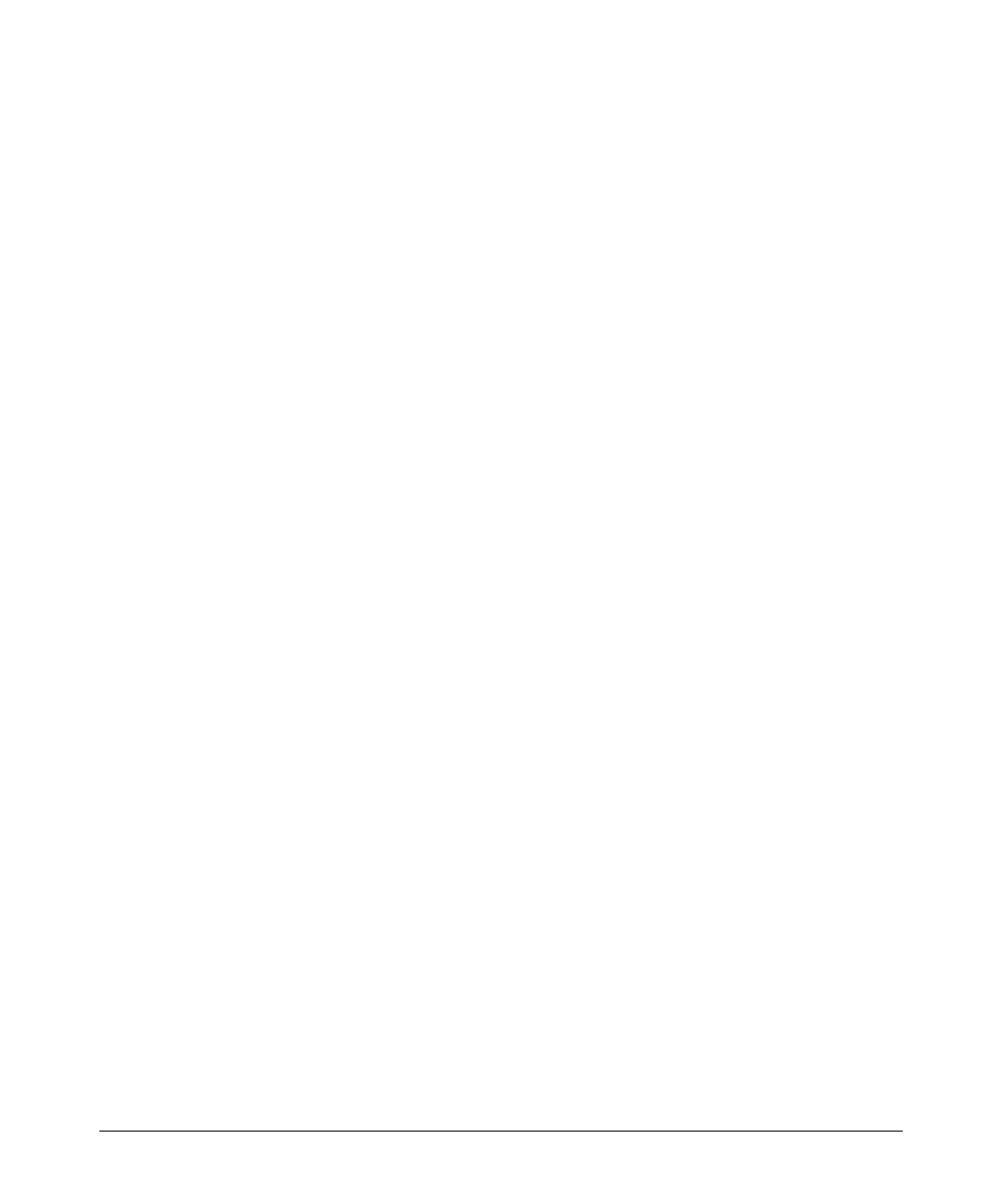1-90
Overview
Quick Start
Enabling the FTP Server
1. To enable the FTP server, enter the following command from the global
configuration mode context:
Syntax: ip ftp server [default-filesystem {flash | cflash}]
Enter default-filesystem flash to use the router’s internal flash as the
FTP server’s data store. This is the default setting. Enter default-file
system cflash to use compact flash as the FTP server’s data store.
2. To allow users to copy files to and from the FTP server, enter the following
command from the global configuration mode context:
Syntax: username <username> password <password>
This command also enables access to the HTTP server, which is used to
access the Web browser interface. For more information about this com-
mand, see Chapter 2: Controlling Management Access to the ProCurve
Secure Router.
Configuring SNTP on the ProCurve Secure Router
The ProCurve Secure Router can be an SNTP server or an SNTP client. To
configure SNTP on the router, complete the following steps:
1. To enable the SNTP server on the ProCurve Secure Router, enter the
following command from the global configuration mode context:
Syntax: ip sntp server
The ProCurve Secure Router can then accept time requests from clients.
2. To configure the ProCurve Secure Router as an SNTP client, enter the
following command from the global configuration mode context:
Syntax: sntp server [<hostname>| <IP address> | version <version number>]
Include the <hostname> or <IP address> option to specify the SNTP
server.
Include version 1, 2, or 3 to specify the version of NTP that the ProCurve
Secure Router should use. If you do not specify a version, the router uses
version 1 by default.
3. To configure a source address for the SNTP traffic that the ProCurve
Secure Router sends, enter the following command from the global con-
figuration mode context:
Syntax: ip sntp source-interface <interface>
