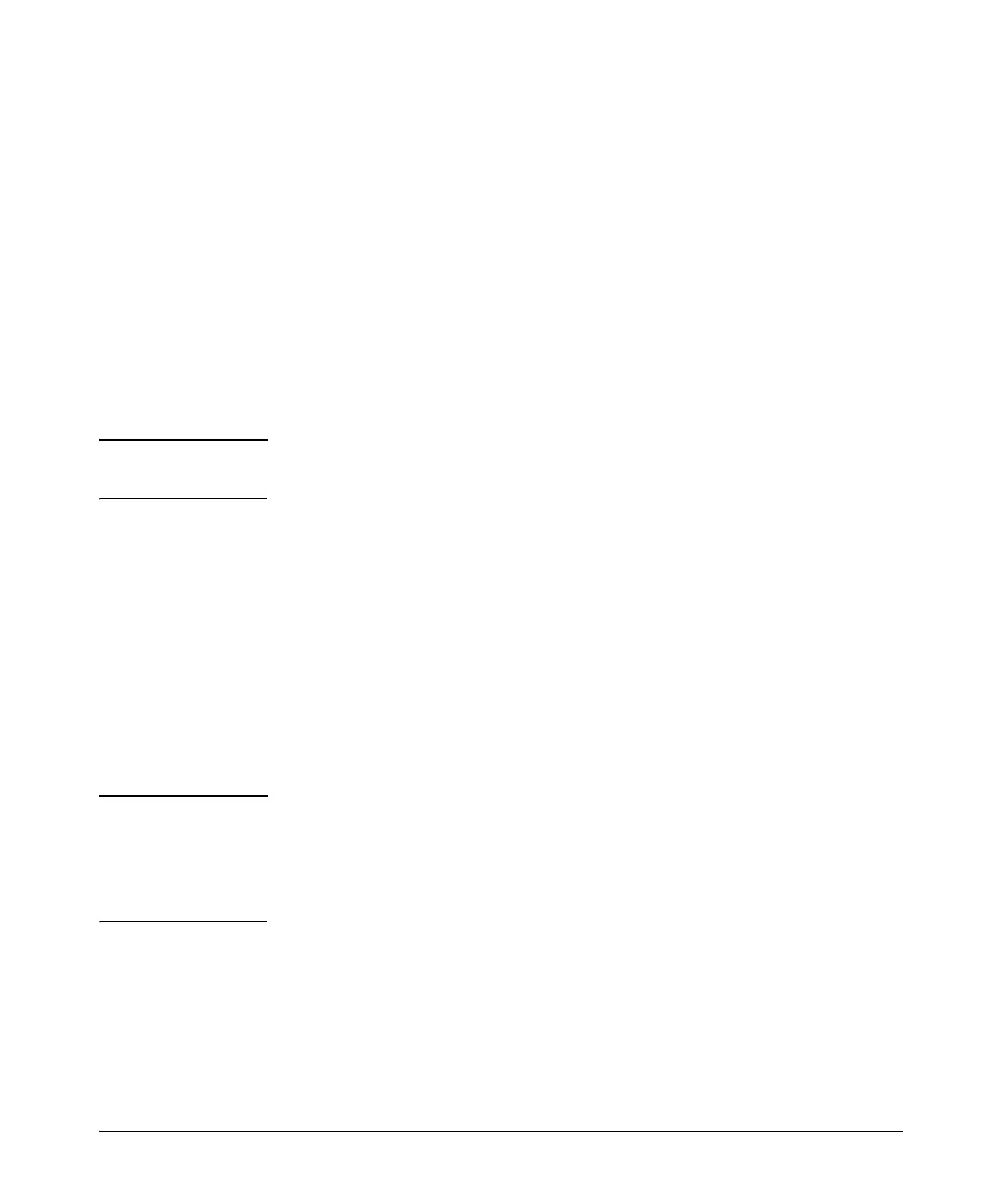1-83
Overview
Managing Configuration Files Using a Text Editor
Configuration File Transfer Using a Compact Flash Card
1. Copy and rename the base configuration.
Syntax: copy <source> <base configuration name> <destination> <destination
filename.txt>
For example, if your base configuration were the router’s startup-config,
you would enter:
ProCurve# copy cflash startup-config cflash routerB.txt
Replace <source> with the location of the base configuration file.
Because you will be editing this file in a text editor, give the destination
filename a .txt extension.
Note Filenames are case sensitive. When copying a file, be sure to enter the filename
exactly.
2. Move the file to a text editor.
Remove the compact flash card from the router and put in into the
compact flash card slot on your terminal. Open the configuration file in a
text editor such as Notepad.
3. Enter the configuration changes.
Using the text editor, change the configurations that need to be custom-
ized. For example, you may need to change the IP addresses, hostname,
and other configurations to suit the destination router.
Save the edited configuration to the compact flash card. Eject the card.
Note If you are using a dedicated compact flash card on this router, you can simply
name the edited configuration startup-config. As long as the destination router
uses the standard boot process, the new configuration will load when you
install it in the destination router and reboot it. Otherwise, you can follow the
steps below.
4. Insert the compact flash card into the destination router’s compact flash
slot in the rear of the router.
