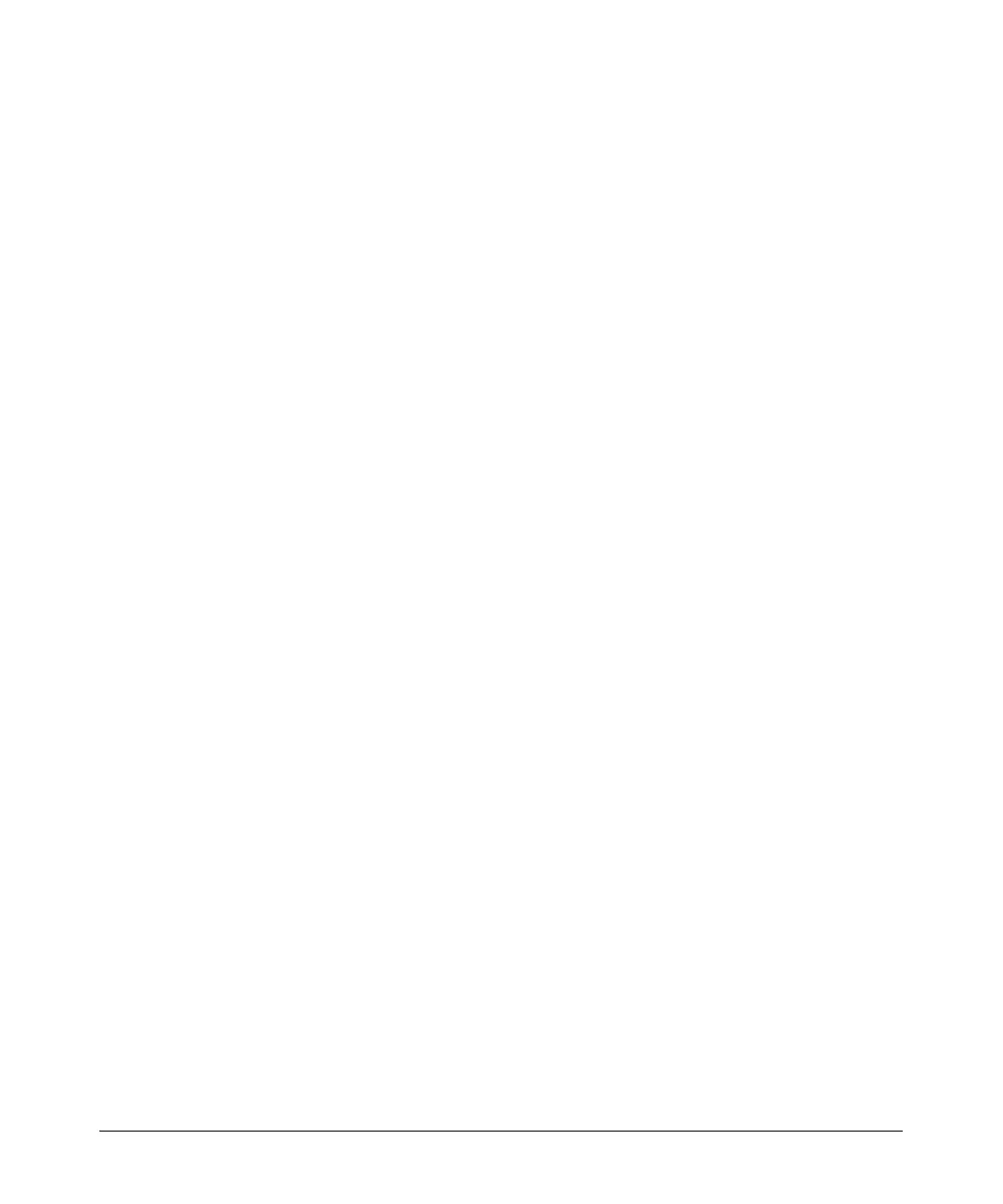4-36
Configuring E1 and T1 Interfaces
Troubleshooting E1 and T1 WAN Connections
If the loopback was not initiated on the ProCurve Secure Router, your public
carrier is testing the line. Call your public carrier to have the loopback
canceled or to determine the reason for the loopback test.
Green Light
If the stat LED for the physical interface is green but the WAN connection is
down, you should still check the configuration for the E1 or T1 interface. In
some cases, the physical connection may be established even though there is
a problem with the configuration.
For example, the router and the public carrier’s equipment may be able to
establish the Physical Layer connection even though the channels configured
on the E1 or T1 interface do not match the channels that the public carrier has
configured for the connection. When the Data Link Layer protocol tries to
establish its connection, however, the connection fails. Although the problem
appears to be with the Data Link Layer, it is actually a configuration problem
with the E1 or T1 interface.
If the E1 or T1 interface is up and the configuration appears to be correct, you
should begin troubleshooting the logical interface. For tips on troubleshooting
PPP, Frame Relay, or High-Level Data Link Control (HDLC), see Chapter 6:
Configuring the Data Link Layer Protocol for E1, T1, and Serial Interfaces.
Viewing Performance Statistics
The show interface command provides two options for physical interfaces:
■ performance-statistics
■ realtime
The performance-statistics option displays interval snapshots of errors
occurring on the connection. You can view snapshots of all 15-minute intervals
in the past 24 hours, or you can specify that the Secure Router OS display:
■ a summary of the total statistics over the last 24 hours
■ a specific 15-minute interval or a range of specific intervals
To view performance statistics, enter:
Syntax: show interfaces <interface> <slot>/<port> performance-statistics [Total-24-
hour | <range of intervals>]
