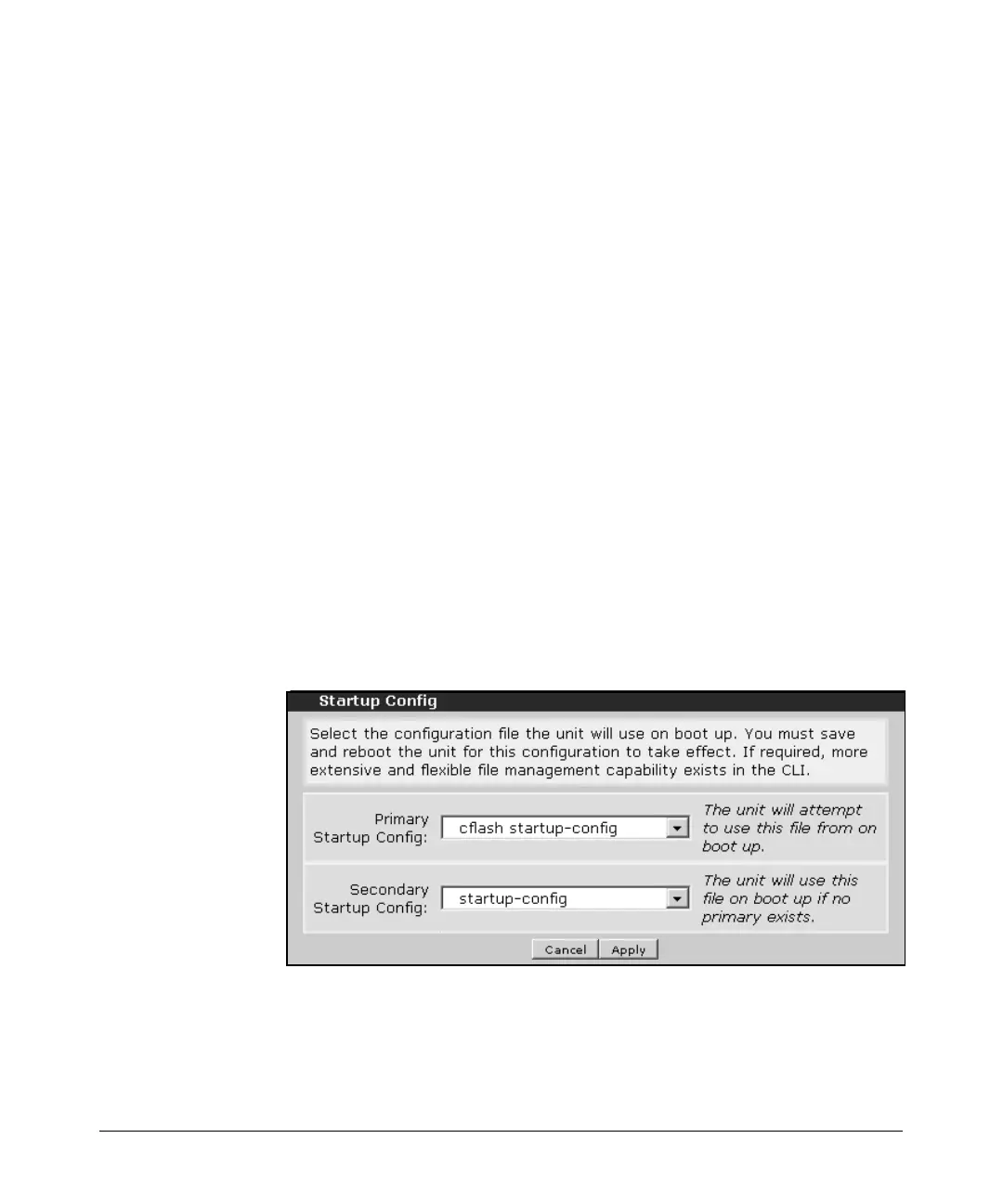14-9
Using the Web Browser Interface for Basic Configuration Tasks
Managing Files, Firmware, Boot Software, and the AutoSynch™ Function
4. When the AutoSynch™ function is enabled, you can force synchronization
by clicking the AutoSynch button in the AutoSynch Execute window. The
following dialog box is displayed:
“You are about to activate AutoSynch. Continue?”
5. Click the OK button. The boot code file and the startup-config file will be
copied from internal flash to compact flash, and synchronization
will begin.
The AutoSynch Status window displays AutoSynch™ messages, such as the
current synchronization status of the software (SROS.BIZ) file and startup-
config file and any AutoSynch™ error messages. For a list of AutoSynch™
error messages and troubleshooting methods, see “AutoSynch™ Technol-
ogy” on page 1-34.
Configuration
The configuration section supports basic configuration file management.
Startup-Config. The Startup-Config section allows you to set the primary
and secondary startup-config files. The startup-config file contains your
router’s saved configurations. If you have more than one startup configuration
on internal flash or compact flash, you can set the router to boot from the file
you want and from the location you specify.
Figure 14-3. Startup Config Window
