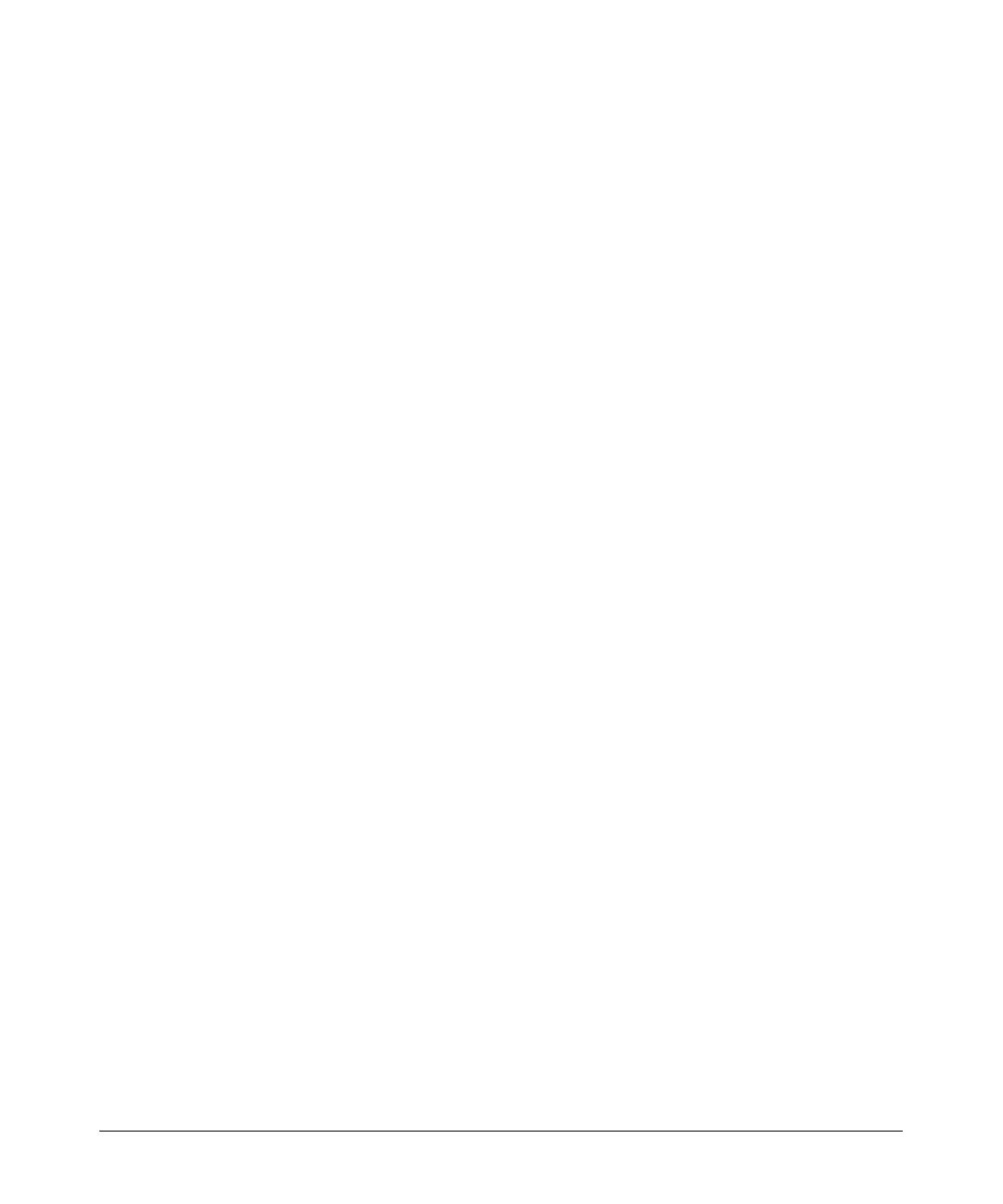14-87
Using the Web Browser Interface for Basic Configuration Tasks
Configuring ADSL Interfaces
• Unnumbered—To set up the PPP interface with the same IP address
as another interface, click the Unnumbered option. The Interface box
is displayed.
Use the pull-down menu for the Interface box to select the appropri-
ate interface. The menu will display any ATM subinterfaces, Frame
Relay subinterfaces, HDLC interfaces, loopback interfaces, and PPP
interfaces that are already configured.
7. Select Default Route if you want this interface to provide the default route
for the router.
Dynamic DNS
8. Configure dynamic DNS, if needed. For more information about dynamic
DNS, see “Configuring Dynamic DNS” on page 14-124.
a. For Dynamic DNS, use the pull-down menu to select DynDNS.org,
DynDNS.org Static, or DynDNS.org Custom. Additional boxes are
displayed, allowing you to configure information about your account
with DynDNS.org.
b. For Dynamic DNS Hostname, enter the hostname required to register
the interface’s IP address.
c. For Dynamic DNS Username, enter the username for your company’s
account with DynDNS.org.
d. For Dynamic DNS Password, enter the password for your company’s
account with DynDNS.org.
Secondary IP Settings
9. To configure secondary IP addresses for the PPP interface, click Add a
new Secondary IP Address. Then enter the IP address and subnet mask
in the boxes provided.
10. Click Apply to activate your configurations.
View Statistics for the PPP Interface
Status information is displayed at the bottom of the PPP configuration win-
dow. After you apply your changes, the PPP Link State will be “starting,”
indicating that the ProCurve Secure Router OS is trying to establish a PPP
connection with its peer. Ensure that the PPP Link State is eventually “up.”
