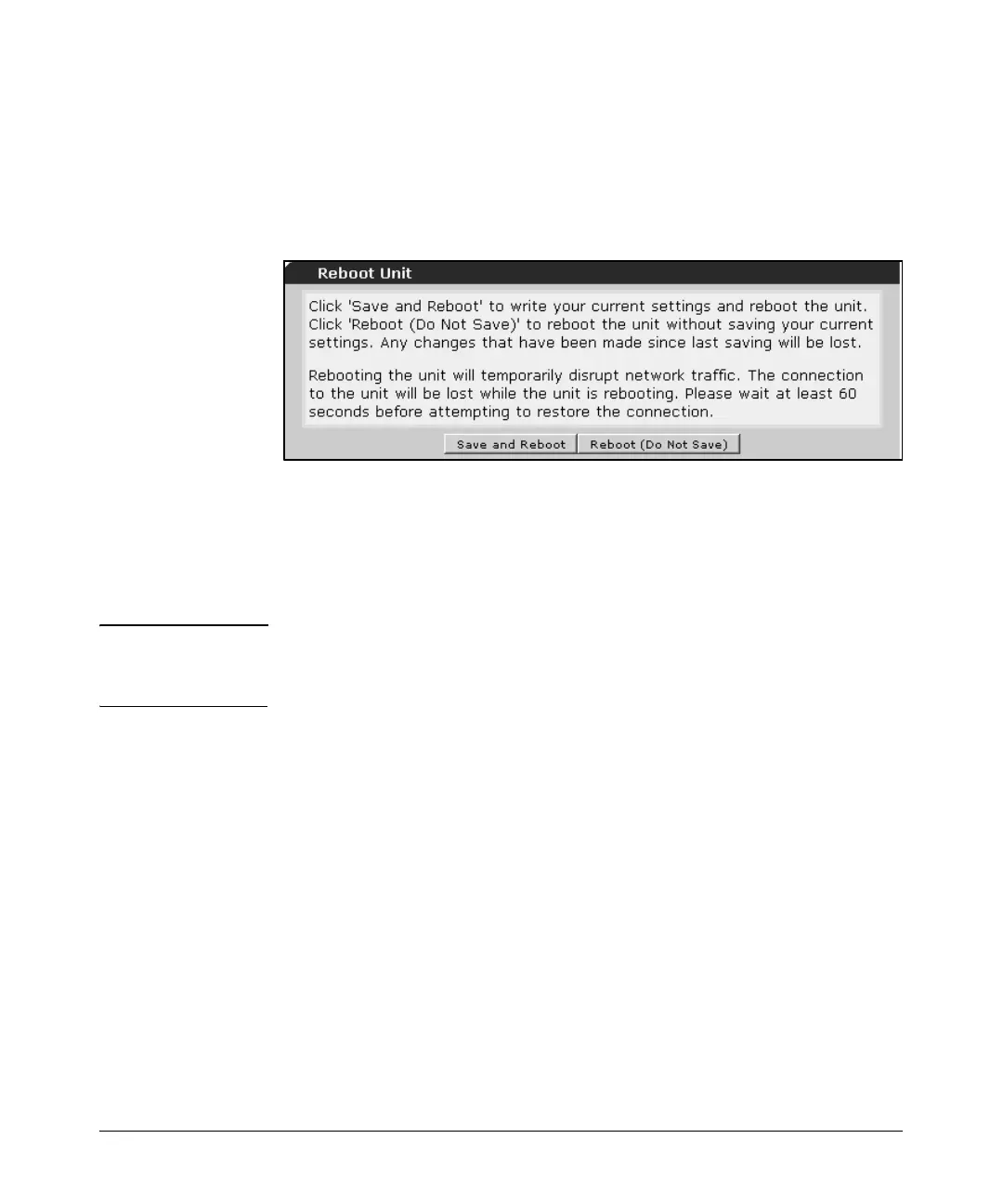14-20
Using the Web Browser Interface for Basic Configuration Tasks
Managing Files, Firmware, Boot Software, and the AutoSynch™ Function
Reboot Unit
After you have uploaded new firmware or done some configuration work, you
may need to reboot the router to make the changes active. Select Reboot Unit
under Utilities in the navigation bar.
Figure 14-16. Reboot Unit
1. Click the Save and Reboot button to save a copy of the current configura-
tion to a startup-config file. If you are running the AutoSynch feature, a
copy is saved to both internal flash and compact flash. This option allows
you to keep the current configuration and reboot the router.
Caution If you have made changes to the Ethernet or WAN interface that you are using
to access the Web browser interface, or if you have made changes to any
security policies, saving and rebooting may lock you out of the router.
2. Click the Reboot (Do Not Save) button to immediately reboot the router
without keeping any changes made to the configuration since the last
save. If you have made experimental changes to the router or if you have
made changes that are causing operation problems, you may want to
reboot the router and have it revert to a previous working configuration.
Telnet to Unit
To open a Telnet session between your router and your PC, select Telnet to
Unit under Utilities in the navigation bar.
In order to successfully establish a Telnet session to your router, you first need
to configure the router to allow Telnet access.
