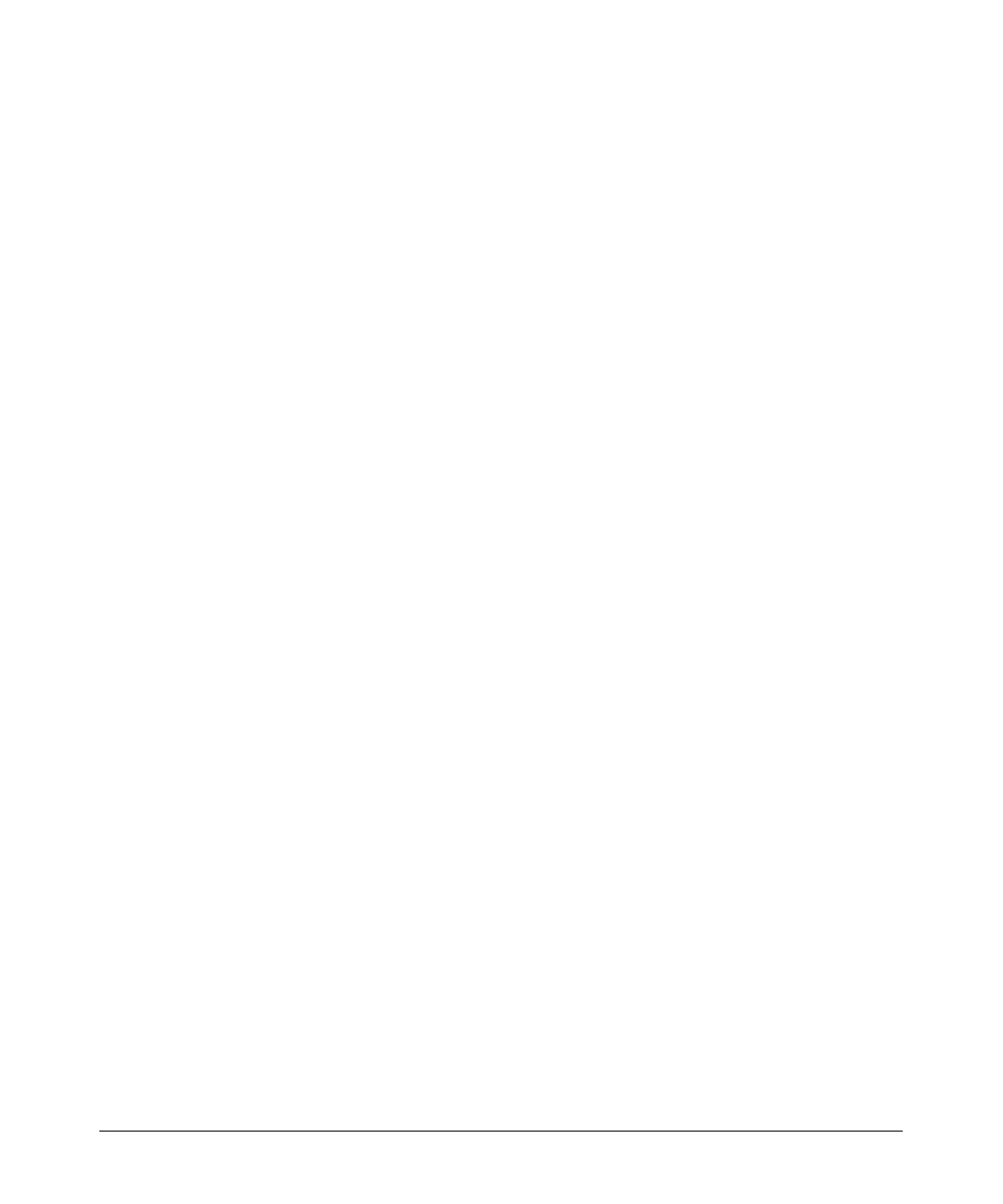14-21
Using the Web Browser Interface for Basic Configuration Tasks
Managing Files, Firmware, Boot Software, and the AutoSynch™ Function
1. Set an enable mode password.
a. On the left panel of the Web browser interface, click Passwords.
b. Scroll to the Service Authentication window and click the Enable tab.
c. Select Use Password and enter an enable password. Enter the pass-
word again in the Confirm Password box.
d. Click Apply.
2. Set a Telnet password.
a. In the Service Authentication window, click the Telnet tab.
b. Select Use Password and enter the password in the box. Re-enter the
password in the Confirm Password box.
3. In the navigation bar, click Telnet to Unit. The PC will open a terminal
session and begin to establish a Telnet session.
4. When the terminal session software begins, it will prompt you for a
password. Enter the Telnet password.
5. The session software will display the CLI in the basic mode context. To
enter the enable mode context, enter enable. When the router prompts
you for the enable mode password, enter the password you configured.
From this Telnet session, you can configure the router using the CLI.
