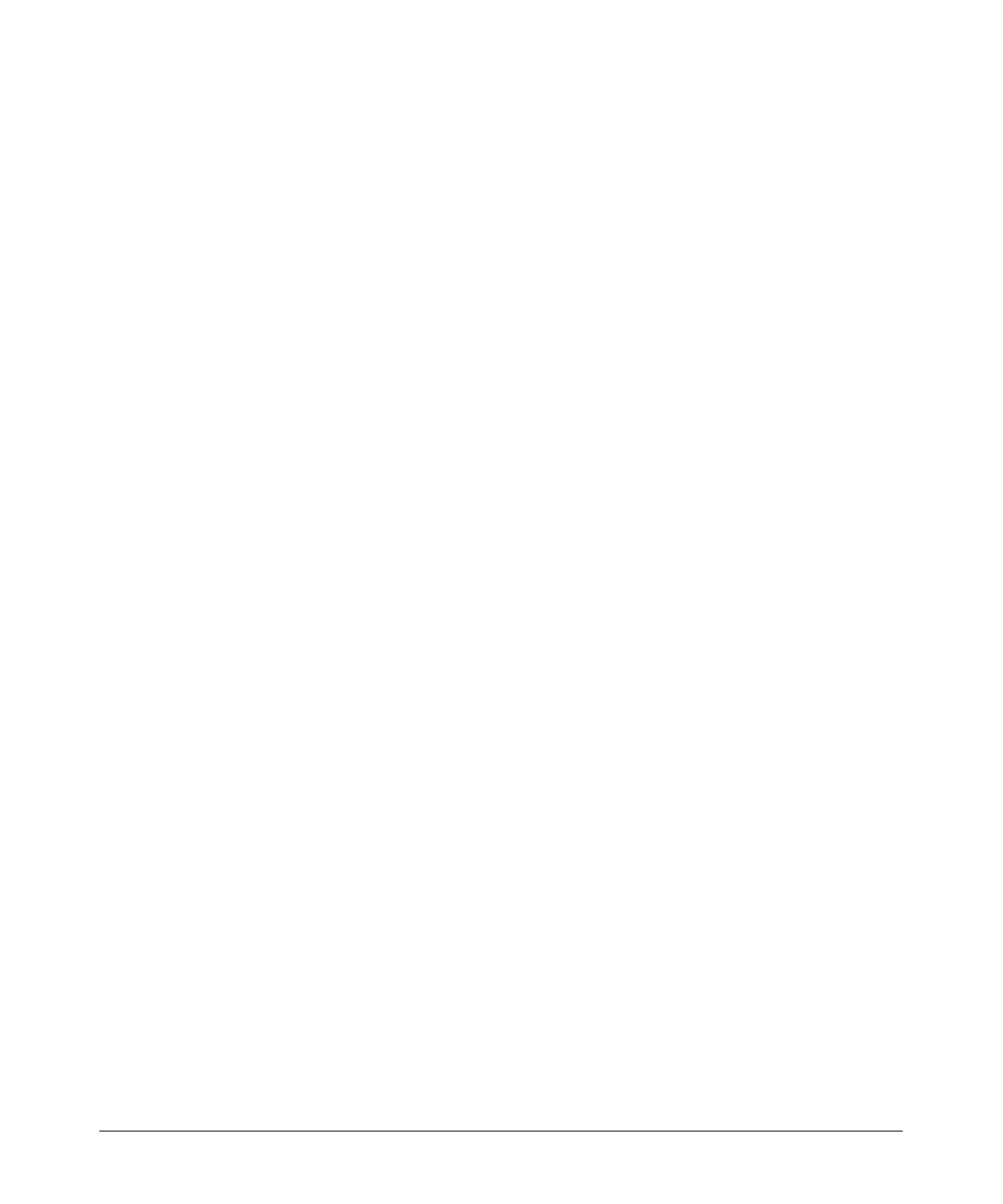14-41
Using the Web Browser Interface for Basic Configuration Tasks
Configuring Ethernet Interfaces
4. Click the Enable box and then click Apply at the bottom of the window
to activate the Ethernet interface immediately. You can also complete the
Ethernet configuration before clicking Apply.
5. Use the pull-down menu to configure the Speed/Duplex setting:
a. To select an automatically negotiated connection, select Auto.
b. To specify a 10 Mbps connection with half-or full-duplex, select
10Mbps/half or 10Mbps/full.
c. To specify a connection at 100 Mbps using a half- or full-duplex
setting, select 100Mbps/half or 100Mbps/full.
6. The factory-set Media Access Control (MAC) Address for the Ethernet
interface is displayed beneath the Speed/Duplex box. If you want to keep
the MAC address of the router’s interfaces uniform, you can enable MAC
Address Masquerade by clicking the box. Then, enter the desired MAC
address, in hexadecimal, in the boxes provided.
7. Configure supplicant information if the Ethernet interface connects to a
network that requires 802.1X authentication.
a. Click the Supplicant box. Supplicant Username and Supplicant
Password boxes are displayed.
b. In these boxes, enter the username and password required to allow
the router to access the 802.1X network. (For more information about
the router functioning as an 802.1X client, see “The ProCurve Secure
Router as an 802.1X Supplicant” on page 2-65.)
8. If you want to enable Traffic Shaping on this Ethernet interface, check the
box. Traffic Shaping limits the bandwidth used for outgoing traffic on an
interface, much like the rate limiter for QoS, except that it queues frames
instead of deleting them.
