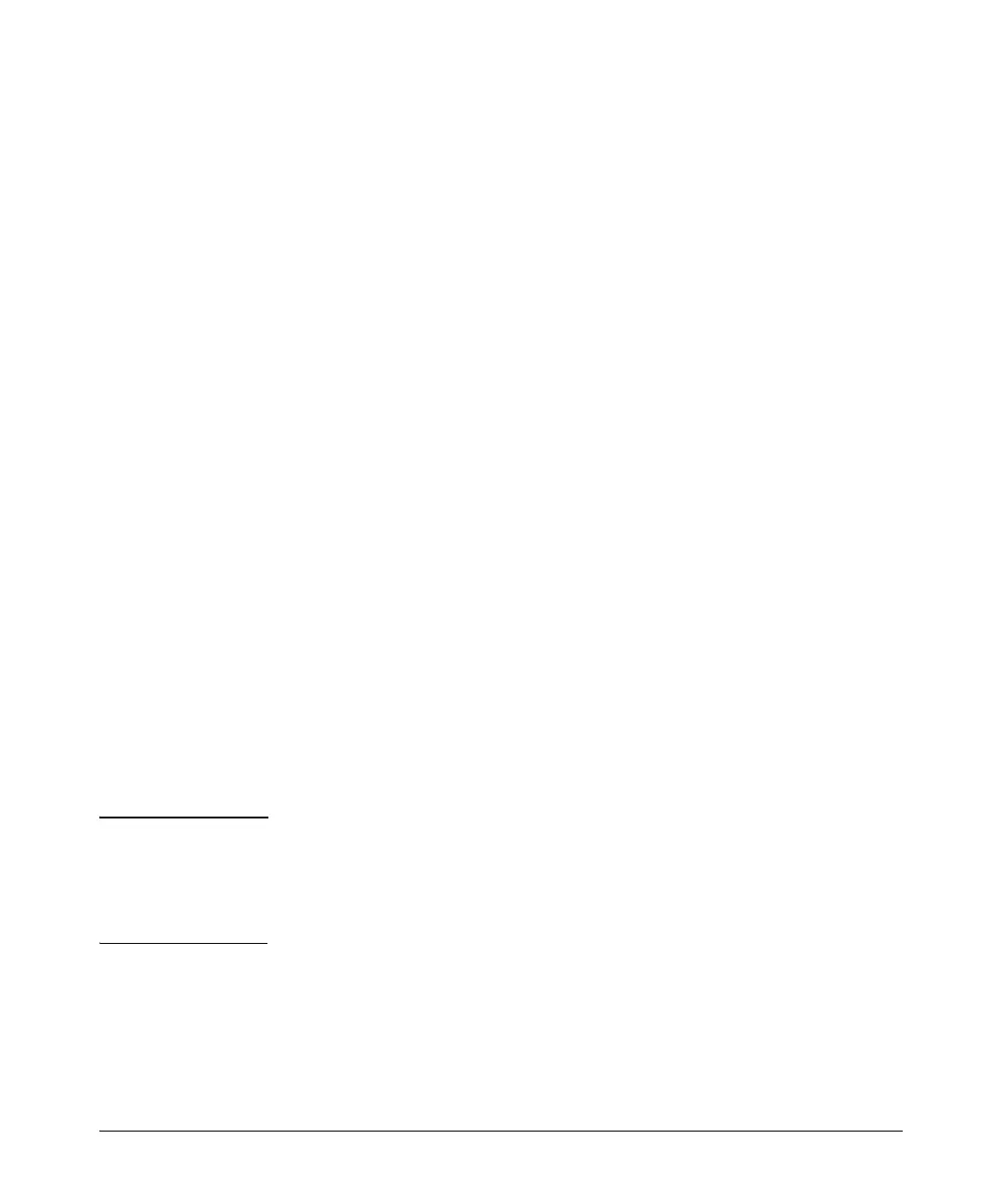14-60
Using the Web Browser Interface for Basic Configuration Tasks
Configuring a Serial Interface for an E1- or T1-Carrier Line
3. Enter a string of up to 80 characters in the Description field if you want
to document information about this interface.
4. Select the Enable box to activate the interface.
5. For Mode, select V. 35 or X.21, depending on the type of cable you are using
to connect the serial module to the external CSU/DSU. The default setting
is V. 3 5 . If you want to use an EIA 530 cable from another vendor, the
ProCurve Secure Router supports this setting from the CLI. For more
information, see Chapter 5: Configuring Serial Interfaces for E1- and
T1-Carrier Lines.
6. Configure the clock settings.
a. For TX Clock, accept the default setting of Normal or select Inverted
if the router is a long distance from the CSU/DSU.
b. For Rx Clock, accept the default setting of Normal or select Inverted
if the router is a long distance from the CSU/DSU.
c. For ET Clock, accept the default setting of Normal or select Inverted
if the router is a long distance from the CSU/DSU.
d. For ET Clock Source, accept the default setting of Tx Clock or select
Rx Clock if your public carrier tells you to change this setting.
7. For Encapsulation, select the Data Link Layer protocol that your public
carrier is using. Click Apply to save your changes. The <Protocol> Con-
figuration Settings window is displayed.
• If your WAN connection is using PPP, see “Configure PPP as the Data
Link Layer Protocol” on page 14-62.
• If your WAN connection is using Frame Relay, see “Configure Frame
Relay as the Data Link Layer Protocol” on page 14-68.
• If your WAN connection is using HDLC, see “Configure HDLC as the
Data Link Layer Protocol” on page 14-74.
Note If you are using PPP or Frame Relay, you can configure a multilink connection.
For instructions on configuring this multilink, see “Configuring MLPPP” on
page 16-24 or “Configuring MLFR” on page 16-26. (These sections are in
Chapter 16: Using the Web Browser Interface for Advanced Configuration
Tasks in the Advanced Management and Configuration Guide.)
