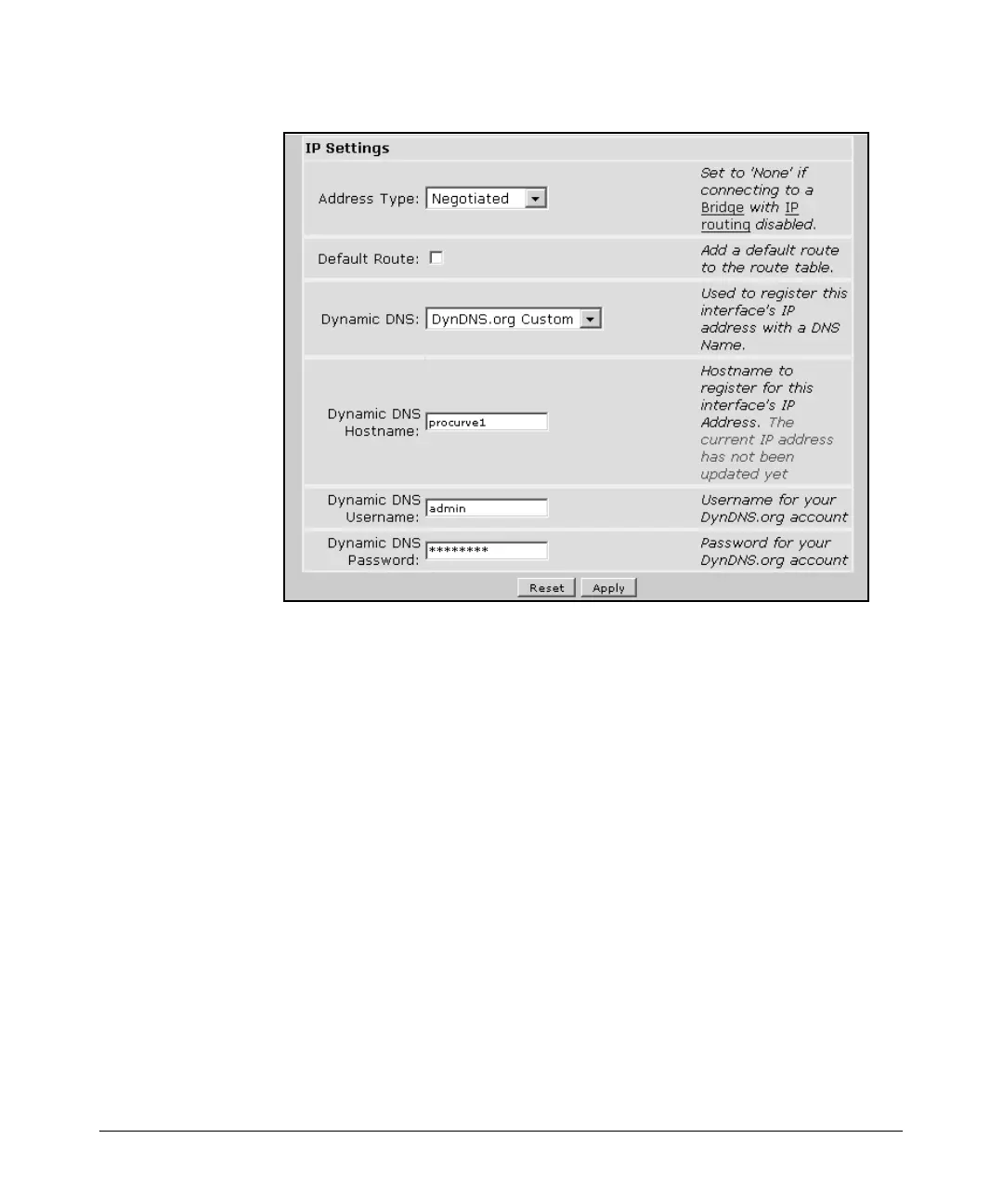14-125
Using the Web Browser Interface for Basic Configuration Tasks
DNS Services
Figure 14-90. Configuring Dynamic DNS in the Configuration
Window for an IP Interface
2. Return to the Web browser interface.
3. Click IP Interfaces under Router/Bridge in the navigation bar. (If you have
not yet configured the logical interface for the connection to the Internet,
you must do so. See “Configuring the Data Link Layer Protocol for E1, T1,
and Serial Interfaces” on page 14-62 or “Configuring Ethernet Interfaces”
on page 14-40. The interface must also have an IP address, whether a
dynamic address assigned by a connecting device or a static address.)
4. The configuration window for the interface will display.
5. By default, Dynamic DNS is disabled. To enable the interface to report to
DynDNS when its IP address changes, click the arrow in the Dynamic
DNS box. From the pull-down menu, choose the service for which you
have registered:
a. Choose DynDNS.org if you have selected Dynamic DNS services.
b. Choose DynDNS.org Static if you have selected Static DNS services.
c. Choose DynDNS.org Custom if you have selected Custom DNS
services.
