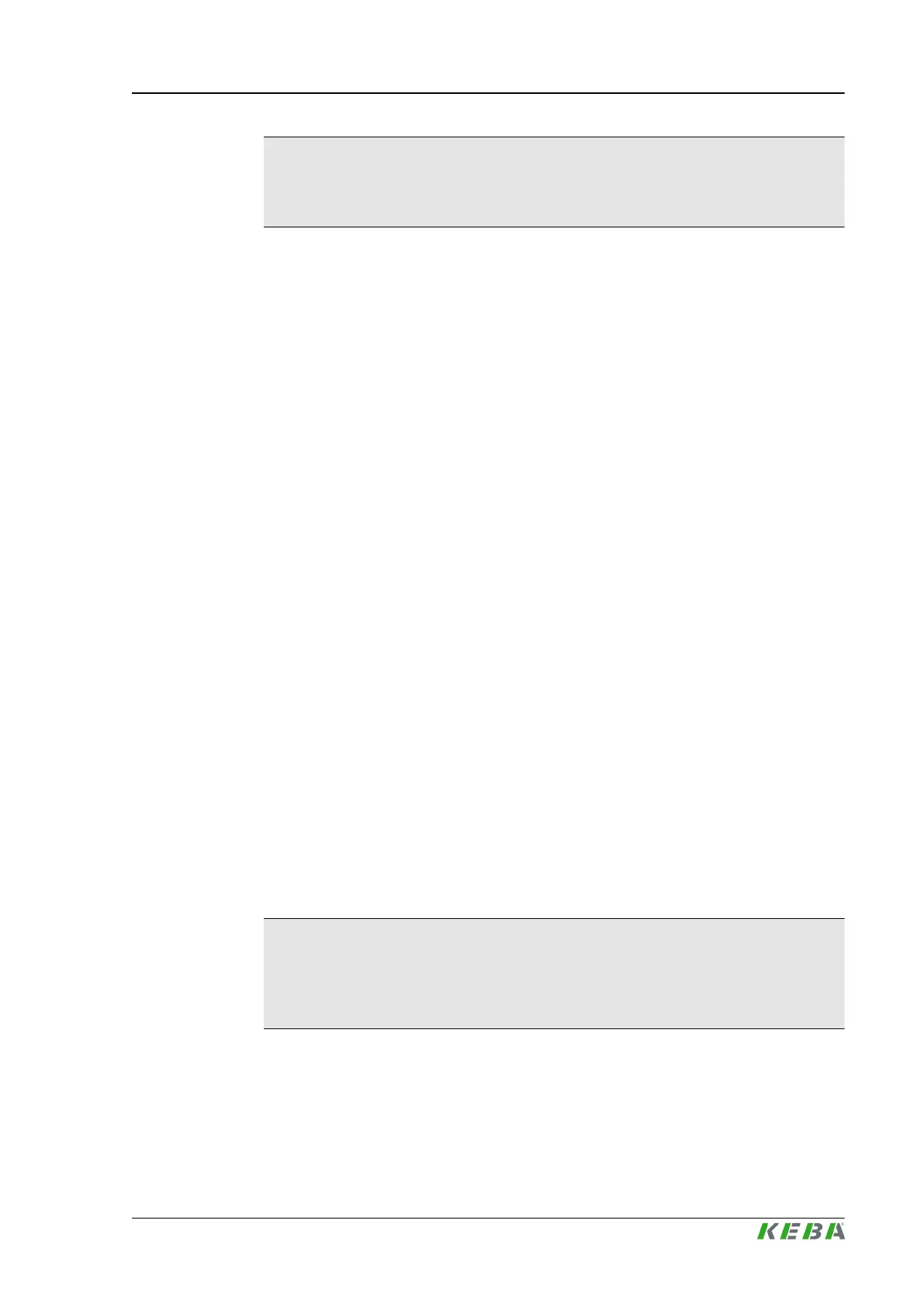Information
Precondition that system variable help gets displayed is that a variable field
is selected.
The visualization is equipped with an alarm help which offers a description for
most alarms. Pressing button 2 when quick access panel is visible, opens the
alarm help for the current selected alarm. Buttons <Arrow up> and <Arrow
down> are used for scrolling. Buttons <Arrow left> and <Arrow right> are used
for page scrolling. Button <Back> is used to quit the alarm help and returns to
the mask that was open last.
3.5.4 Mask print / Create screenshot
Every mask can be either printed out on a local printer that is connected to the
control via USB interface resp. for every mask a screenshot can be stored on
the compact flash.
Prerequisites
● User level equal or higher than 5
● Only selected printers are supported (for a list of supported printers please
contact KEBA).
Procedure
1) Connect local printer to the USB interface
2) In mask Display settings select the desired option in input field 'Printer'.
0 ... - - -. Printing resp. creating a screenshot deactivated.
1 ... File: Creates a screenshot of the current mask on the compact flash
in directory \protocol\screenshots (Screenshot000.png) using png- for-
mat.
2 ... Local: Prints mask to local USB printer
3) Go to the mask you wish to print out resp. that you want to create a
screenshot of and press button 3 while quick access panel is visible.
The required mask will now be printed out on the local printer resp. a
screenshot will be created on the compact flash.
Information
The mask Export provides the entry 'Copy ScreenShot To USB' , which al-
lows transferring all screen shoots that are stored in the root directory of the
compact flash on to a connected USB memory media.
3.5.5 Creating a status report
Pressing button 4 when quick access panel is visible, opens a dialog for cre-
ating a status report.
KePlast.HMI.KVB
Operation and display
© KEBA 2016
User's manual V3.05 37
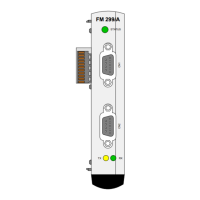