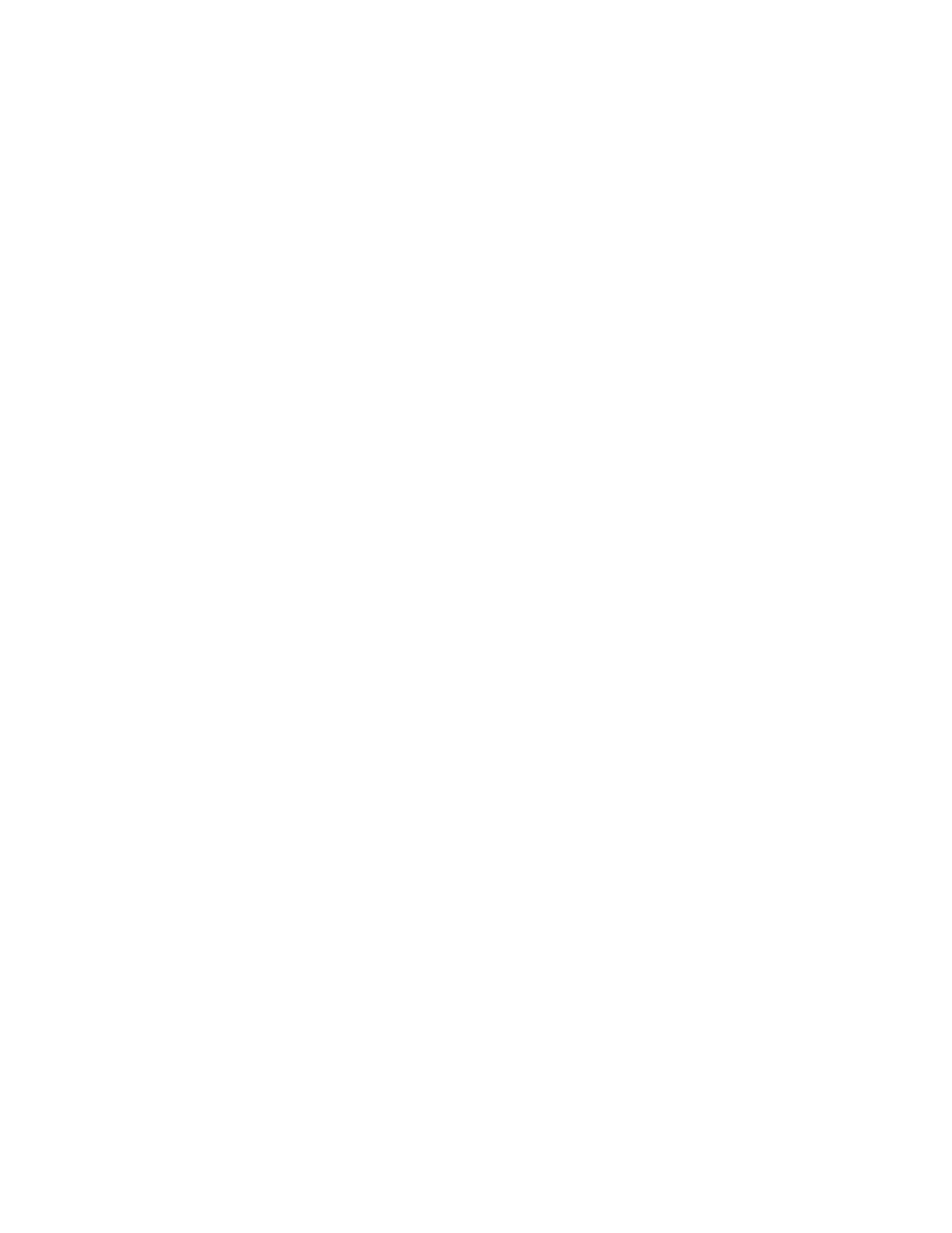365-575-102 Trouble Clearing: TAP-136
Issue 8.0, July 2002 Page 3 of 4
17. Wait 10 minutes, or until the NE ACTY or FE ACTY LED is on, or until the
office alarm(s) is off, whichever comes first.
18. Does one or both of the following conditions exist?
a. The NE ACTY and/or FE ACTY LED is lighted.
b. The office alarm(s) is off.
If YES, then continue with Step 19.
If NO, then contact your local maintenance support group for a higher
level of technical assistance.
19. Log in to the network element as directed by the instructions on the CIT
screen.
20. At the CIT, select CONFIGURATION-Retrieve-Equipment and SYSCTL to
obtain an Equipage and Version Report.
21. Refer to the Equipage and Version Report and compare the software version
stored in the SYSMEM (shown under the sysmem entry in the report) and the
software version running in the network element (shown under the sysctl
entry in the report) with office records. If office records are not available, log in
remotely to another network element and obtain a report to determine what
software version is running in the network.
22. Is the correct software version stored in the SYSMEM and running in the net-
work element?
If YES, then continue with Step 30.
If NO, then continue with Step 23.
23. Install the appropriate software into the SYSMEM circuit pack.
Reference: Operation: NTP-002
24. At the CIT, select FAULT-Reset and execute.
25. Wait 10 minutes or until the MJ LED is off at the user panel, whichever comes
first. Reset takes approximately 10 minutes, but some user panel LEDs flash
and relays click in about a minute, indicating that reset has started.
26. Log in to the network element as directed by the instructions on the CIT
screen.