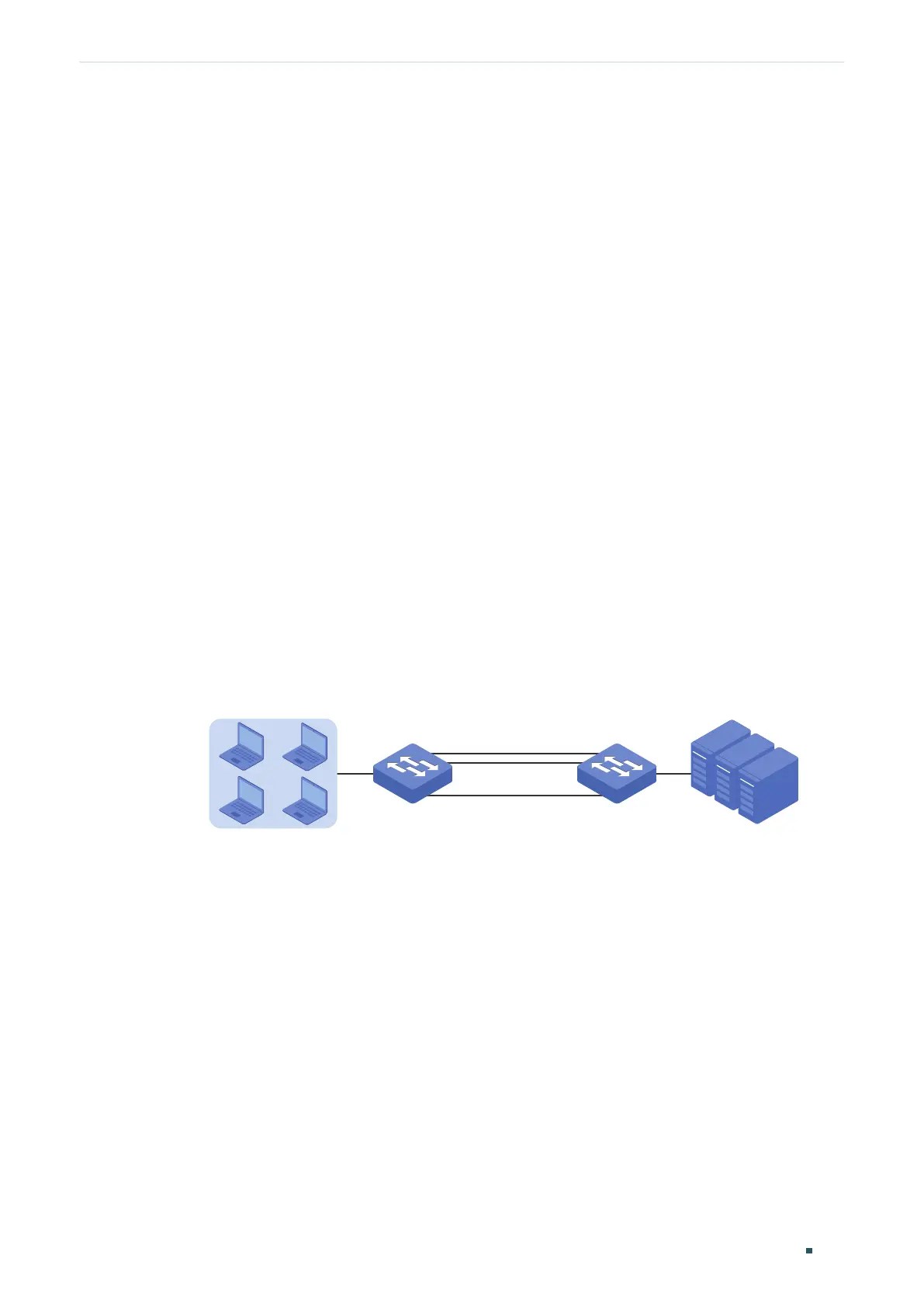Configuration Guide 118
Configuring LAG Configuration Example
3
Configuration Example
3.1 Network Requirements
As shown below, users and servers are connected to Switch A and Switch B, and heavy
traffic is transmitted between the two switches. To achieve high speed and reliability
of data transmission, users need to improve the bandwidth and redundancy of the link
between the two switches.
3.2 Configuration Scheme
LAG function can bundle multiple physical ports into one logical interface to increase
bandwidth and improve reliability. In this case, we take LACP as an example.
As shown below, you can bundle up to eight physical ports into one logical aggregation
group to transmit data on the two switches, and respectively connect the ports of the
groups. In addition, another two redundant links can be set as the backup. To avoid traffic
bottleneck between the servers and Switch B, you also need to configure LAG on them to
increase link bandwidth. Here we mainly introduce the LAG configuration between the two
switches.
Figure 3-1 Network Topology
Switch A Switch B
Hosts
Gi1/0/1 Gi1/0/1
Gi1/0/10
.
.
.
Gi1/0/10
Servers
The overview of the configuration is as follows:
1) Considering there are multiple devices on each end, configure the load-balancing
algorithm as ‘SRC MAC+DST MAC’.
2) Specify the system priority for the switches. Here we choose Switch A as the dominate
device and specify a higher system priority for it.
3) Add ports 1/0/1-10 to the LAG and set the mode as LACP.
4) Specify a high port priority for ports 1/0/1-8 to set them as the active ports, and a low
port priority for ports 1/0/9-10 to set them as the backup ports. When any of the active
ports is down, the backup ports will be enabled to transmit data.
Demonstrated with T1600G-52TS, the following sections provide configuration procedure
in two ways: using the GUI and using the CLI.
