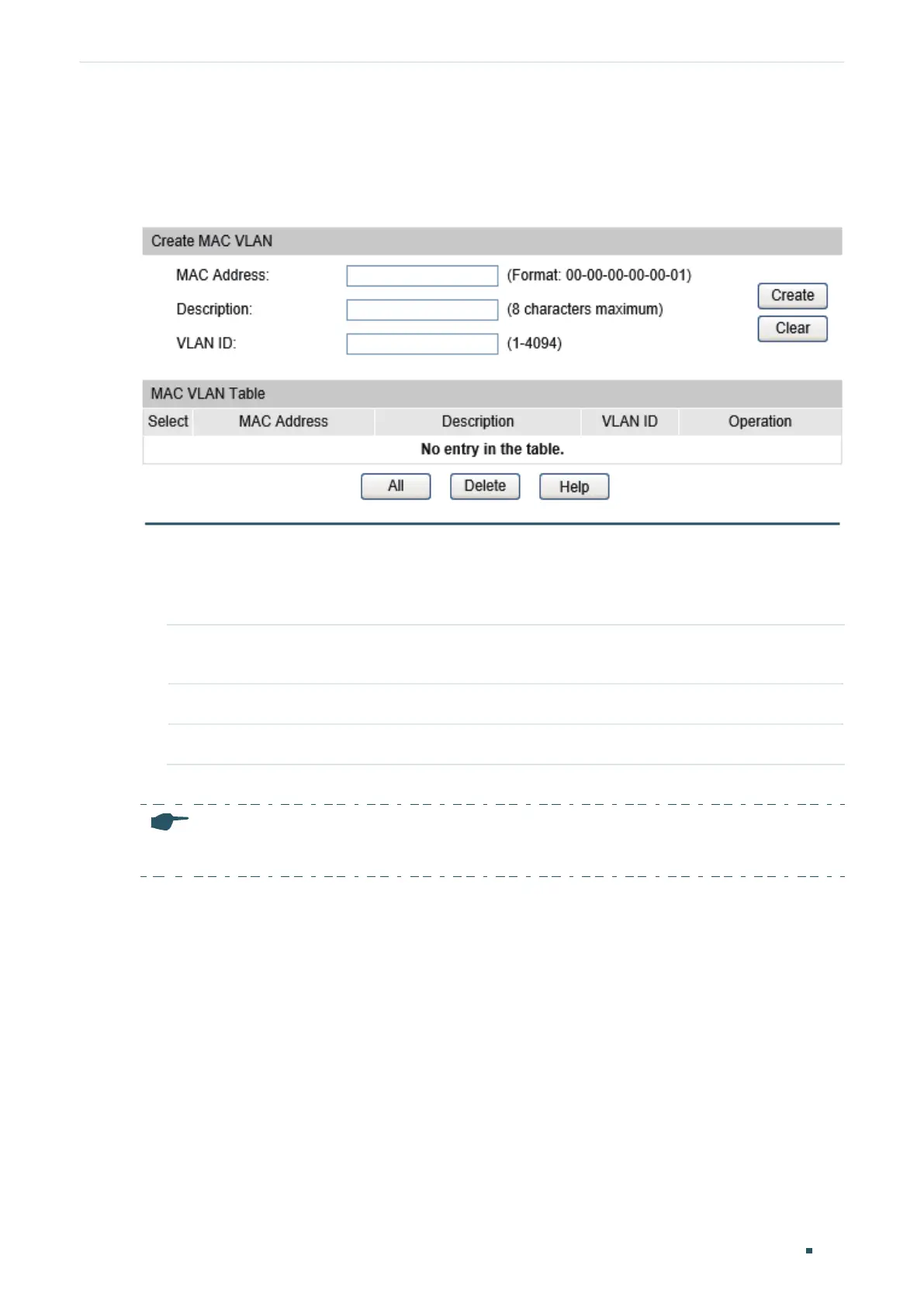Configuration Guide 168
Configuring MAC VLAN MAC VLAN Configuration
2.1.2 Binding the MAC Address to the VLAN
Choose the menu VLAN > MAC VLAN > MAC VLAN to load the following page.
Figure 2-1 MAC VLAN Configuration
Follow these steps to bind the MAC address to the VLAN:
1) Enter the MAC address of the device, give it a description, and enter the VLAN ID to
bind it to the VLAN.
MAC Address Enter the MAC address of the device. The address should be in 00-00-00-00-00-
01 format.
Description Give a MAC address description for identification with up to 8 characters.
VLAN ID Enter the ID of the 802.1Q VLAN where the port with MAC VLAN enabled is.
2) Click Create to create the MAC VLAN.
Note:
One MAC address can be bound to only one VLAN.
2.1.3 Enabling MAC VLAN for the Port
By default, MAC VLAN is disabled on all ports. You need to enable MAC VLAN for your
desired ports manually.
