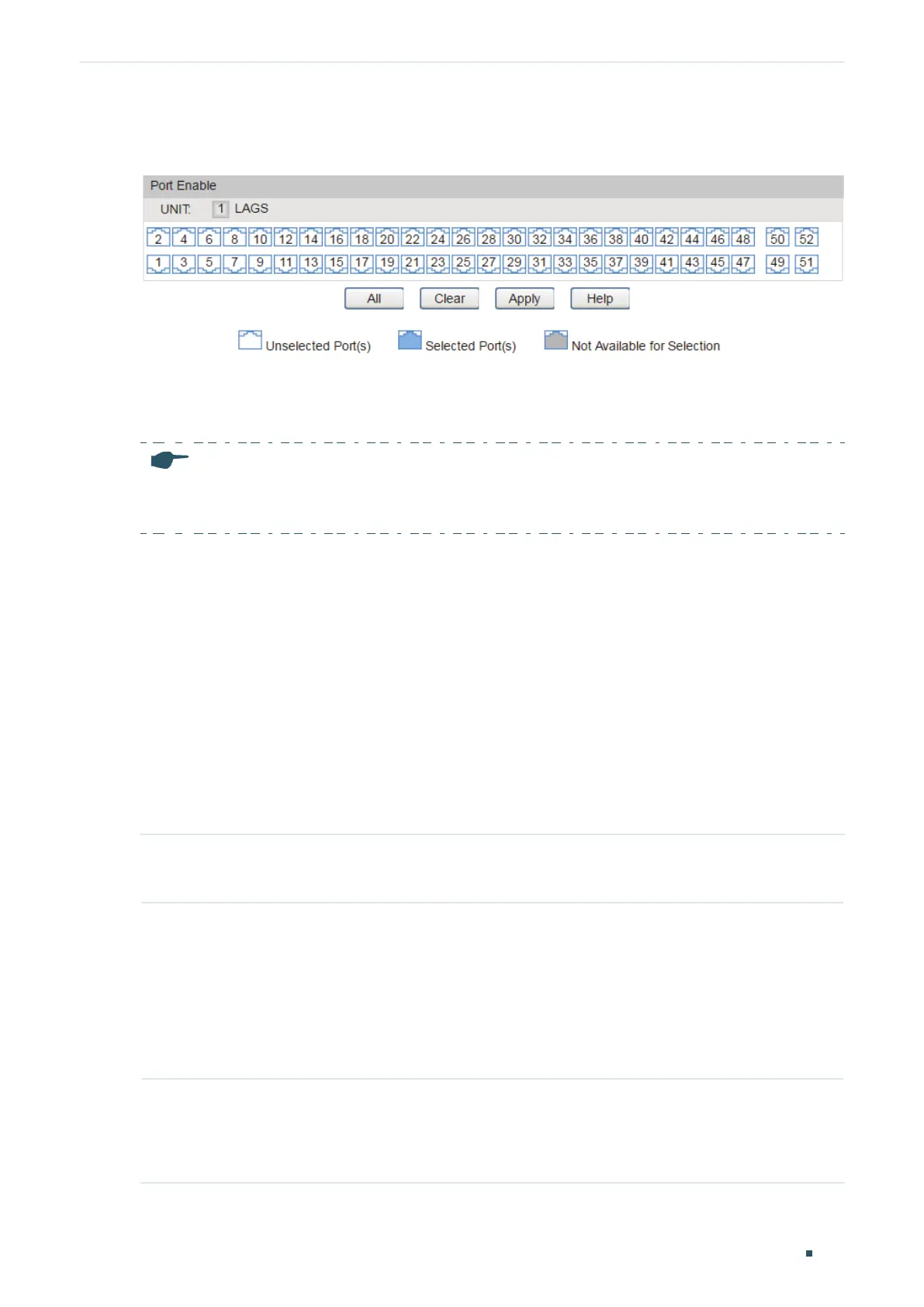Configuring MAC VLAN MAC VLAN Configuration
Configuration Guide
169
Choose the menu VLAN > MAC VLAN > Port Enable to load the following page.
Figure 2-2 Enable MAC VLAN for the Port
Follow these steps to enable MAC VLAN for the port:
Select your desired ports to enable MAC VLAN, and click Apply.
Note:
The member port of an LAG (Link Aggregation Group) follows the configuration of the LAG but not
its own. The configurations of the port can take effect only after it leaves the LAG.
2.2 Using the CLI
2.2.1 Configuring 802.1Q VLAN
Before configuring MAC VLAN, create an 802.1Q VLAN and set the port type according to
network requirements. For details, refer to
Configuring 802.1Q VLAN
.
2.2.2 Binding the MAC Address to the VLAN
Follow these steps to bind the MAC address to the VLAN:
Step 1 configure
Enter global configuration mode.
Step 2 mac-vlan mac-address
mac-addr
vlan
vlan-id
[description
descript
]
Bind the MAC address to the VLAN.
mac-addr
: MAC address of the device. The address should be in xx:xx:xx:xx:xx:xx format.
vlan-id
: ID of the 802.1Q VLAN where the port with MAC VLAN enabled is.
descript
: MAC address description for identification, with up to 8 characters.
Step 3 show mac-vlan VLAN
vid
Verify the configuration of MAC VLAN.
vid
: Specify the MAC VLAN to be displayed.
