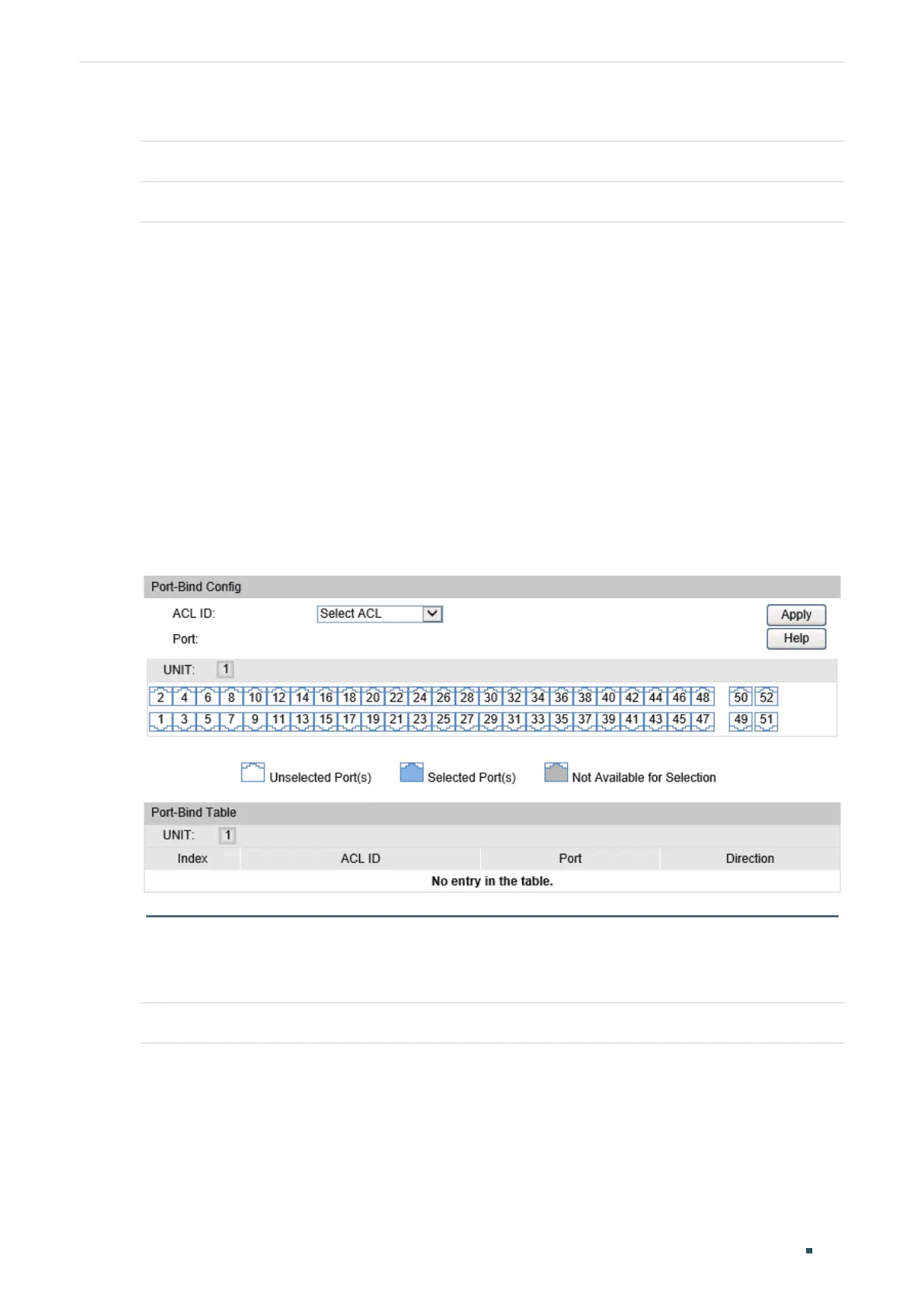Configuration Guide 518
Configuring ACL ACL Configurations
Select your preferred policy and ACL, and click Apply
.
Select Policy Select a Policy from the drop-down list.
Select ACL Select an ACL to be applied to the Policy.
2.1.4 Configuring the ACL Binding and Policy Binding
You can select ACL binding or Policy binding according to your needs. An ACL or Policy
takes effect only after it is bound to a port or VLAN.
Configuring the ACL Binding
You can bind the ACL to a port or a VLAN. The received packets will then be matched and
processed according to the ACL rules.
Binding the ACL to a Port
Choose the menu ACL > ACL Binding > Port Binding to load the following page.
Figure 2-9 Binding the ACL to a Port
Follow these steps to bind the ACL to a Port:
Select the ACL and the port, and click Apply
.
ACL ID Select an ACL from the drop-down list.
