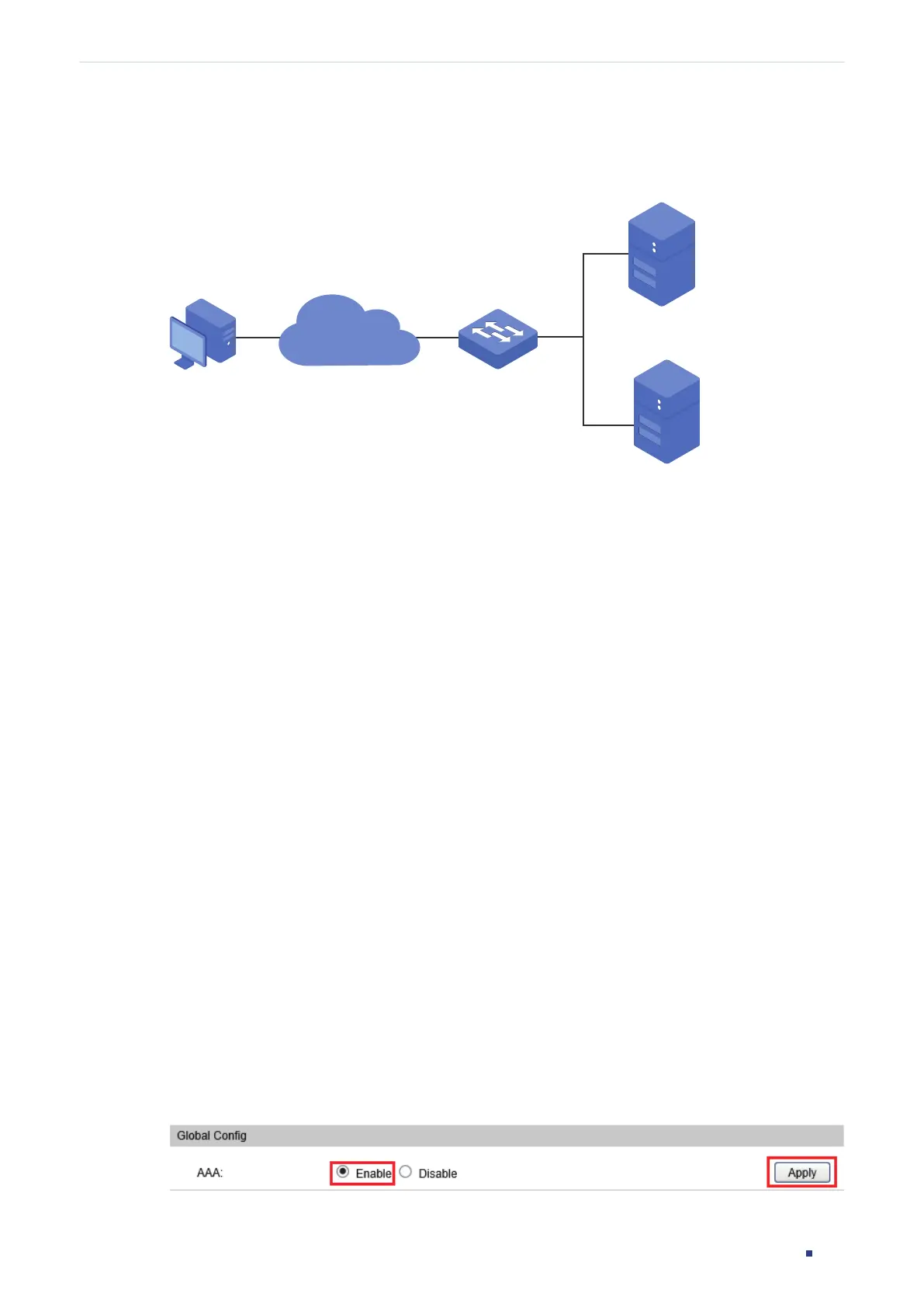Configuration Guide 617
Configuring Network Security Configuration Examples
breaks down and doesn’t respond to the authentication request, RADIUS Server 2 will work,
so as to ensure the stability of the authentication system.
Figure 8-16 Network Topology
RADIUS Server 1
192.168.0.10/24
Auth Port:1812
RADIUS Server 2
192.168.0.20/24
Auth Port: 1812
Switch Administrator
Management Network
8.3.2 Configuration Scheme
To implement this requirement, the senior administrator can create the login account
and the Enable password on the two RADIUS servers, and configure the AAA feature
on the switch. The IP addresses of the two RADIUS servers are 192.168.0.10/24 and
192.168.0.20/24; the authentication port number is 1812; the shared key is 123456.
The overview of configuration on the switch is as follows:
1) Globally enable AAA.
1) Add the two RADIUS servers on the switch.
2) Create a new RADIUS server group and add the two servers to the group. Make sure
that RADIUS Server 1 is the first server for authentication.
3) Configure the method list.
4) Configure the AAA application list.
Demonstrated with T1600G-52TS, the following sections provide configuration procedure
in two ways: using the GUI and using the CLI.
8.3.3 Using the GUI
1) Choose the menu Network Security > AAA > Global Config to load the following page.
In the Global Config section, enable AAA and click Apply.
Figure 8-17 Global Config
