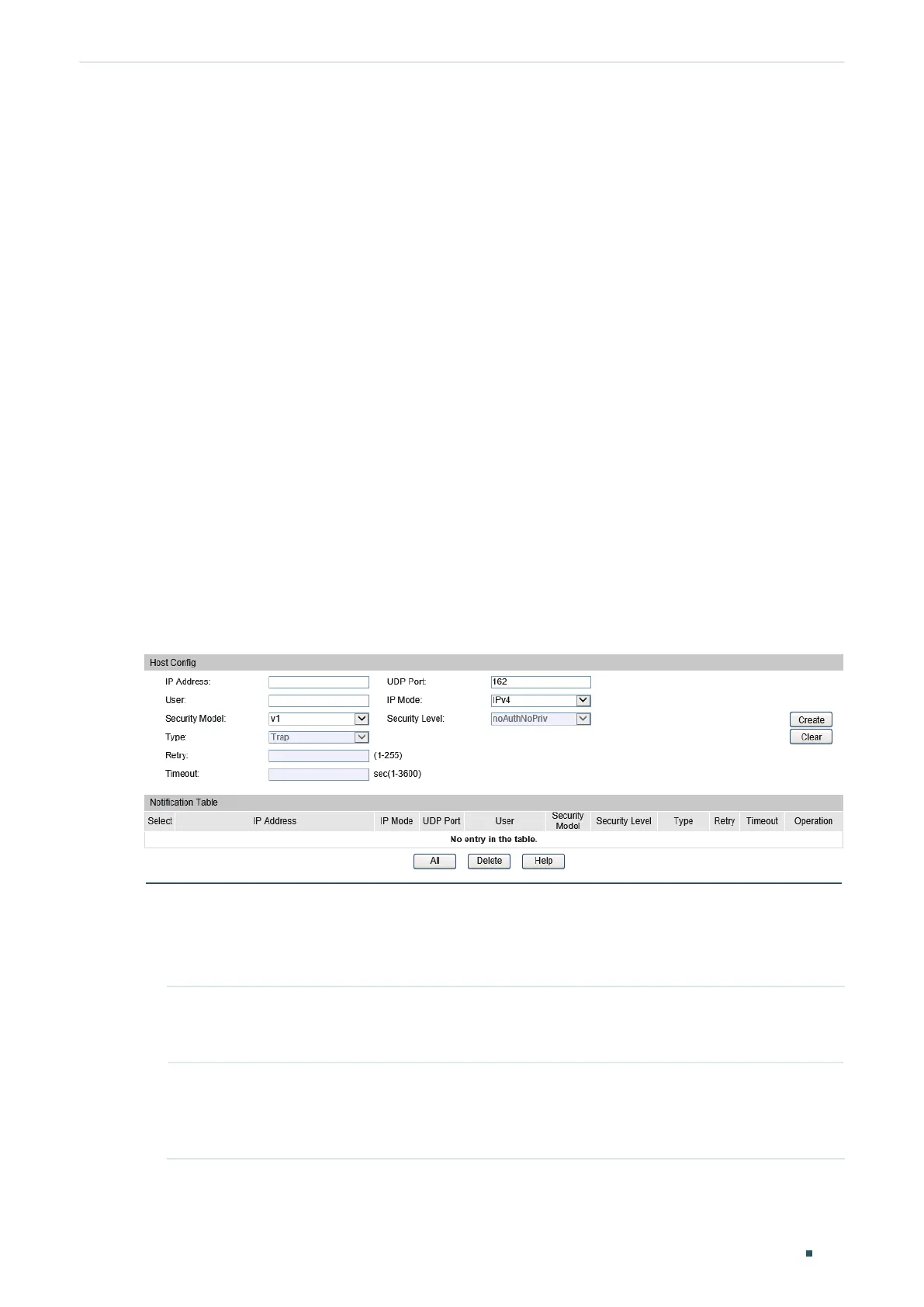Configuring SNMP & RMON Notification Configurations
Configuration Guide
709
3
Notification Configurations
With Notification enabled, the switch can send notifications to the NMS about important
events relating to the device’s operation. This facilitates the monitoring and management
of the NMS.
Configuration Guidelines
To guarantee the communication between the switch and the NMS, ensure the switch
and the NMS are able to reach one another.
Some SNMP extended traps can be configured only with CLI. If needed, please refer to
(Optional) Enabling the SNMP Extended trapap
,
(Optional) Enabling the DDM Trap
, and
(Optional) Enabling the Link-status Trap
.
3.1 Using the GUI
Choose the menu SNMP > Notification > Notification Config to load the following page.
Figure 3-1 Notification Config
Follow these steps to configure notification:
1) Specify the IP address of the host, the UDP port that sends notifications, and choose
the IP mode according to the network environment.
IP Address If you set the IP Mode to IPv4, specify an IPv4 address for the host.
If you set the IP Mode to IPv6, specify an IPv6 address for the host..
UDP Port Specify a UDP port on the host to send notifications. The default is port
162. For communication security, we recommend that you change the port
number under the condition that communications on other UDP ports are not
affected.
