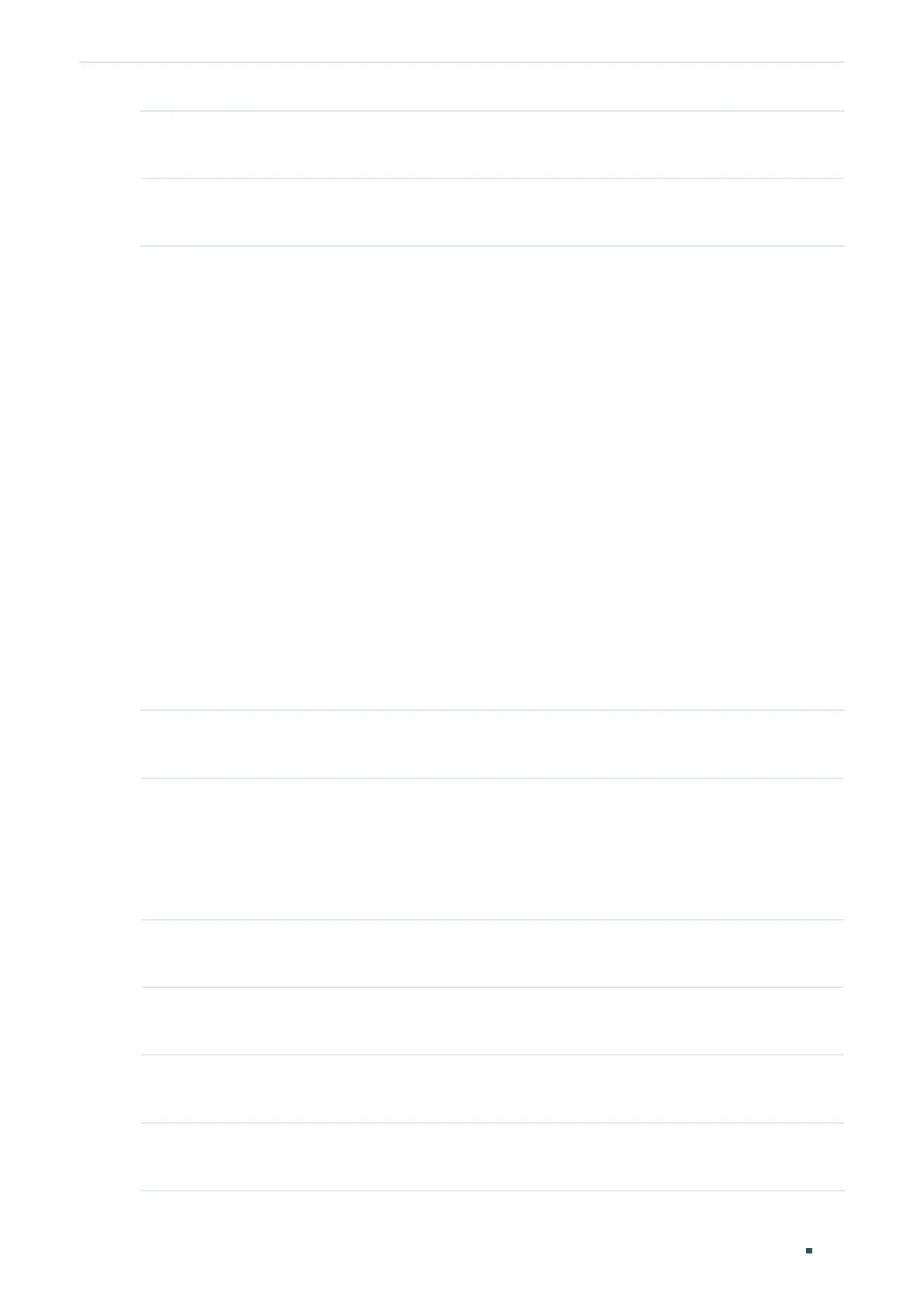Configuration Guide 170
Configuring MAC VLAN MAC VLAN Configuration
Step 4 end
Return to privileged EXEC mode.
Step 5 copy running-config startup-config
Save the settings in the configuration file.
The following example shows how to bind the MAC address 00:19:56:8A:4C:71 to VLAN 10,
with the address description as Dept.A.
Switch#configure
Switch(config)#mac-vlan mac-address 00:19:56:8a:4c:71 vlan 10 description Dept.A
Switch(config)#show mac-vlan vlan 10
MAC-Addr Name VLAN-ID
-------------- ----------- ------------
00:19:56:8A:4C:71 Dept.A 10
Switch(config)#end
Switch#copy running-config startup-config
2.2.3 Enabling MAC VLAN for the Port
Follow these steps to enable MAC VLAN for the port:
Step 1 configure
Enter global configuration mode.
Step 2 interface {
fastEthernet
port
| range fastEthernet
port-list
| gigabitEthernet
port
| range
gigabitEthernet
port-list
| port-channel
lag-id
| range port-channel
lag-list
}
Enter interface configuration mode.
port |port-list
: The number or the list of the Ethernet port that you want to configure.
lag-id |lag-list:
The ID or the list of the LAG that you want to configure.
Step 3 mac-vlan
Enable MAC VLAN for the port.
Step 4 show mac-vlan interface
Verify the configuration of MAC VLAN on each interface.
Step 5 end
Return to privileged EXEC mode.
Step 6 copy running-config startup-config
Save the settings in the configuration file.
