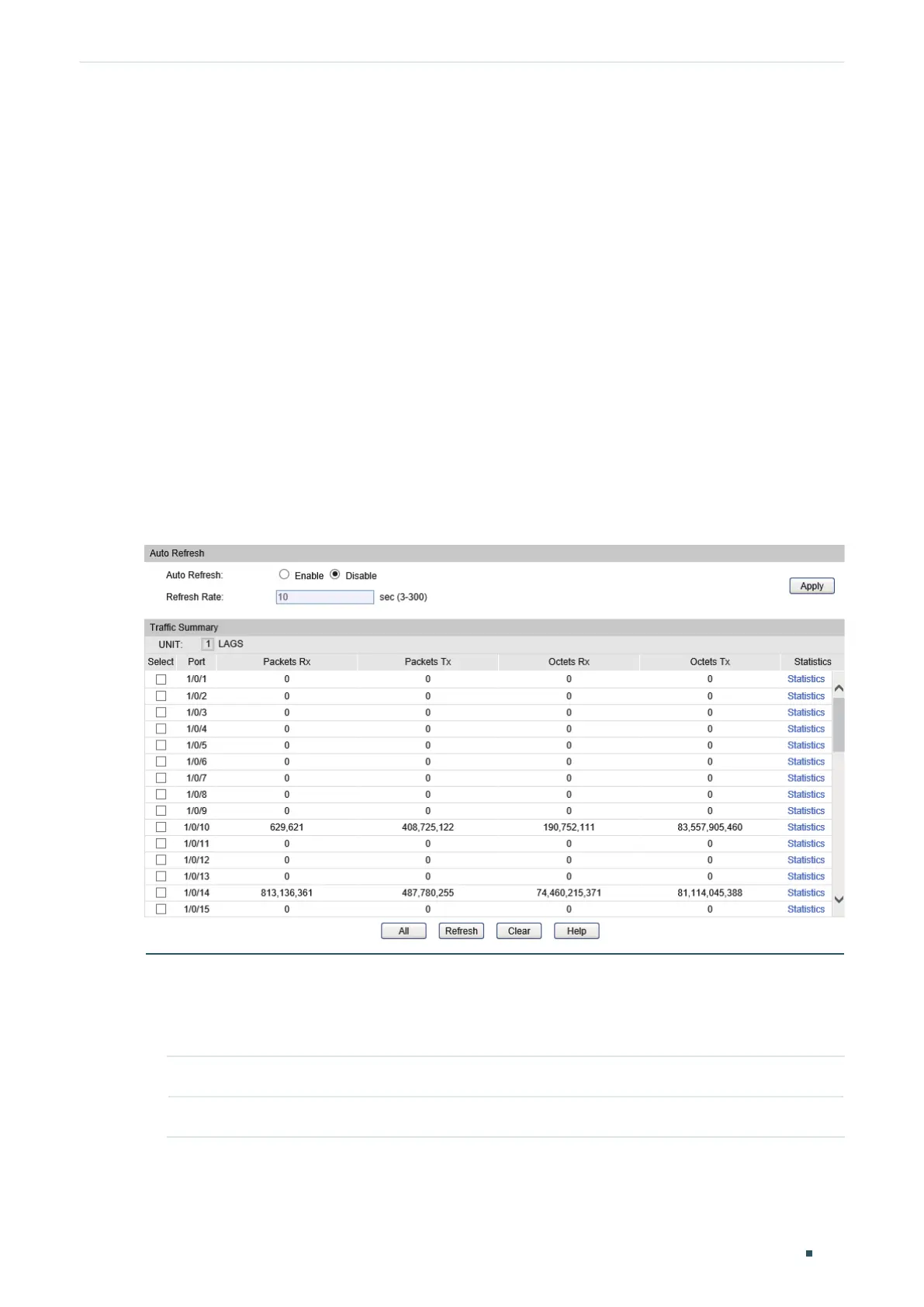Monitoring Traffic Traffic Monitor
Configuration Guide
125
1
Traffic Monitor
With Traffic Monitor function, you can monitor the traffic on the switch, including:
Traffic Summary
Traffic Statistics in Detail
1.1 Using the GUI
1.1.1 Viewing the Traffic Summary
Choose the menu Switching > Traffic Monitor > Traffic Summary to load the following
page.
Figure 1-1 Traffic Summary
Follow these steps to view the traffic summary of each port:
1) To get the real-time traffic summary, enable auto refresh in the Auto Refresh section,
or click Refresh at the bottom of the page.
Auto Refresh: With this potion enabled, the switch refreshes the web timely.
Refresh Rate: Specify the refresh interval in seconds.
2) In the Traffic Summary section, click 1 to show the information of the physical ports,
and click LAGS to show the information of the LAGs.
