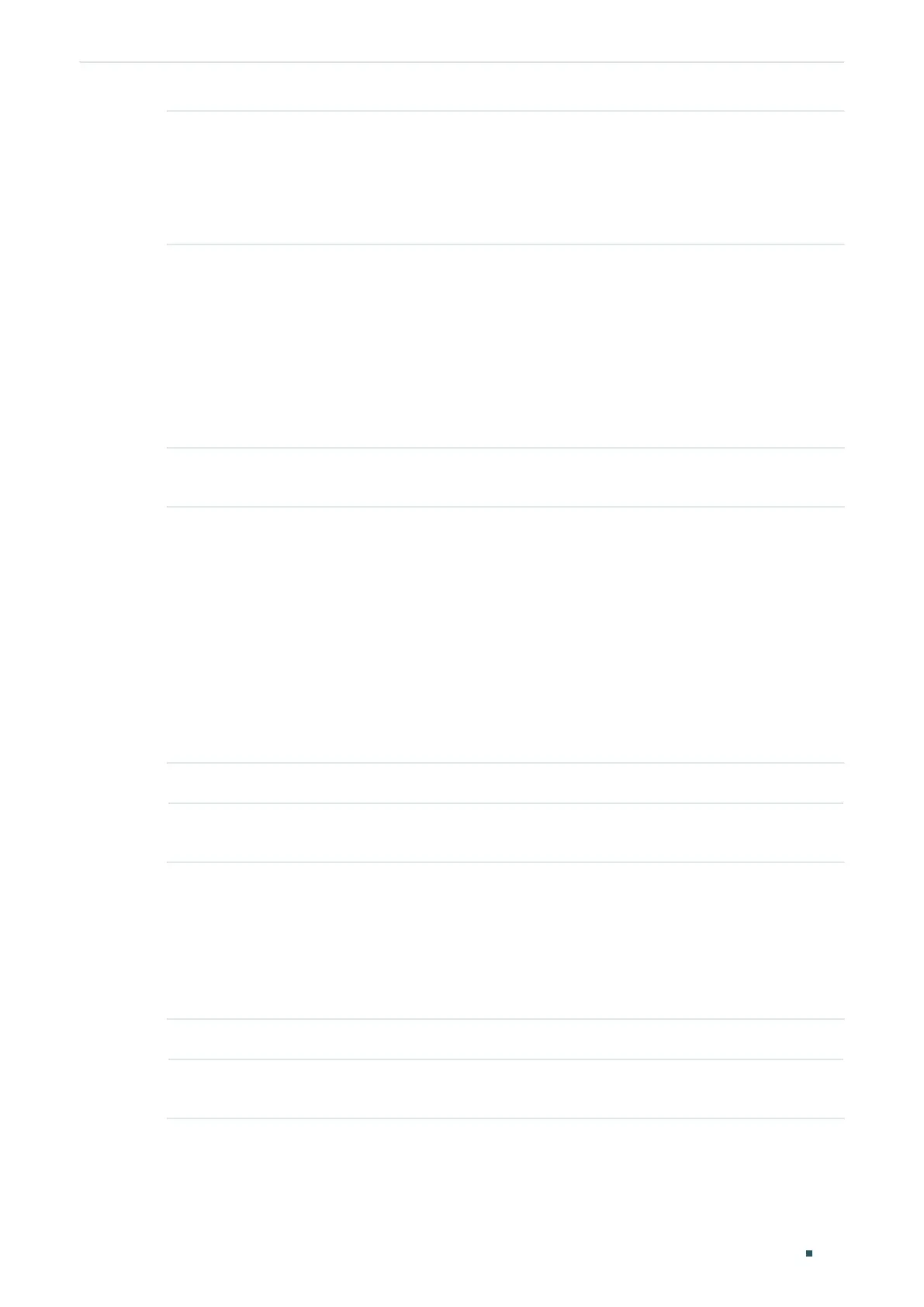Configuring Layer 2 Multicast Configuring MLD Snooping
Configuration Guide
313
Member Port
Time
Specify the aging time of the member ports in the multicast VLAN. If the member
port does not receive any MLD membership report message from the multicast
group within the member port time, the switch will no longer consider this port as
a member port and delete it from the multicast forwarding table. The valid values
are from 60 to 600 seconds. When the member port time is 0, the VLAN uses the
global time.
3) Click Apply.
(Optional) Creating Replace Source IP
This function allows you to use a new IP instead of the source IP to send data to multicast
group members. In the Multicast VLAN section, follow these steps to configure Replace
Source IP.
1) Configure the new multicast source IP.
Replace Source
IP
Enter the new source IP address. The switch will replace the source IP in the MLD
multicast data sent by the multicast VLAN with the IP address you enter.
2) Click Apply.
Viewing Dynamic Router Ports in the Multicast VLAN
This table displays all the dynamic router ports in the multicast VLAN.
(Optional) Configuring the Static Router Ports
Follow these steps to configure static router ports in the multicast VLAN:
1) Configure the router ports in the multicast VLAN.
VLAN ID Specify the VLAN to be configured.
Static Router
Ports
Select one or more ports to be the static router ports in the VLAN. All multicast
data in this VLAN will be forwarded through the static router ports.
2) Click Apply.
(Optional) Configuring the Forbidden Router Ports
Follow these steps to forbid the selected ports to be the router ports in the multicast VLAN.
1) Configure the router ports in the designate VLAN.
VLAN ID Specify the VLAN to be configured.
Forbidden
Router Ports
Select the ports to forbid them from being router ports in the VLAN.
2) Click Apply.
