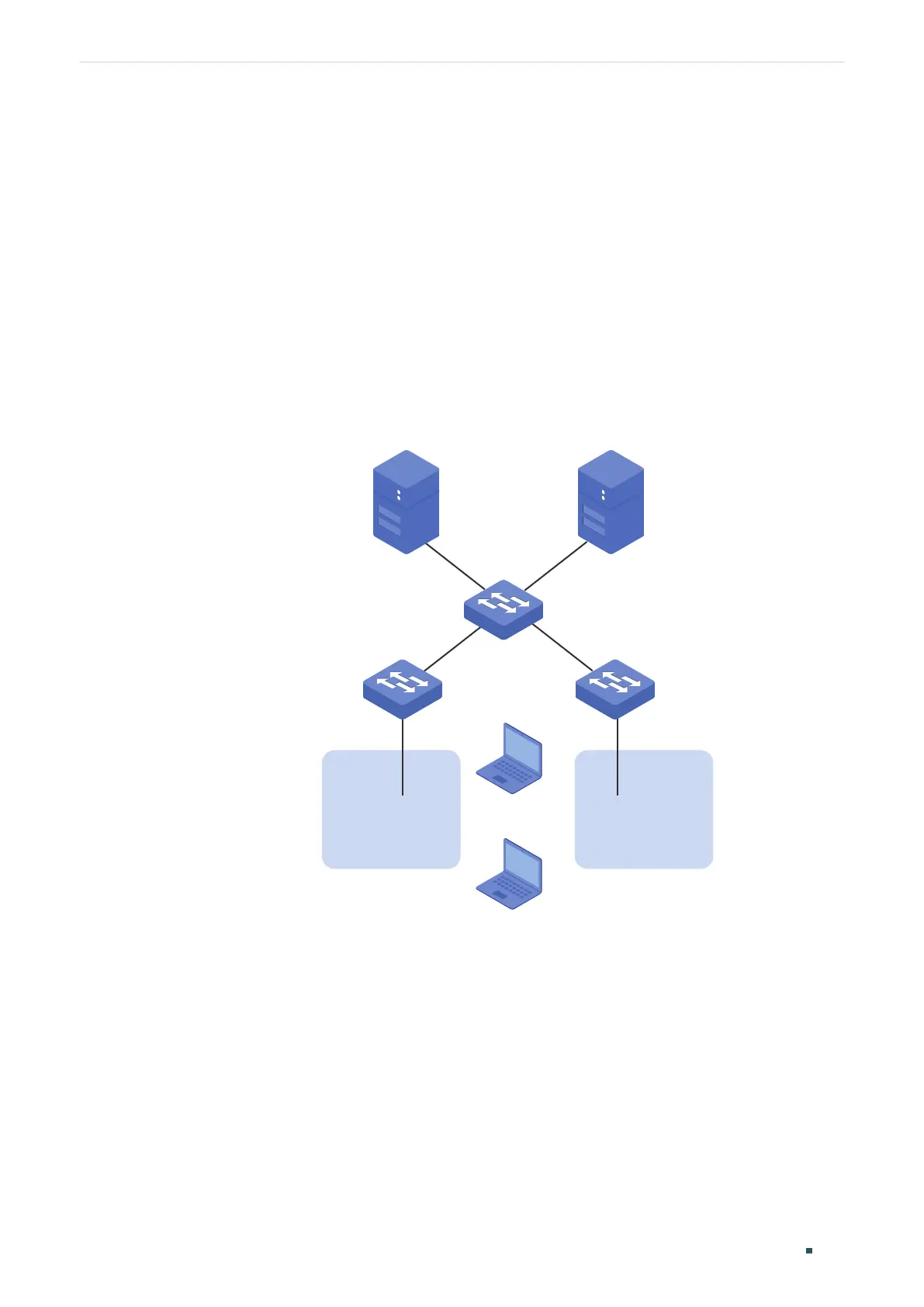Configuration Guide 172
Configuring MAC VLAN Configuration Example
3
Configuration Example
3.1 Network Requirements
Two departments share all the meeting rooms in the company, but use different servers
and laptops. Department A uses Server A and Laptop A, while Department B uses Server B
and Laptop B. Server A is in VLAN 10 while Server B is in VLAN 20. It is required that Laptop
A can only access Server A and Laptop B can only access Server B, no matter which
meeting room the laptops are being used in. The figure below shows the network topology.
Figure 3-1 Network Topology
Meeting Room 1
Laptop A
00-19-56-8A-4C-71
Laptop B
00-19-56-82-3B-70
Meeting Room 2
Switch 3
Gi1/0/3Gi1/0/2
Gi1/0/2 Gi1/0/2
Gi1/0/1Gi1/0/1
Gi1/0/5Gi1/0/4
Switch 1 Switch 2
Server B
VLAN 20
Server A
VLAN 10
3.2 Configuration Scheme
You can configure MAC VLAN to meet this requirement. On Switch 1 and Switch 2, bind the
MAC addresses of the laptops to the corresponding VLANs respectively. In this way, each
laptop can access only the server in the VLAN it joins, no matter which meeting room the
laptops are being used in. The overview of the configuration is as follows:
1) Create VLAN 10 and VLAN 20 on each of the three switches, set different port types,
and add the ports to the VLANs based on the network topology. Note: For the ports
connecting the laptops, set the link type as General, and set the egress rule as
