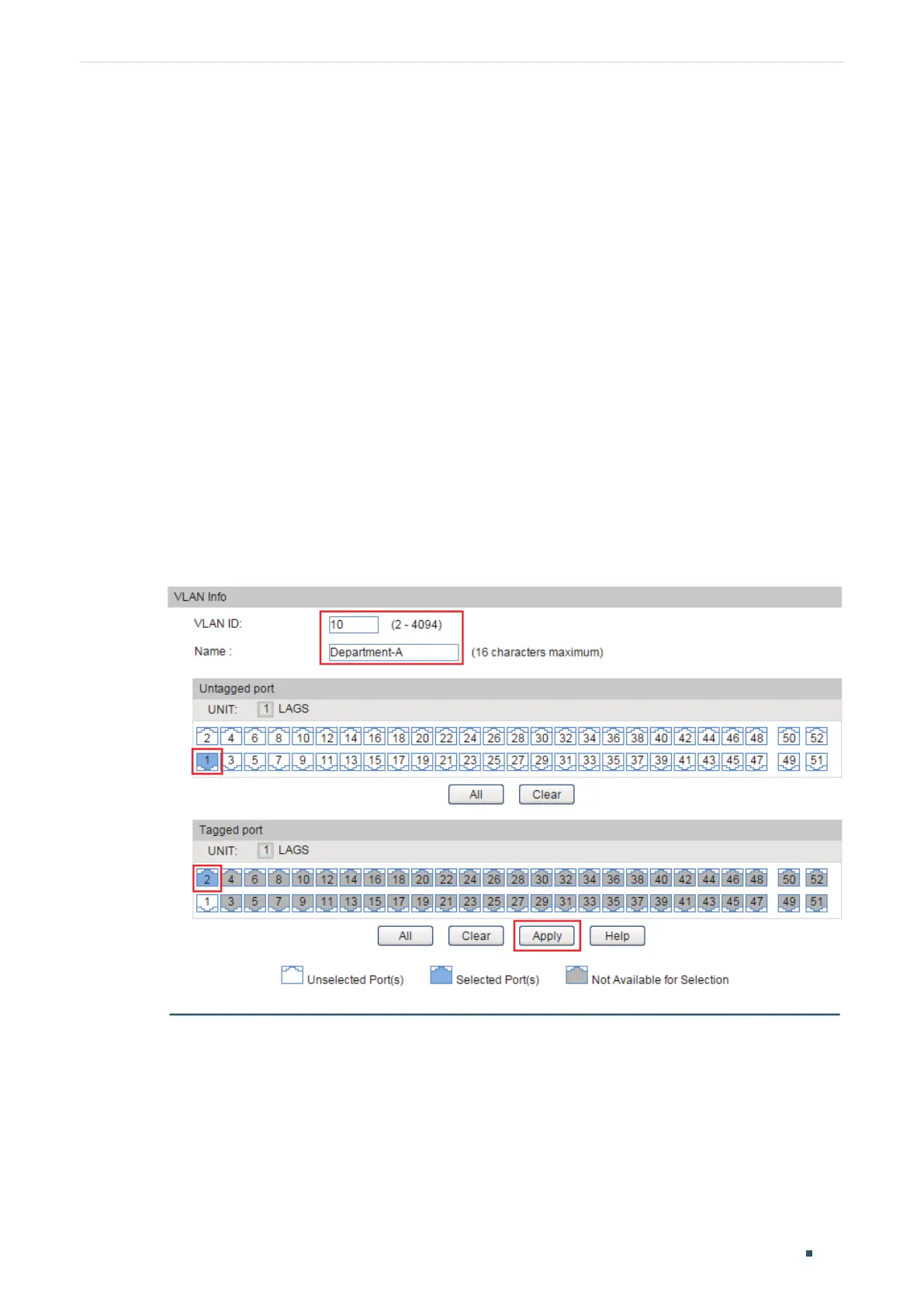Configuring MAC VLAN Configuration Example
Configuration Guide
173
Untagged; for the ports connecting to other switch, set the link type as General, and set
the egress rule as Tagged.
2) On Switch 1 and Switch 2, bind the MAC addresses of the laptops to their
corresponding VLANs, and enable MAC VLAN for the ports.
Demonstrated with T1600G-52TS, the following sections provide configuration procedure
in two ways: using the GUI and using the CLI.
3.3 Using the GUI
Configurations for Switch 1 and Switch 2
The configurations of Switch 1 and Switch 2 are similar. The following introductions take
Switch 1 as an example.
1) Choose the menu VLAN > 802.1Q VLAN > VLAN Config and click Create to load the
following page. Create VLAN 10, and add port 1/0/1 as untagged port and port 1/0/2 as
tagged ports to VLAN 10. Click Apply.
Figure 3-2 VLAN 10 Configuration
2) Choose the menu VLAN > 802.1Q VLAN > VLAN Config and click Create to load the
following page. Create VLAN 20, and add port 1/0/1 as untagged port and port 1/0/2 as
tagged ports to VLAN 20. Click Apply.
