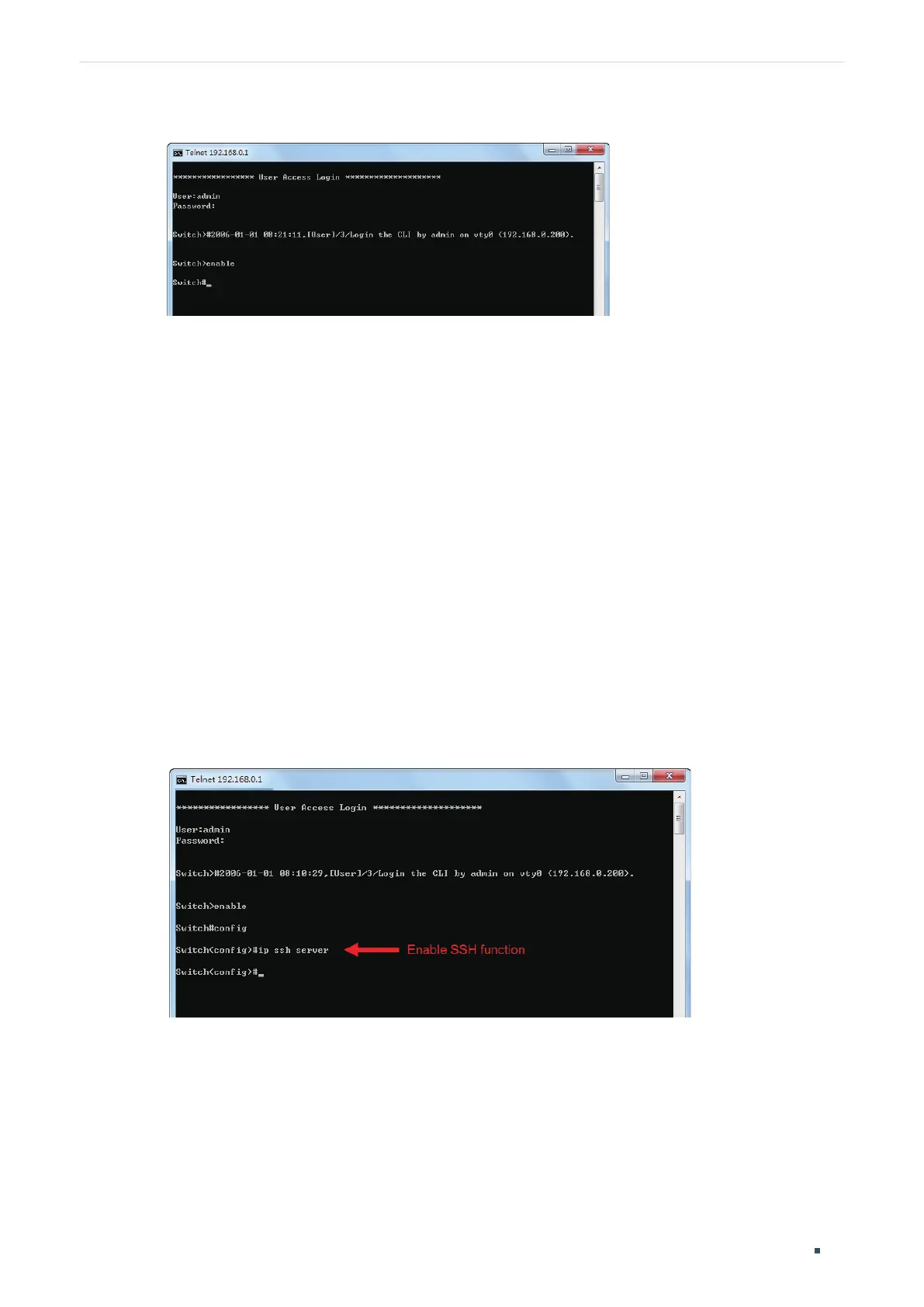Configuration Guide 14
Accessing the Switch Command Line Interface Access
Figure 3-6 Enter Privileged EXEC Mode
Now you can manage your switch with CLI commands through Telnet connection.
3.3 SSH Login
SSH login supports the following two modes: Password Authentication Mode and Key
Authentication Mode. You can choose one according to your needs:
Password Authentication Mode: Username and password are required, which are both
admin by default.
Key Authentication Mode (Recommended): A public key for the switch and a private key
for the client software (PuTTY) are required. You can generate the public key and the
private key through the PuTTY Key Generator.
Before logging in via SSH, follow the steps below to enable SSH on the terminal emulation
program:
Figure 3-7 Enable SSH
Password Authentication Mode
1) Open PuTTY and go to the Session page. Enter the IP address of the switch in the Host
Name field and keep the default value 22 in the Port field; select SSH as the Connection
type. Click Open.
