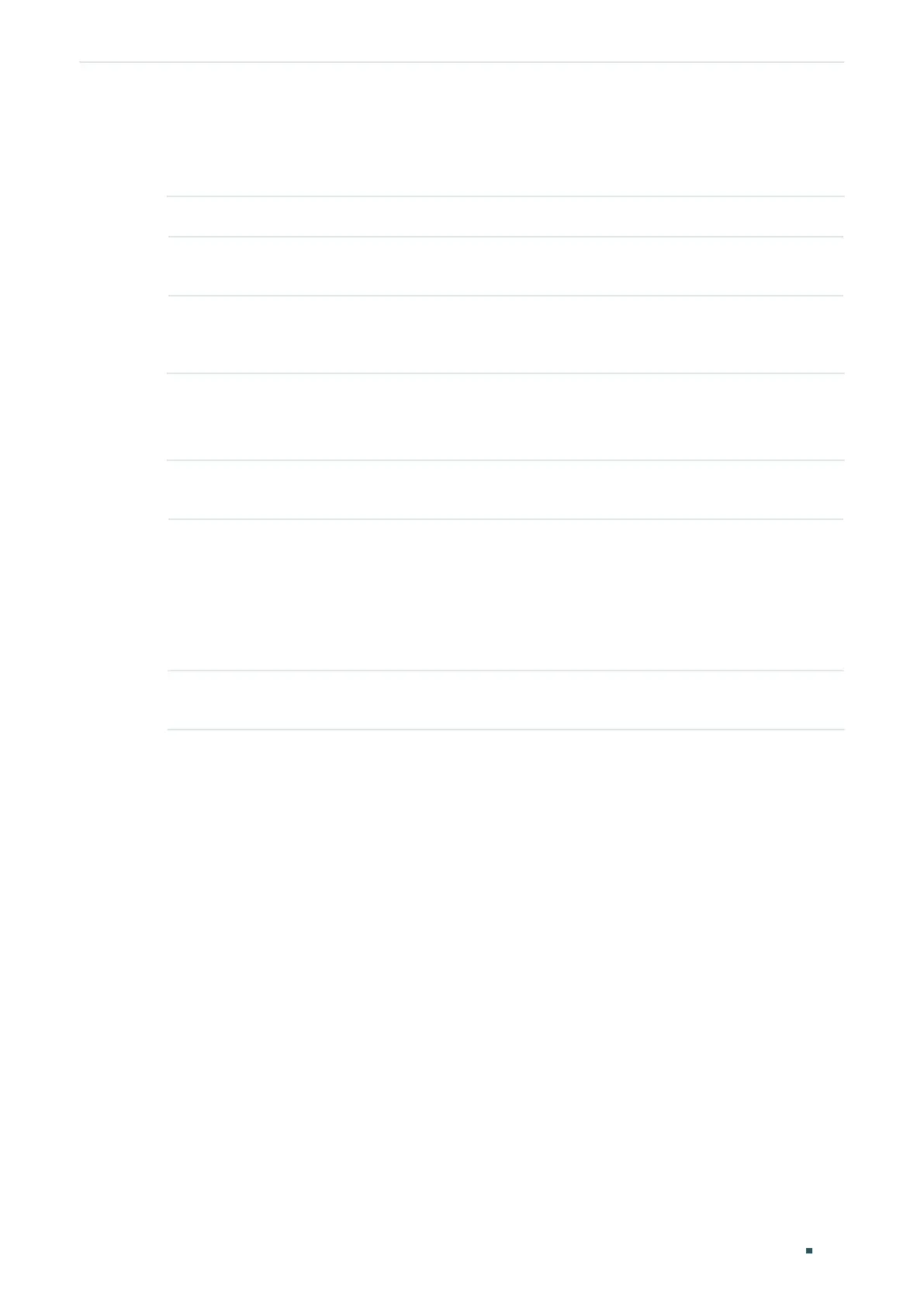Configuration Guide 142
Managing MAC Address Table Security Configurations
Follow these steps to configure MAC notification traps:
1) In the MAC Notification Global Config section, enable this feature, configure the
relevant options, and click Apply.
Global Status Enable MAC notification feature globally.
Table Full
Notification
Enable Table Full Notification, and when address table is full, a notification will be
generated and sent to the management host .
Notification
Interval
Specify a time value in seconds between 1 to 1000 to bundle the notifications and
reduce traffic. Notification Interval is the interval time between each set of New
MAC Learned notifications that are generated. By default, it is 1 second.
2) In the MAC Notification Port Config section, select your desired port and enable its
notification traps. You can enable these three types: Learned Mode Change, Exceed
Max Learned and New MAC Learned. Click Apply.
Learned Mode
Change
Enable Learned Mode Change, and when the learned mode of the specified port
is changed, a notification will be generated and sent to the management host.
Exceed Max
Learned
Enable Exceed Max Learned, and when the maximum number of learned MAC
addresses on the specified port is exceeded, a notification will be generated and
sent to the management host.
For Exceed-max-learned notification, you need to enable Port Security and set
the maximum number of learned MAC addresses on the specified port. For more
information about Port Security, please refer to
Managing Physical Interfaces
.
New MAC
Learned
Enable New MAC Learned, and when the specified port learns a new MAC
address, a notification will be generated and sent to the management host.
3) Configure SNMP and set a management host. For detailed SNMP configurations, please
refer to
Configuring SNMP & RMON
.