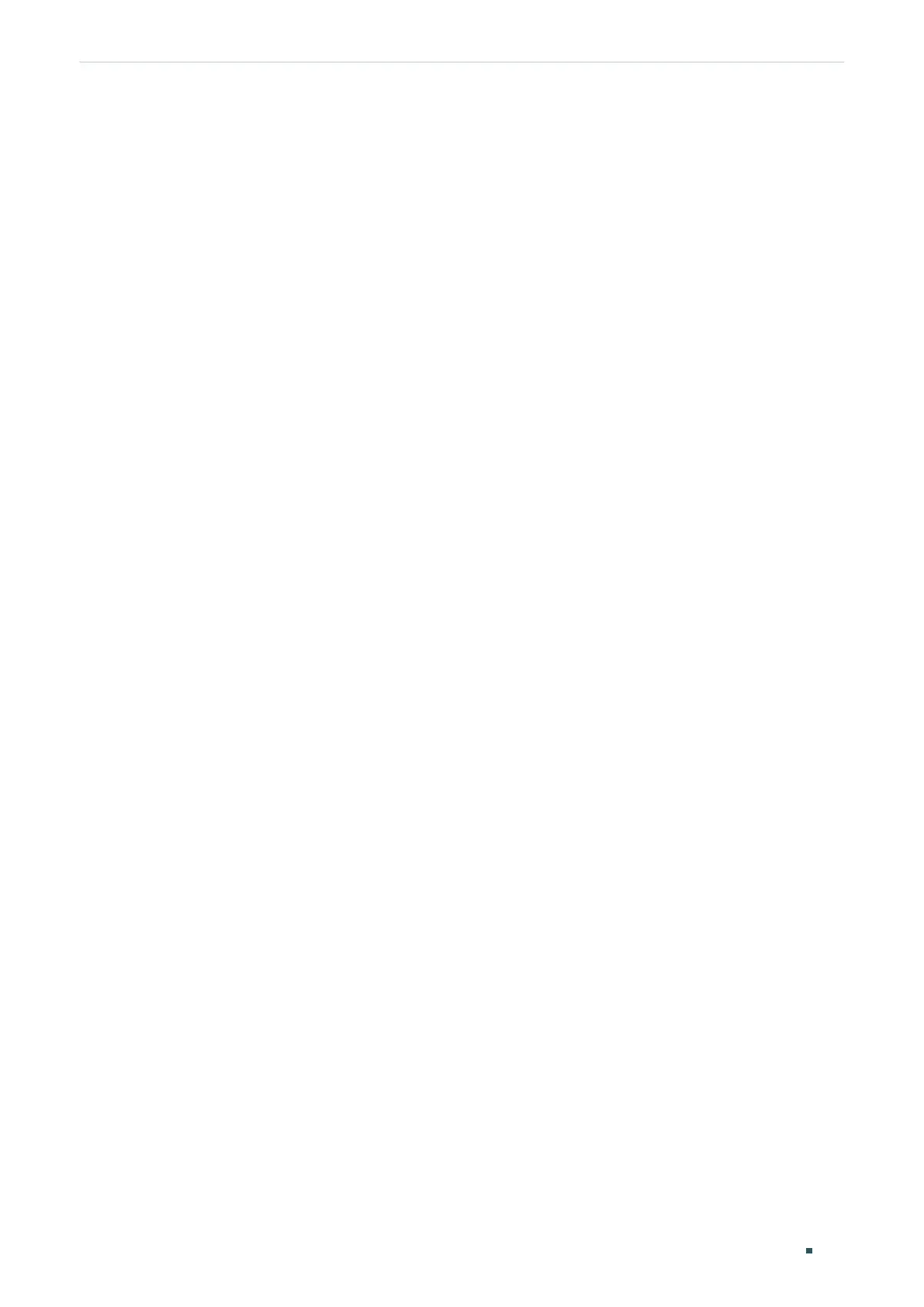Configuration Guide 402
Configuring Static Routing Example for Static Routing
with the mode as static, the IP address as 10.1.10.1, the mask as 255.255.255.0 and the
admin status as Enable.
Switch_A#configure
Switch_A(config)#interface gigabitEthernet 1/0/1
Switch_A(config-if)#no switchport
Switch_A(config-if)#ip address 10.1.1.1 255.255.255.0
Switch_A(config-if)#exit
Switch_A(config)#interface gigabitEthernet 1/0/2
Switch_A(config-if)#no switchport
Switch_A(config-if)#ip address 10.1.10.1 255.255.255.0
2) Add a static route entry with the destination as 10.1.2.0, the subnet mask as
255.255.255.0 and the next hop as 10.1.10.2. For switch B, add a static route entry with
the destination as 10.1.1.0, the subnet mask as 255.255.255.0 and the next hop as
10.1.10.1.
Switch_A#configure
Switch_A(config)#ip route 10.1.2.0 255.255.255.0 10.1.10.2
Switch_A(config)#end
Switch_A#copy running-config startup-config
Verify the Configurations
Switch A
Verify the static routing configuration:
Switch_A#show ip route
Codes: C - connected, S - static
* - candidate default
C 10.1.1.0/24 is directly connected, Vlan10
C 10.1.10.0/24 is directly connected, Vlan20
S 10.1.2.0/24 [1/0] via 10.1.10.2, Vlan20
Switch B
Verify the static routing configuration:
Switch_B#show ip route
Codes: C - connected, S - static
