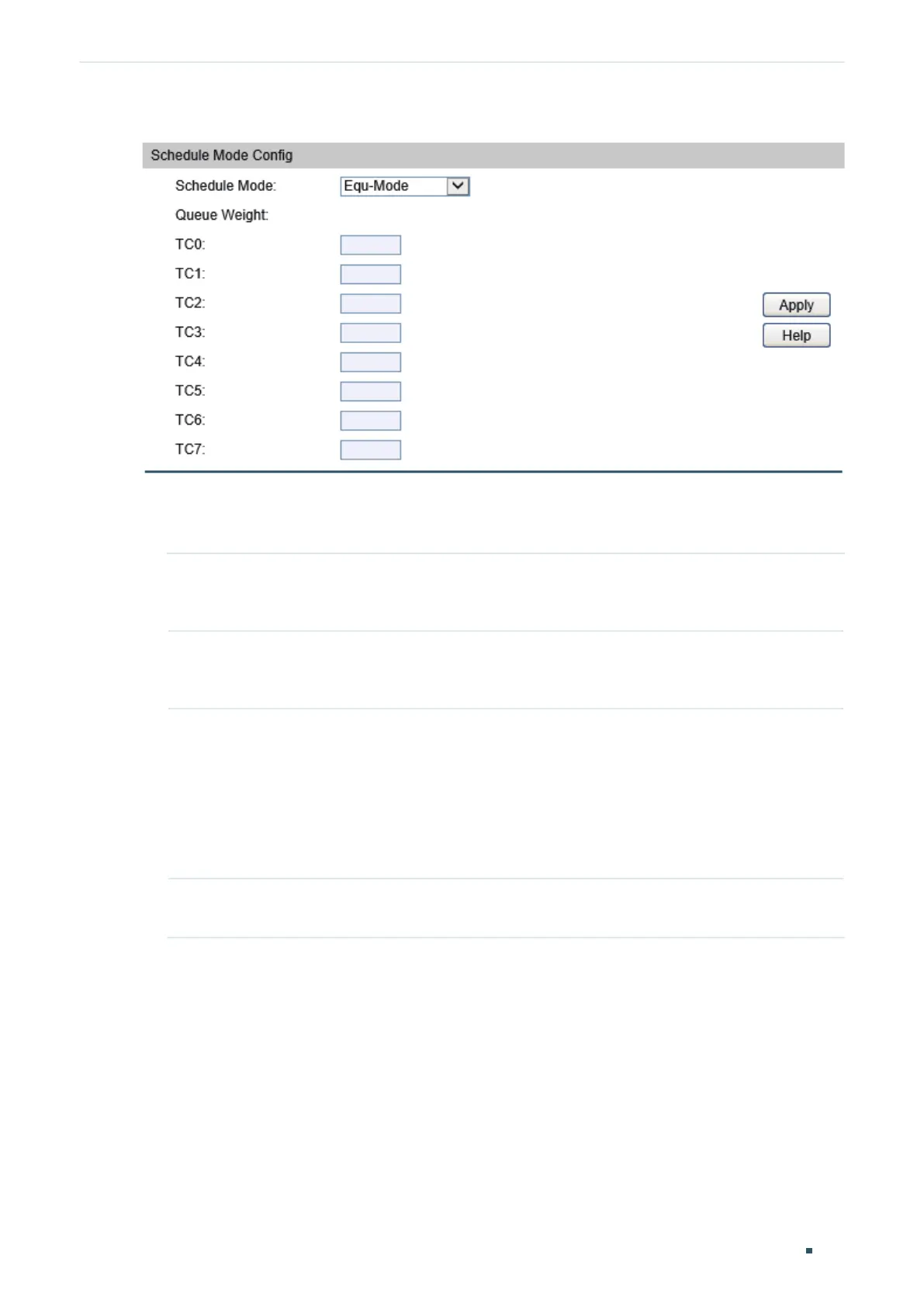Configuration Guide 440
Configuring QoS DiffServ Configuration
Figure 2-4 Schedule Mode
Follow these steps to configure the schedule mode:
1) Select a schedule mode.
SP-Mode Strict-Priority Mode. In this mode, the queue with higher priority will occupy the
whole bandwidth. Packets in the queue with lower priority are sent only when the
queue with higher priority is empty.
WRR-Mode Weight Round Robin Mode. In this mode, packets in all the queues are sent in
order based on the weight value for each queue. By default, the weight value ratio
of TC0 to TC7 is 1:2:4: ... :127.
SP+WRR-Mode Strict-Priority + Weight Round Robin Mode. In this mode, the switch provides two
scheduling groups, SP group and WRR group.
When scheduling queues, the switch allows the queues in the SP group to occupy
the whole bandwidth following the SP mode. When the SP group is empty, the
queues in the WRR group will take up the bandwidth according to their weight
value ratio. By default, queue TC7 is in SP group and TC0, TC1...TC6 are in WRR
group.
Equ-Mode Equal-Mode. In this mode, all the queues occupy the bandwidth equally. The
weight value ratio of all the queues is 1:1:1:1. Equ-Mode is selected by default.
2) (Optional) Configure the weight value of the each TC queue if the schedule mode is
WRR of SP+WRR.
