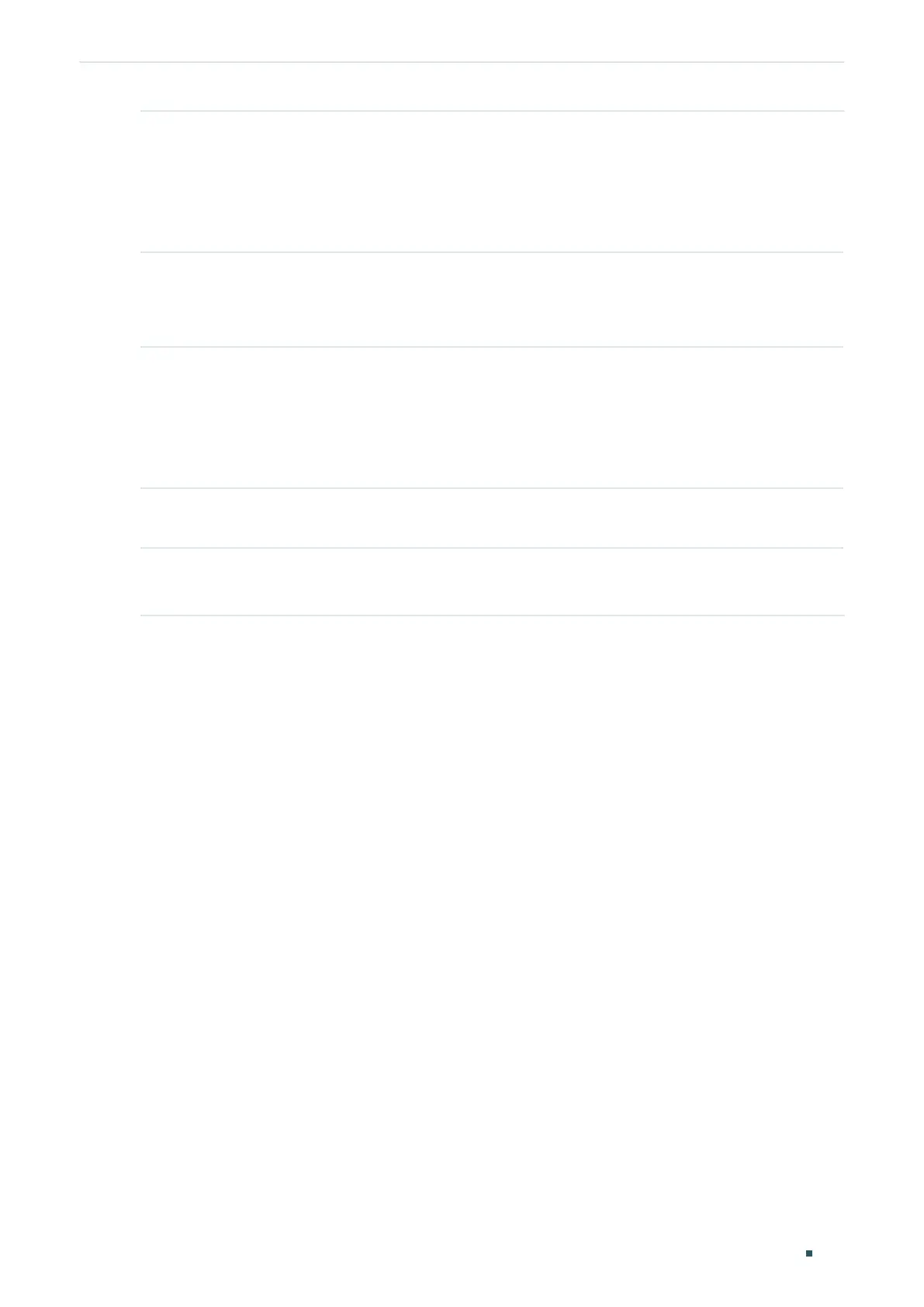Configuring PoE Time-Range Function Configurations
Configuration Guide
501
Step 6 interface {
fastEthernet
port
| range fastEthernet
port-list
| gigabitEthernet
port
| range
gigabitEthernet
port-list
}
Enter Interface Configuration mode.
port
: Specify the Ethernet port number, for example 1/0/1.
port-list:
Specify the list of Ethernet ports, for example 1/0/1-3, 1/0/5.
Step 7 power inline time-range
name
Bind a time-range to the desired port.
name
: Specify the name of the PoE time-range.
Step 8 show power time-range
[
name
]
Verify the configuration of the time-range.
name
: Specify the name of the desired holiday. It ranges from 1 to 16 characters. If the name
contains spaces, enclose the name in double quotes. All PoE time-range configurations will be
displayed if the name is not specified.
Step 9 end
Return to privileged EXEC mode.
Step 10 copy running-config startup-config
Save the settings in the configuration file.
The following example shows how to create a time-range named time-range1. Select
include to make the settings take affected on holiday. Set absolute mode from 2016/09/08-
00:00 to 2016/09/10-24:00. Set the periodic mode from 01:00 to 23:00 in Friday. Bind the
time-range to the port 1/0/7.
Switch#configure
Switch(config)#power time-range time-range1
Switch(config-time-range)#holiday include
Switch(config-time-range)#absolute from 09/08/2016-00:00 to 09/10/2016-24:00
Switch(config-time-range)#periodic start 01:00 end 23:00 day-of-the-week 5
Switch(config-time-range)#exit
Switch(config)#show power time-range time-range1
Time-range entry: time-range1 (Active)
holiday: include
number of absolute time: 1
1 - 09/08/2016-00:00 to 09/10/2016-24:00
number of periodic time: 1
1 - 01:00 to 23:00 on 5
