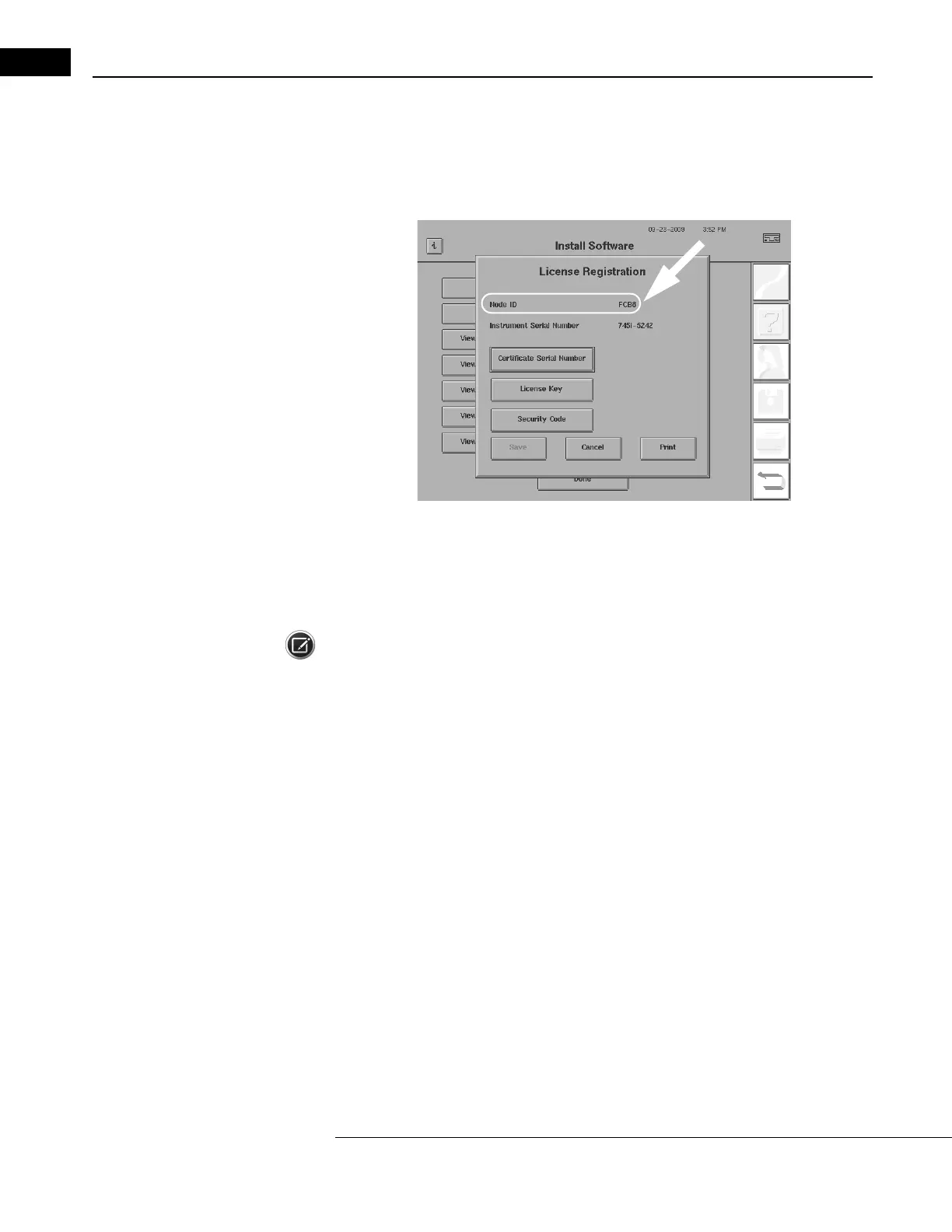Installing & Licensing HFA II-i Software
Humphrey Field Analyzer II-
i
series User Manual 2660021145640 A
J-6
3 When the License Information screen for your software option opens (Figure J.7), note down on
a piece of paper the Node ID information that is
provided there. You will need this Node ID to
complete the software licensing process on the Carl Zeiss Meditec web site. That process
begins with the next step of this procedure.
Figure J.7 Obtaining your Node ID on the HFA II-i License Information Screen
B. Obtaining your HFA II-
i
Software License Key on the Internet
1 Go to a computer that is connected to the Internet and launch your Internet browser.
Note: If you have questions regarding software registration, please con
tact Carl Zeiss Meditec. In
the United States please call Carl Zeiss Meditec at 1-800-341-6968 or by email at
z.customersupport@meditec.zeiss.com. Outside the United States, please contact your local Carl
Zeiss Meditec distributor.
2 In the browser’s address bar, type in the following URL: http://www.meditec.zeiss.com/register.
Press ENTER. If your language is other than English, select your languag
e under the “Other
Languages:” area of the website.
3 If your language is other than English, select your language under the “Other Languages:” area
of the website.
4 Read the description of what materials are required to license your software. Then, be sure to
have on hand the following three items before going on to the next step of this procedure:
•Node ID
• Certificate serial number from the certificate pr
ovided with your softw
are (including the
alphabetic prefix and the intervening dash before the number)
• HFA II-
i
serial number. The model number of your HFA can be found on the License
Registration screen (see Figure J.7). It is also imprinted on a label that is a
ffixed to the rear
panel of the instrument or may be found by pressing the “i” button
in the upper left corner.
