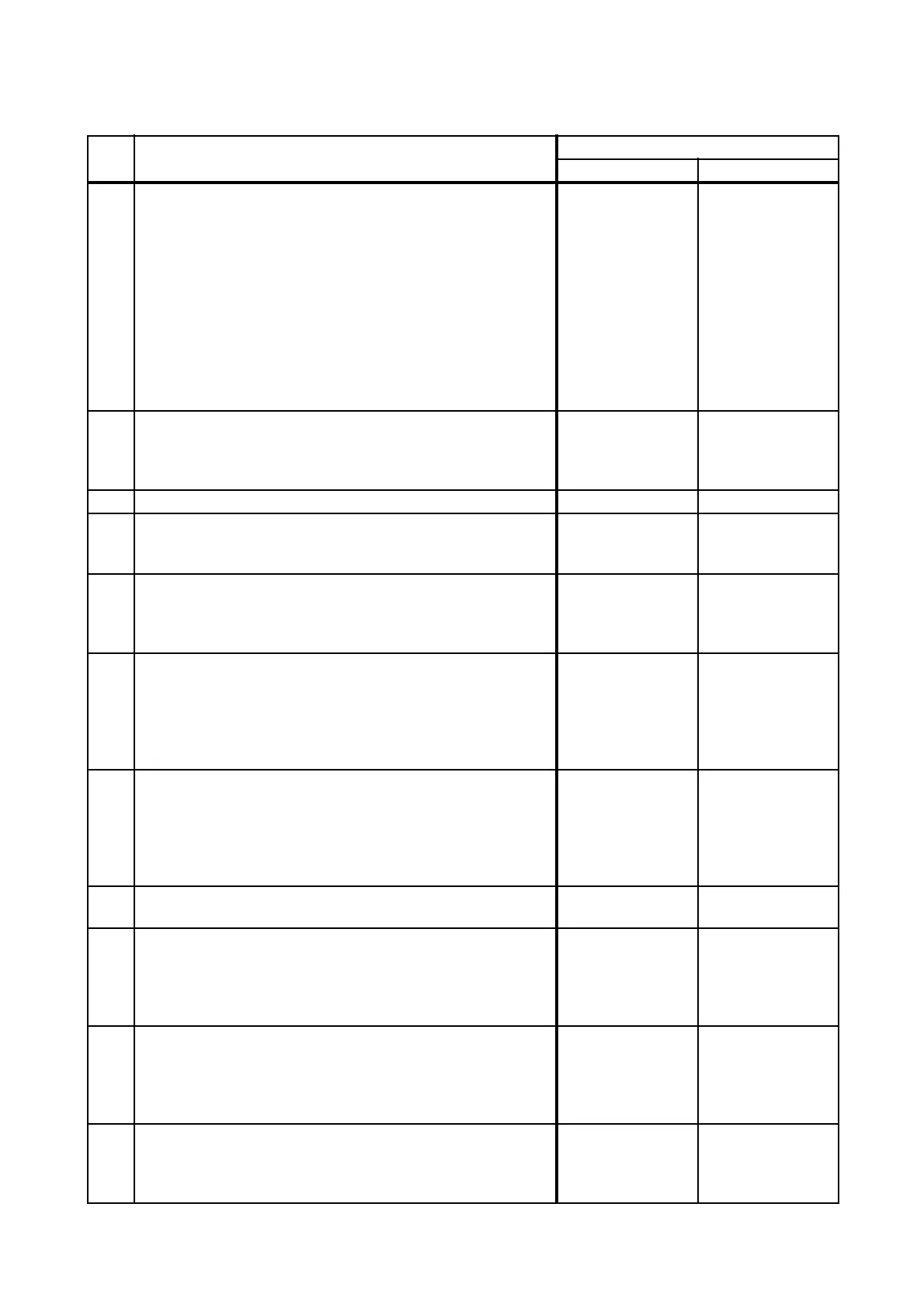2 - 109
Chapter 2 Troubleshooting
FIP-1.65 072-100: IOT Tray2 Misfeed JAM
Step Check
Remedy
Yes No
Possible causative parts:
PWBA MCU (PL8.3.6)
HARNESS ASSY TRAY MOT (PL12.2.2)
HARNESS ASSY TRAY COMP (PL12.2.20)
PWBA ASSY FEED MG AIO (PL12.2.1)
SOLENOID FEED MSI (PL12.2.15)
CLUTCH ASSY DRV (PL12.2.6)
MOTOR ASSY SUB (PL12.2.16)
ROLL ASSY FEED (PL12.4.4)
SENSOR PHOTO (PL12.4.13)
CASSETTE ASSY 250 OPT MG AIO (PL12.5.1)
HOLDER ASSY SEPARATOR (PL12.5.5)
1
Checking the paper condition.
Is the paper in the Tray 2 wrinkled or damaged?
Replace the paper
with a new and dry
one, then go to
step 2.
Go to step 3.
2 Does the error still occur when printing? Go to step 3. End of work.
3
Checking after reloading a new paper.
Reload a new paper in the Tray 2.
Does the error still occur when printing?
Go to step 4. End of work.
4
Checking the COVER ASSY FRONT for latching.
Open and close the COVER ASSY FRONT, and then latch
correctly.
Does the error still occur when printing?
Go to step 5. End of work.
5
Checking the Paper Path Sensor (SENSOR PHOTO) for
operation.
Does the number on the screen increase by one, when the
actuator (ACTUATOR REGI IN) is operated?
Checked by [Digital Input] - [OptionPathSensor] in [IOT
Diag] of diagnosis.
Go to step 6. Go to step 15.
6
Checking the MOTOR ASSY SUB for operation.
Does the MOTOR ASSY SUB operate properly?
Checked by [Digital Output] - [Sub Motor] on [IOT Diag] of
diagnosis.
During this check, cheat the interlock switch (HARN ASSY
INTERLOCK AIO).
Go to step 7. Go to step 19.
7
Checking the paper feeding.
Is the paper fed from the Tray 2?
Go to step 12. Go to step 8.
8
Checking after resetting the Guide Sides and End Guide on
the Tray 2.
Reset the Guide Sides and End Guide, and reseat the Tray2
to the printer correctly.
Does the error still occur when printing?
Go to step 9. End of work.
9
Checking the HOLDER ASSY SEPARATOR on the Tray 2
for shape and rotation.
Pull the Tray 1 out from the printer.
Is the HOLDER ASSY SEPARATOR not contaminated and/
or damaged, and rotated smoothly?
Go to step 10.
Replace the KIT
HOLDER ASSY
SEPARATOR.
(Refer to REP2.2.)
10
Checking the ROLL ASSY FEED for shape and rotation
Pull the Tray 2 out from the printer.
Is the ROLL ASSY FEED not contaminated and/or
damaged, and rotated smoothly?
Go to step 11.
Replace the KIT
ROLL ASSY
FEED. (Refer to
REP3.3.)