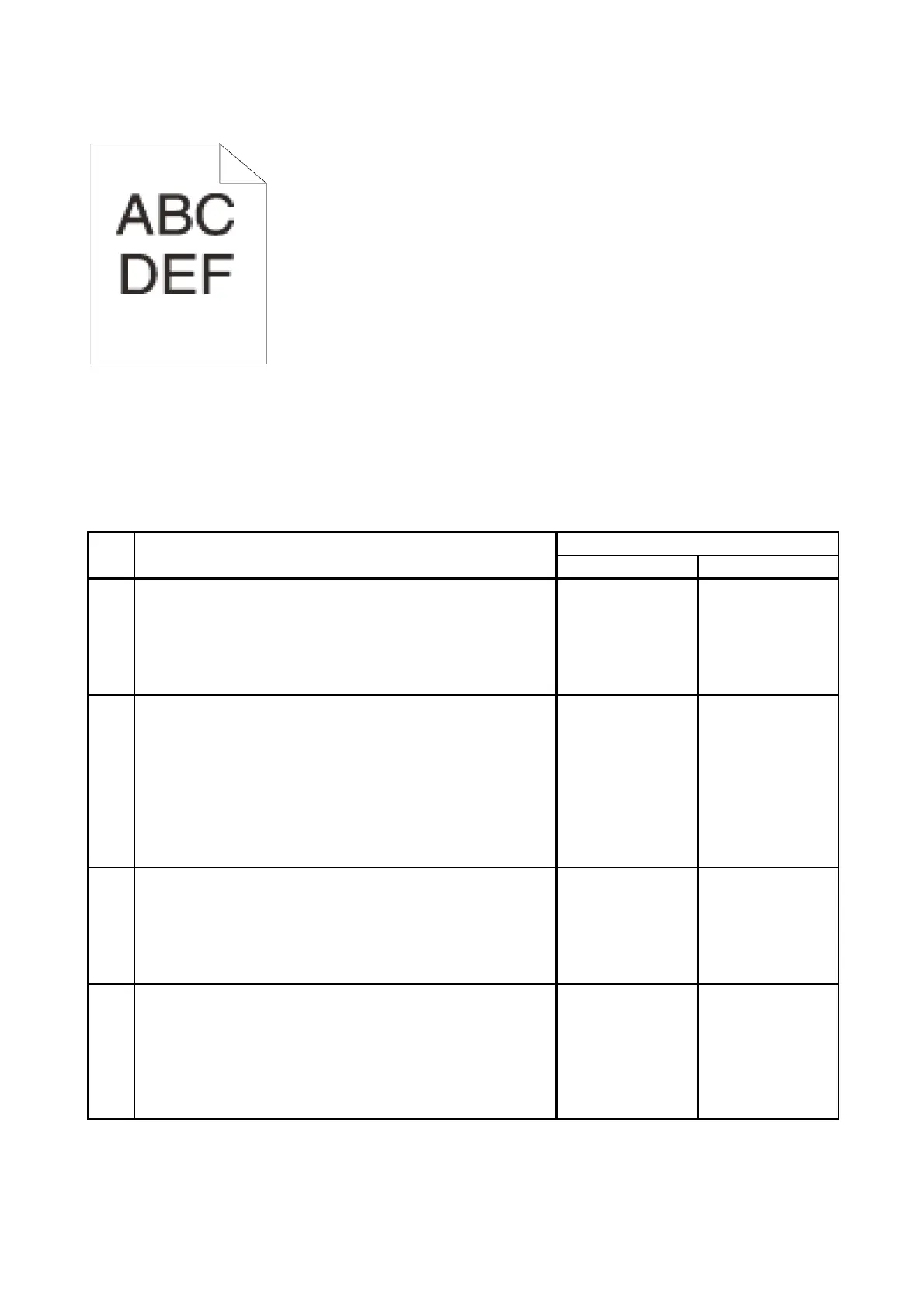3 - 31
Chapter 3 Image Quality Troubleshooting
FIP-1.P13 Jagged characters
Possible causative parts
- ROS ASSY (PL4.1.1)
Before commencing troubleshooting, check the paper transfer path. Make sure there is no foreign
materials on the transfer path, such as staples, paper clips, scraps of paper and so on.
Step Check
Remedy
Yes No
1
Checking the paper.
Is the installed paper with a new and dry one?
or does the paper satisfy the specification?
Go to step 2.
Replace the paper
with a new and dry
one. or Change
the paper to the
one that satisfies
the specification.
2
Checking the printer setting.
Change the Screen setting to "Fineness" via the printer
driver.
- To change the Screen settings, use [Screen] on the
Advanced Property tab of the printer driver.
NOTE: If using a downloaded font, ensure that the font is
recommended for the printer, operating system, and the
application being used.
Is the image printed correctly?
End of work. Go to step 3.
3
Checking the printer setting.
Change the Print Mode setting to "High Quality" via the
printer driver.
- To change the Print Mode settings, use [Print Mode] on the
Graphics Property tab of the printer driver.
Is the image printed correctly?
End of work. Go to step 4.
4
Checking the printer setting.
Change the Bitmap Smoothing setting to On via the printer
driver.
- To change the Bitmap Smoothing setting,use [Bitmap
Smoothing] on the Advanced Property tab of the printer
driver.
Is the image printed correctly?
End of work. Go to step 5.