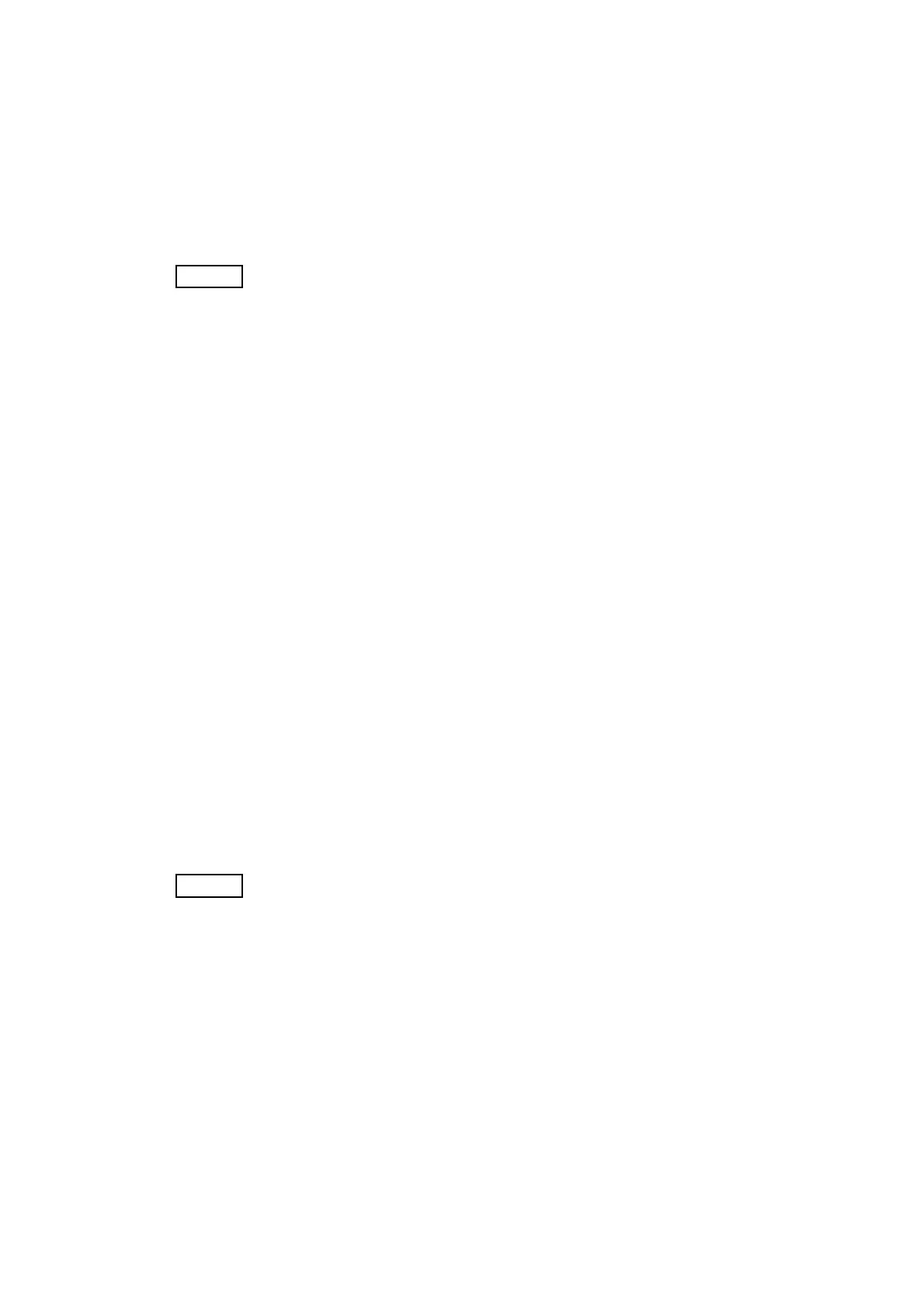6 – 64
Chapter 6 General
6.4.3.2 Entering diag. CE (Customer Engineer) mode
1) Turn off the power.
2) Turn on the power while holding down "" and "" keys.
3) Release the fingers from these keys when "the message" is displayed.
4) The "Service Mode", "Printer" and "FAX/Scanner" are displayed. (Entered the Diag. mode.)
6.4.3.3 Selecting Diag. mode
Once FAX/Scanner Diag or Printer Diag is selected, the diag mode cannot be
changed. To change the diag mode, exit the selected diag mode and enter the diag
mode again.
There are two diag modes in the CE (Customer Engineer) diag.
-FAX/Scanner Diag
The menu of the FAX, ADF and Scanner relation.
-Printer Diag
The menu of the printer relation.
6.4.3.4 Selecting Diag. item
The diagnosis setting items are configured as menus, which can be operated with the control panel
keys. Arrow keys select menu items and "OK" key activates functions.
6.4.3.5 Change method parameters value
For parameter setting, pressing "OK" key after selecting an item from the menu displays the cur-
rent setting value of the item. Then a numeric value selected by "" and "" keys are written into
the NVM by "OK" key.
6.4.3.6 Executing/Exiting Diag. mode
The diagnosis can be executed by as follows.
1) A test item is displayed. "OK" key fixed the test item.
2) The display prompts the user to start the test. Press “OK” key and start the test.
The diagnosis can be stopped by as follows.
1) During the diagnosis test, press "STOP" key.
2) The diagnosis is stopped, and the display indicates the one step higher menu.
If an error occurs during the diag. sequence, the diagnosis displays the error and
stops, leaving the remaining items unperformed.
Pressing “STOP” or “OK” key releases the error display, and then the menu items
are displayed.
