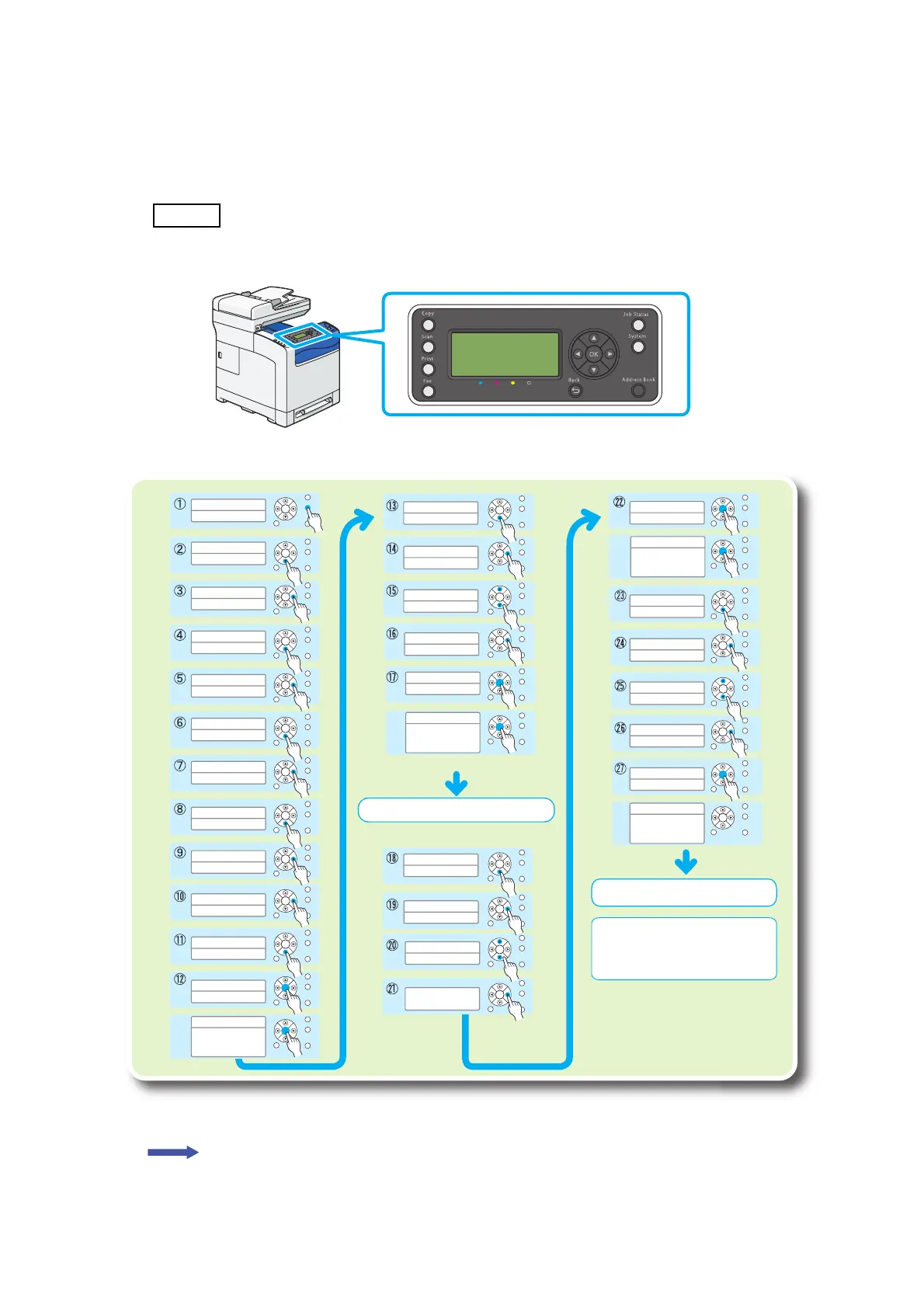9 – 6
Chapter 9 Installation and Removal
9.1.7 Set the IP Address
This step explains how to set an IPv4 address on the operator panel. For information on how to set
an IPv6 address, refer to the User Guide included on the Driver CD Kit.
The IP address and gateway address used here are examples.
To get your IP address, talk to your network administrator.
Next step: "9.1.8 Other Network Settings".
Ready
C M Y K
OK
System
System
Report/List
x 2
OK
Wired Network
Ethernet...Auto
OK
TCP/IP
IP Mode Dual Stack
OK
Get IP Address
DHCP / Auto IP
x 4
OK
Get IP Address
Panel
OK
Restart System
This Setting
Becomes Effective
after Restart
OK
System
Admin Menu
OK
Admin Menu
Wired Network
OK
Wired Network
TCP/IP
OK
TCP/IP
IPv4
OK
IPv4
Get IP Address DHCP/AutoIP
OK
Admin Menu
Phone Book...
OK
x 4
IPv4
Get IP Address...Panel
OK
IP Address
0.0.0.0
OK
IP Address
192.168.001.100
OK
IPv4
IP Address
OK
IP Address
192.0.0.0
OK
OK
Restart System
This Setting
Becomes Effective
after Restart
IPv4
IP Address...192.168.001.100
OK
IPv4
Subnet Mask
OK
OK
Subnet Mask
0.0.0.0
OK
Subnet Mask
255.0.0.0
Subnet Mask
255.255.255.0
OK
IPv4
Gateway Address
OK
IPv4
Subnet Mask...255.255.255.0
OK
Gateway Address
0.0.0.0
OK
Gateway Address
129.0.0.0
OK
Gateway Address
192.168.001.254
OK
OK
Restart System
This Setting
Becomes Effective
after Restart
OK
Restart System
This Setting
Becomes Effective
after Restart
Set the subnet mask and gateway address.
Set up is complete. Turn the printer off
and on.
NOTE
- To verify the IP address, print a list of your setting.
Refer to the User Guide on how to print it.
- To return to
, press the System button.