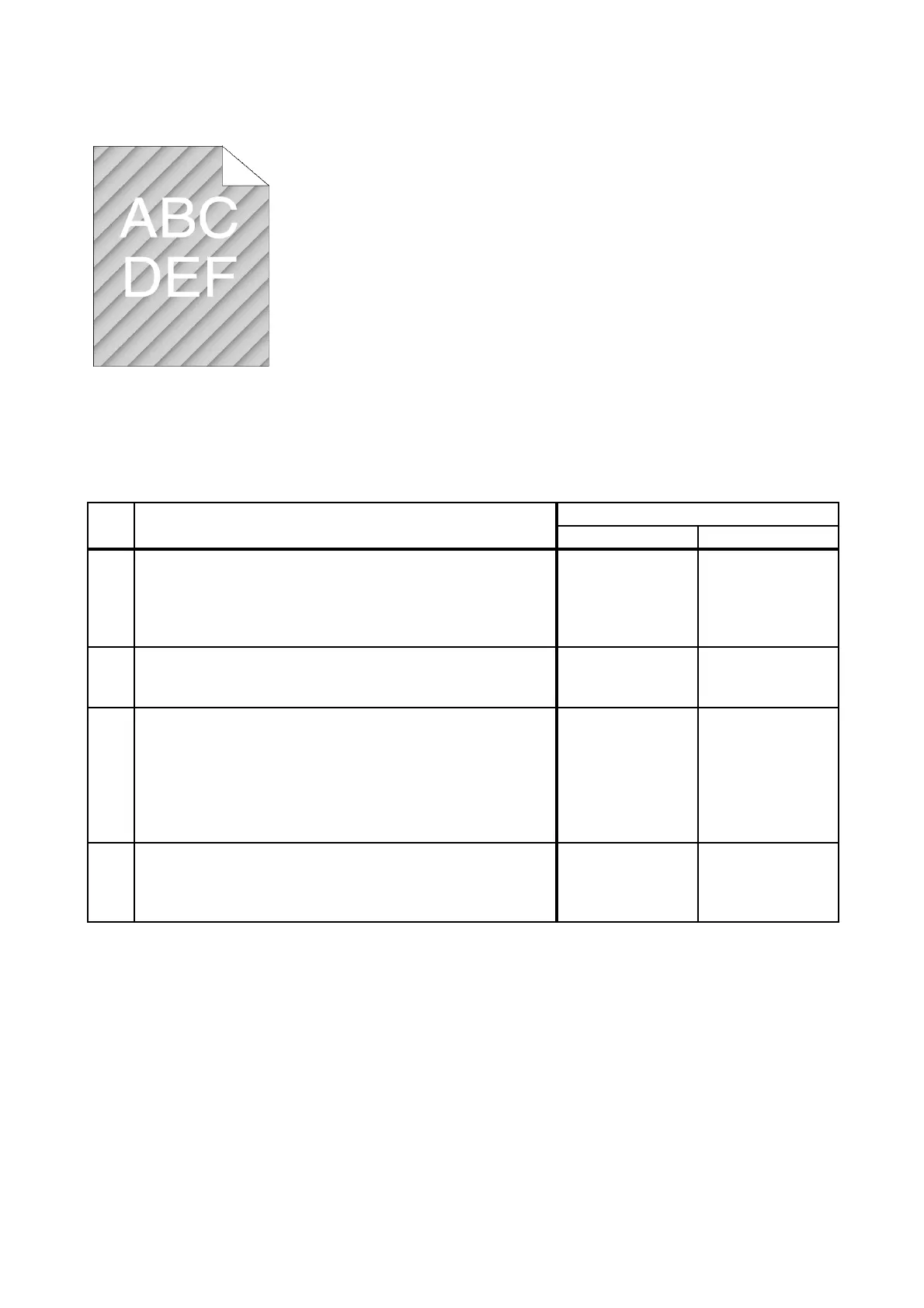3 - 36
Chapter 3 Image Quality Troubleshooting
FIP-1.P15 Auger mark
Possible causative parts
- PHD ASSY (PL4.1.21)
- DISPENSER ASSY (PL5.1.1)
Before commencing troubleshooting, check the paper transfer path. Make sure there is no foreign
materials on the transfer path, such as staples, paper clips, scraps of paper and so on.
Step Check
Remedy
Yes No
1
Checking the TONER CARTRIDGE (Y, M, C or K) for
installation.
Shake and reseat the suspected TONER CARTRIDGE (Y,
M, C, or K)
Is the image printed correctly?
End of work. Go to step 2
2
Checking the Toner Type.
Is the XEROX Toner seated?
Go to step 3.
Replace the toner
with the XEROX
toner.
3
Checking Dispense Motor (Y, M, C or K) for operation.
Operate the Dispense Motor (Y, M, C or K) for the color in
which the problem lies.
- To check the operation of the Dispense Motor (Y, M, C or
K), click [Dispense Motor (Y, M, C or K)] in [Machine Check]
on the diagnosis tab of Tool Box.
Is the image printed correctly?
End of work. Go to step 4
4
Execute the "Clean Developer".
- To execute the "Clean Developer", click Start in [Clean
Developer] on the diagnosis tab of Tool Box.
Is the image printed correctly?
End of work. Go to step 5